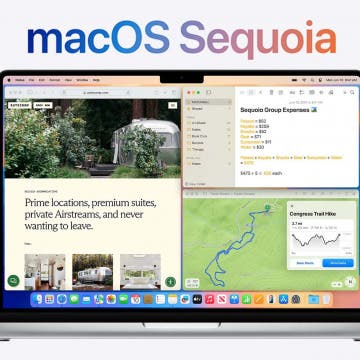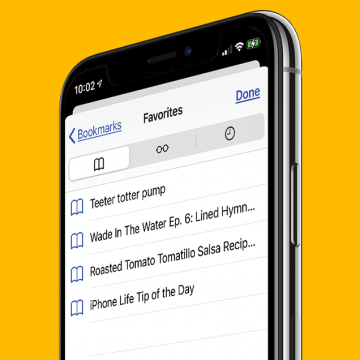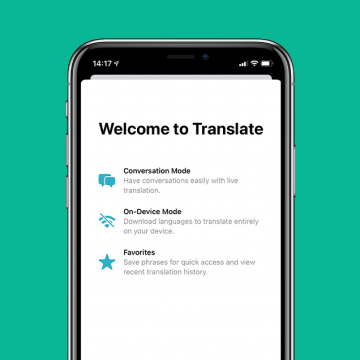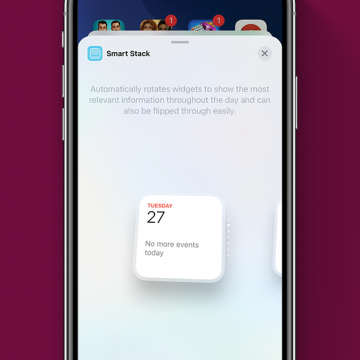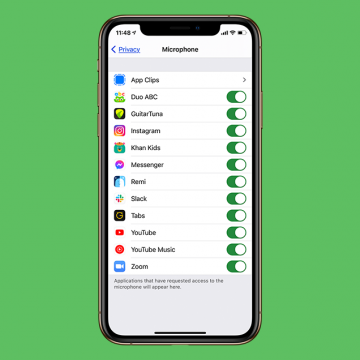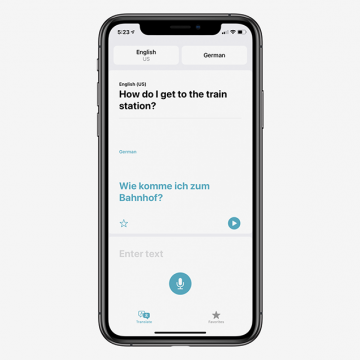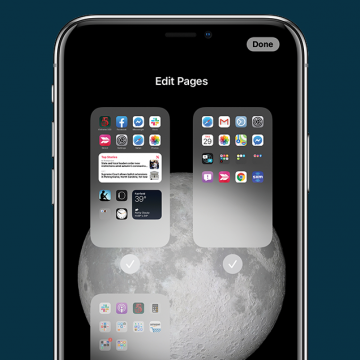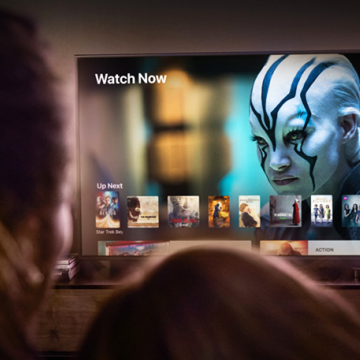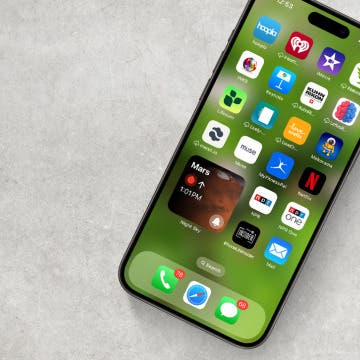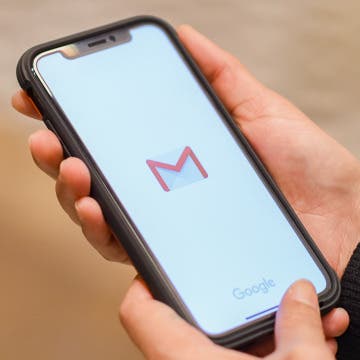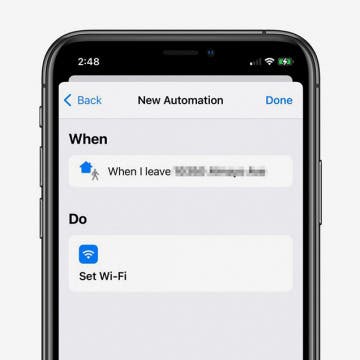iPhone Life - Best Apps, Top Tips, Great Gear
Smart Outdoor Living in 2025
By Sarah Kingsbury
One of my favorite things since I moved to Las Vegas is starting my day by sipping coffee on my patio as the sun rises, surrounded by thriving flowers and herbs, while a small fountain burbles in the background, and hummingbirds whizz to and from the feeder so quickly they’re gone before I can even catch a good look. My second favorite thing is sitting on the patio enjoying the evening breeze sipping wine with my husband or friends with the perfect lighting and background music to set the mood. The only thing that could make it better is if it all happened with little to no effort from me. That’s why this spring, I decided to extend my smart home to the outdoors and turn my patio into a tech-powered haven for pollinators and people alike.
Features We Can't Wait to Try in macOS Sequoia
By Leanne Hays
On June 10 at Apple's annual developer conference keynote, we learned what Apple has in store for the latest Mac operating system, Sequoia, and it's a big year for new features. Many of the updates are shared by iOS and iPadOS 18, but several are Mac specific. Let's get into some of the most exciting updates we'll see this year. They include iPhone Mirroring, desktop organization, more immersive gaming, and new video conference features; Presenter preview and background replacements.
- ‹ previous
- 137 of 2447
- next ›
If you have favorite pages and sites that you visit frequently, it makes sense to add them to Favorites in the Safari browser. This way, you'll be able to go back to them with a few taps of a finger, rather than typing in the URL or searching the web every time you want to reference them. Let's learn how to save Favorites in Safari, as well as how to find your Safari Favorites.
How to Set Up the Apple Translate App
By Amy Spitzfaden Both
This article will tell you how to set up Apple Translate on your iPhone. Apple Translate is one of the many new and exciting features introduced with iOS 14. You can use it to translate a web page in Safari or translate text or spoken conversations in real time. The icon is added automatically to your Home Screen when you update to iOS 14, but how do you get the app up and running. Turns out, it's very quick and easy to do! Let's take a look at how to do it. For more tips on new iOS 14 functions and updates, be sure to check out our Tip of the Day.
Hands on with the iPhone 12 Pro
By Donna Schill
In the 146th episode, Donna shares her experiences with her new iPhone 12 Pro. From a better camera for portraits and low-light photography, to 5G speeds, to a flat-edged design, learn what makes the 12 Pro worth the upgrade.
How to Use iOS Widget Stacks: Your Complete Guide
By Amy Spitzfaden Both
This article will tell you all about iOS widget stacks and answer some of the most frequently asked questions we've encountered. Widget stacks are a great way to organize your Home screen (even on a Mac), but can get a little confusing when you're not familiar with them. We're going to learn to make app stacks out of widgets, what a Smart Stack is, how to remove widgets from Smart Stacks, choose the size of your Smart Stack, and more, so let's get started!
How to Get Your iPhone Microphone to Stop Listening to You
By Leanne Hays
Have you ever wondered, "Is my phone listening to me?" The truth is, yes, it's listening. However, it's not a nefarious iPhone monitoring scheme; it's only so your iPhone can meet your needs more easily. Still, if you want to change your Siri and app settings to stop this from happening, we can help! Let's get started.
The New iPhones: Prices, When They're Available & Where to Buy Them
By Erin MacPherson
When will the new iPhone come out? With so much hype about the new iPhone 12 lineup, people are clamoring for details about iPhone 12 release dates, prices, and where to buy them. This year is especially interesting, as cellular retailers are offering surprising discounts, and standard pricing on certain models that is lower than that of the SIM-free iPhones you can get directly from the Apple store. To add to the confusion, Sprint customers and potential new T-Mobile customers have some new choices to make with regard to their plans to switch or upgrade, since the two companies merged back in April. We'll take a look at the prices to buy a new iPhone 12 model, how to decide whether to get your new iPhone from the Apple store or from your cellular carrier's stores, and some other details to help you shop for your new iPhone 12.
How to Change the Default Browser on Your iPhone
By Hannah Nichols
On Apple devices, Safari is the default browser. However, many people prefer to use other browsers, such as Chrome, instead of Safari. Fortunately you can easily change the default web browser on your iPhone to your preferred one. This article will show you how to set the default browser to your preferred browser on your iPhone.
How to Use the Apple Watch Handwashing & Reminder Features
By Hannah Nichols
Handwashing is always important, but it's especially important during the age of COVID-19. Sometimes it’s easy to forget these simple precautions, so Apple programmed their Apple Watches to help keep people safe with Handwashing and Handwashing Reminders. We'll look at how to use Handwashing on your Apple Watch, how to customize Handwashing Reminders, and which Apple Watches are able to perform these functions.
How to Use the Apple Translate App
By Amy Spitzfaden Both
This article will tell you all the ways you can use the Apple Translate app, available with iOS 14. In 2020, Apple released a translation app that works with 11 different languages. The Translate app comes pre-installed on your iOS device and, as you might expect, offers translations from one language to another. If you're looking for an easy-to-use offline translator, the new Translate app in iOS 14 is a great option. Its features include both voice and text translation, auto detect language capabilities, and even the ability to translate a page to English on Safari. Even with these many options, the app is simple and fairly intuitive to use. The language options are currently somewhat limited, but do cover many of the world's most commonly spoken languages. Let's take a look at how to use this new app and some of the possibilities that can come from it.
iOS 14: How to Get Back Hidden Home Screen Pages on the iPhone
By Erin MacPherson
Some people prefer a cleaner look to their iPhones, so they do anything they can to reduce clutter. This sometimes includes hiding unwanted Home Screen pages, but what do you do if you want to get back a hidden Home Screen page? Fortunately, restoring a hidden Home Screen is a very simple fix. So simple that you can undo it and redo it on a whim, whenever you feel the need to tidy up your iPhone! Here's how to get back or unhide a Home Screen that's been hidden.
If you’re thinking of upgrading your Apple TV model, you may be wondering what Apple TV you have, so you can figure out the specs and value of your current device. Since the set-top boxes look similar on all Apple TV generations, it isn’t immediately obvious which is which. Fortunately, there are several ways to know which Apple TV generation you own.
The 10 Best Widgets for iPhone (Third-Party Widgets)
By Olena Kagui
These third-party apps and widgets are not just pretty; they're also practical. The best iPhone widgets will give you updates and important information without requiring you to open the app. These are our top recommendations for third-party widgets for your iPhone.
How to Change the Default Mail App in iOS 14
By Olena Kagui
The default mail app in the iPhone and iPad has always been Apple Mail. While it is a great email app, users who prefer Outlook, Gmail or something else have been at a disadvantage. The new iOS 14 update, however, allows users to pick the default mail app of their choice. Changing your mail app will make it auto-open when you click on an email link while browsing the internet. This can make managing your personal and work email accounts easier, allowing you to easily navigate incoming and outgoing email.
How to Pull Widgets from the Today View onto Your Home Screen
By Amy Spitzfaden Both
This article will tell you how to add widgets to your Home Screen by pulling them from your Today View. Your Today View is the screen farthest to the left when you're swiping through your Home Screens. In iOS 14, your Today View will show you all sorts of widgets, from weather, to photos, to tips, and more. While it's helpful to have all your widgets in one place, you might want a couple of them on your Home Screen instead. If you check the news a lot, you might enjoy having the headlines right there next to your apps, or if you enjoy seeing your photos even when you're not in your camera roll, these widgets might be ones you want to add to your Home screen. So how do you do it? Let's take a look.
Which AirPods Do I Have? Quick Airpods Serial Number Check
By Hannah Nichols
"What AirPods do I have?" Sometimes, it's hard to know which AirPods you have just by looking at them, and the difference between AirPods Gen 1 vs. AirPods Gen 2 is even more difficult to spot. Learn how to find your AirPods model number on your iPhone or iPad, where to find it on the AirPods themselves, and how to tell what generation AirPods you have using that number.
How to Make an iOS Shortcut to Turn Off Wi-Fi Automatically
By Erin MacPherson
Keeping your iPhone and iPad Wi-Fi-connected while at home reduces cellular data usage and ensures a fast internet connection. It's best to turn Wi-Fi off when you leave home, though, to avoid connecting to unsafe networks and to reduce the battery drain that happens when your iPhone searches for available Wi-Fi networks.