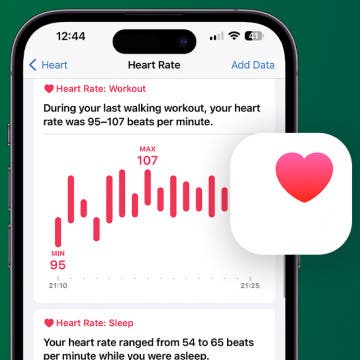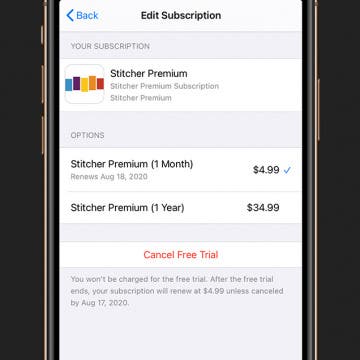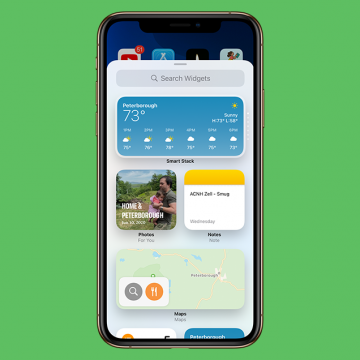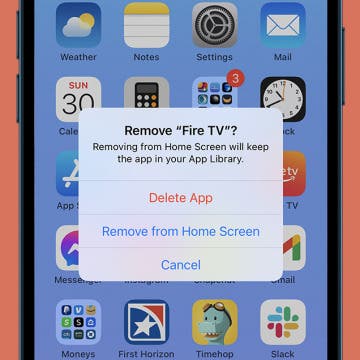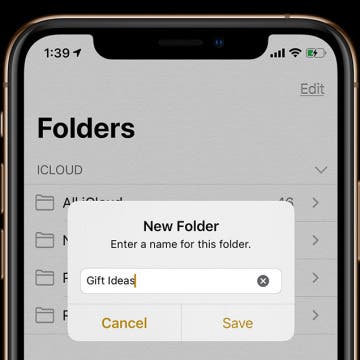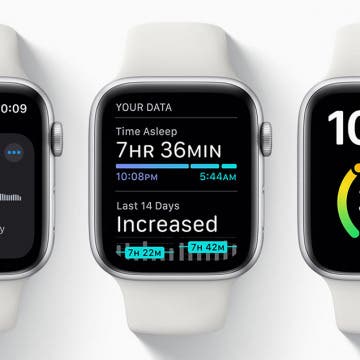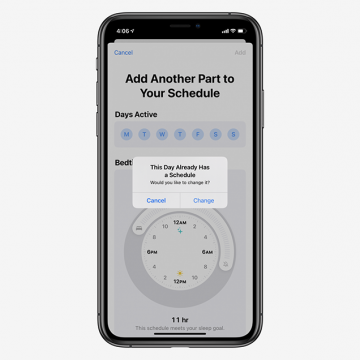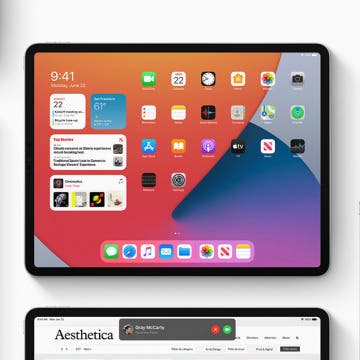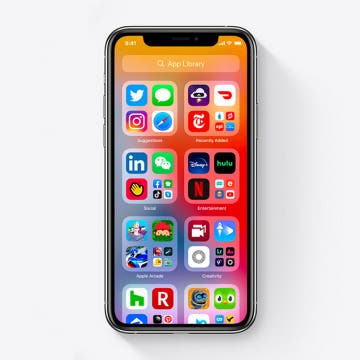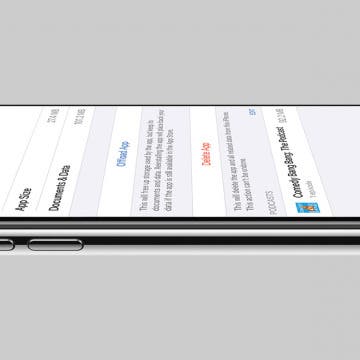iPhone Life - Best Apps, Top Tips, Great Gear
Fixed: Universal Clipboard Not Working
By Olena Kagui
If the Universal Clipboard feature isn’t working on your Apple devices, we can help you fix the issue. We will walk you through two scenarios: how to fix the Universal Clipboard feature when it stops working right and if it doesn’t work in the first place.
The Truth About Apple Watch Heart Rate Accuracy
By Olena Kagui
While the Apple Watch is not a medical tool, it is one of the best heart rate monitor watches on the smartwatch market. Apple Watch heart rate sensors and features vary across models, and the newer higher-end models are the most accurate. We'll teach you how to improve Apple Watch heart rate accuracy and help you understand what your watch is capable of.
- ‹ previous
- 144 of 2447
- next ›
How to Avoid Getting Charged After a Free App Trial Ends
By Amy Spitzfaden Both
Being offered an app free trial, whether it's a three-day free trial, one week-free trial, or even a month-long freebie, is a tempting and frequently useful offer. I watch sports exactly once every four years, so a free trial enables me to watch the few games of the FIFA Women's World Cup that I care about without signing up for a whole platform I wouldn't use outside of a six week window. They're also perfect for their intended purpose of testing out an app to see if it's something you want to subscribe to. Unfortunately, it can also be a money drain when you forget to cancel and end up with charges on your card for apps you don't want. Here is how to enjoy free trials without ever seeing a charge.
How to Take a Height Measurement with the Measure App on the iPad Pro & iPhone 12 Pro
By Leanne Hays
Did you know that the Measure app (which acts as a digital tape measure and level) on your iPad Pro and iPhone 12 Pro and Pro Max can automatically take a height measurement when it detects a person in the viewfinder? Let's go over how to measure someone's height with the iPhone and iPad Measure app, then take and save a photo with their height measurement.
How to Adjust the Size of Your Home Screen Widgets in iOS 14
By Amy Spitzfaden Both
Having widgets on your iPhone Home screen is a fun and helpful way to keep info and pictures at your fingertips. Being able to choose the size of the widgets can help you maximize its benefit, either saving space for your other apps and widgets or featuring it so it's big and easy to read. Here's how to choose the size of your widgets in iOS 14.
How to Hide Apps on iPhone Home Screen
By Amy Spitzfaden Both
One of the many ways you can customize your iPhone Home Screen is to hide apps without deleting them entirely. This enables you to keep your Home Screen clean by only featuring the apps you want the quickest access to or to hide apps you might want to keep private. You can still access the apps you removed from your Home Screen through the App Library.
How to Make Folders on the iPhone & iPad in the Notes App
By Leanne Hays
In this tip, we'll show you how to create a new folder on your iPhone or iPad, right in the Notes app. Once you've written multiple notes, you may have a hard time finding the note you need. Use this tip to make folders for every type of note, then move your notes into the appropriate folders, so you always know where to find them.
Apple Watch 6 Rumors: Mental Health, Blood Oxygen Level, Yoga, Pricing & Release Date
By Cullen Thomas
The Apple Watch Series 6 is on the way, with the fall Apple event confirmed for September 15, with insiders and fans speculating its announcement at Apple’s September event. Rumors are circulating online of improvements expected and hoped for in the Series 6, like blood oxygen level monitoring, yoga improvements, and a better wireless antenna. Read on for our roundup of rumors, ordered from most to least likely.
In the 141st episode, David and Donna share their Family Sharing tips, movies to watch while you're cooped up at home, and how to use the Shortcuts app to order Starbucks from your Apple Watch.
iOS 14: How to Set Up Multiple Bedtimes Using the Sleep Feature on the iPhone
By Amy Spitzfaden Both
The iOS 14 Sleep tool in the Apple Health app is one of the many features Apple is offering to improve your health. You can set a bedtime, complete with a Wind Down Mode and Do Not Disturb, so your phone isn't buzzing or pinging with notifications while you try to sleep. And if you have an Apple Watch you can track your sleep. While this is a very helpful feature to those trying to get more serious about catching Z's, not every wants to go to bed at the exact same time every night of the week. A weekend or a regular early morning might lead you to need the option for different routines depending on the day of the week, so here is how to set up multiple bedtimes in the Sleep section of the Health app.
2020 iPad Rumors: Will We See a New iPad, iPad Pro, Air & Mini at the Next Apple Event?
By Leanne Hays
The annual fall Apple event is on the way, and we're looking forward to the announcement of a new iPad or two, maybe even three or four! This year leaves us with more questions than an Apple announcement would usually generate, since there's Covid-19 to consider. We've gotten used to Apple announcing its new iPhone and iPad lineup in the second week of September, and they're sticking to this trend; this year's announcement is scheduled for September 15, and will be live, but most likely another all-virtual event. Now, let's get to the hardware. It's a given that Apple will release at least one new iPad, but we've heard that it could be an iPad, an iPad Pro, an iPad Air, an iPad mini, or even all four! Let's go over the iPad rumors we've collected about the upcoming Apple announcement, and what we can expect from the iPad(s) that will make their debut. Also, be sure to catch our fall announcement coverage, we'll be commenting live in our Facebook group, and record a special podcast episode right afterward!
iPhone 12 Rumor Roundup: 5G, 3D Camera & a Brand New Design
By Amy Spitzfaden Both
Adding to the list of firsts we've experienced in 2020, while Apple announced the 2020 Apple Watches and iPads at its September 16 event, the 2020 iPhones were nowhere to be found. There's been hardly a peep from Apple about what to expect from the 2020 iPhones and when we might see them; but we've been following all the iPhone 12 leaks and rumors out there, and have put together a picture of when Apple will announce the new iPhones and what the specs might be. The first thing to know is we're expecting four versions: a 5.7-inch iPhone (dubbed the iPhone Mini), two 6.1-inch iPhones (believed to be called the iPhone 12 and the iPhone 12 Pro), and one 6.7-inch iPhone (or iPhone Pro Max). We'll see the first year of 5G support, as well as rumors of all OLED displays, a triple-lens 3D camera, a brand-new physical design.
5 Quick Ways to Fix iPhone Bluetooth Not Working
By Amy Spitzfaden Both
Bluetooth is the wireless technology behind cable-free speakers, headphones, keyboards, and other devices that make modern life so mobile. When you experience your Bluetooth not working, basic activities like listening to music or using CarPlay become inconvenient and frustrating. I’ll cover how to reset Bluetooth on iPhones with and without a Home button.
Review: iON Wireless Go Power Bank from iOttie
By Todd Bernhard
The folks at iOttie have been on the forefront of using colorful fabrics to accessorize their accessories. They provided me with a review unit of their iON Wireless Go Power Bank ($49.95) to try, and sure enough, it is as stylish as it is useful. It is a portable battery pack for iPhones that is just smaller than an iPhone SE or iPhone 8 but twice as thick. The first thing you notice is the attractive woven fabric (red or grey) that covers the surface. It looks nice on your coffee table and the cloth won't scratch your naked iPhone, although there is a rubber pad where the integrated Qi charging coil is.
Review: IonGo 5K Duo Portable Battery with Integrated Cables
By Todd Bernhard
Sometimes you need just a little more power, but carrying around a heavy 10,000 mAh power pack is overkill. For those times, the IonGo 5K Duo Portable Battery ($74.95) from Moshi might be the perfect companion. Moshi sent me a review unit and it is compact and comfortable to the touch and stylish, thanks to the hand-stitched vegan leather exterior and aluminum accents, common with many of Moshi's accessories.
How to Tell How Much Storage Podcasts & TV Shows Are Using on Your iPhone
By Amy Spitzfaden Both
We all know the frustration of that notification that pops up telling us our phone storage is low. When looking to see what's taking up space on an iPhone, one of the first things to check are podcasts and TV shows. Removing even just a couple of these larger files can free up storage quickly, but not all of them take up the same amount of space. Here's how to see how much storage podcasts and TV shows are taking up so you can make efficient decisions about what to remove and get back to enjoying your content. For more great Apple product tutorials be sure to check out our free Tip of the Day.
Review: Compact USB-C to HDMI Adapter from Moshi
By Todd Bernhard
Ever since Apple dropped the HDMI port from the MacBook Pro, I've had to carry an adapter around, and leave some at home and work. Not only is it expensive, it's also a hassle. Moshi has an answer. The company sent me a USB-C to HDMI Adapter ($44.95) to try. This adapter is small, about the size of a box of matches, and it plugs in directly to your device's USB-C port, essentially becoming an extension of your MacBook, iPad Pro, or other USB-C device. It makes it easier for the adapter to come with you and your device, so you don't need to leave adapters in multiple places. Or if you do need to bring it separately, it's compact and easy to carry.
How to Hide Home Screen Pages for Better iPhone Organization
By Amy Spitzfaden Both
While the several iPhone Home screen pages offer fun options like widgets and app sorting, some people would rather not have to scroll through several Home screen pages to find the app or widget they're looking for. Fortunately, you can remove unwanted iPhone home pages, and cut it down to the perfect amount for you. It's easy to learn, easy to do, and easy to reverse. Learn how to remove Home screen pages on your iPhone.