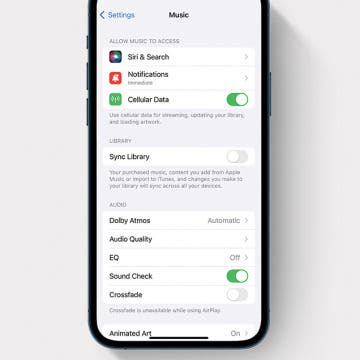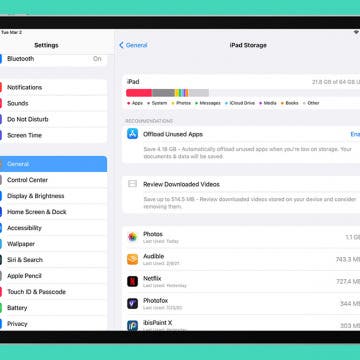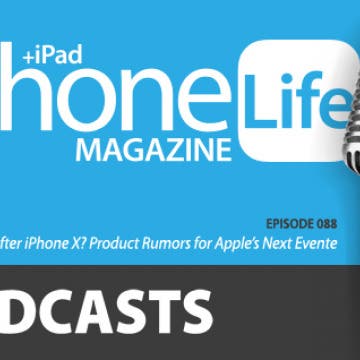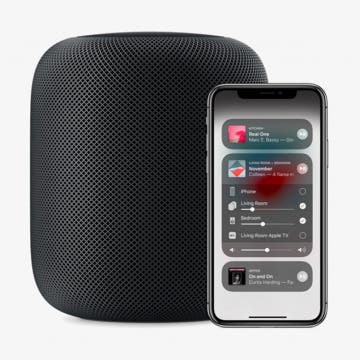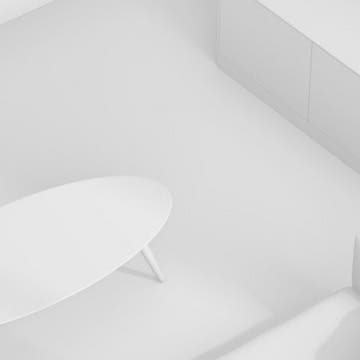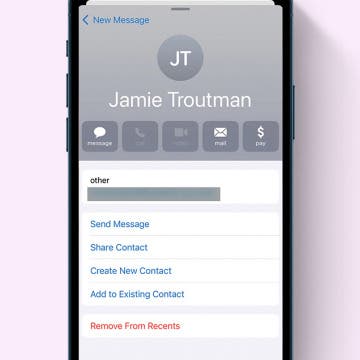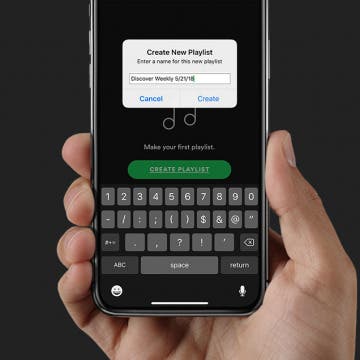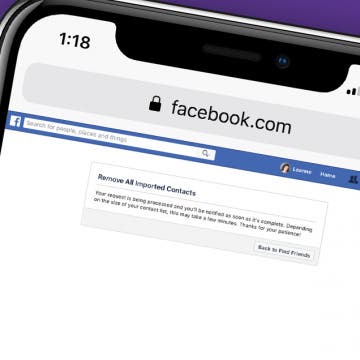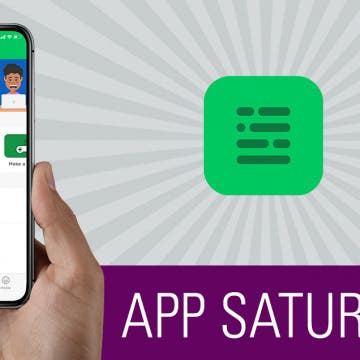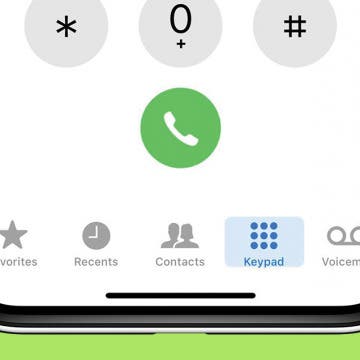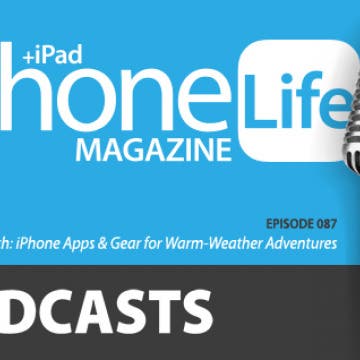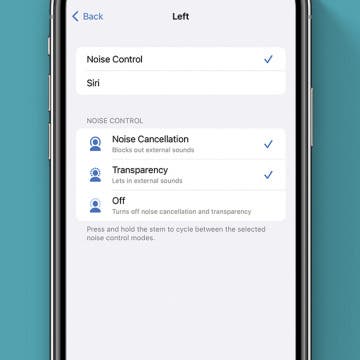iPhone Life - Best Apps, Top Tips, Great Gear
What do you do if you want to remove an Apple Watch band, but the Apple Watch band won't come off? Don't worry; we'll show you how to take off an Apple Watch band without damaging your Apple Watch.
Why Is My iPhone Playing Music with No Apps Open? Fixed!
By Leanne Hays
If your iPhone is playing music by itself, you want it to stop as soon as possible! This problem is super annoying and disruptive, but don't worry; we know how to stop music from automatically playing on your iPhone.
- ‹ previous
- 184 of 2447
- next ›
Why Is My iPad So Slow? Learn How to Speed Up Any iPad
By Leanne Hays
If you have an old iPad, it may be slowing down. Whether you have an iPad 6th generation, iPad mini 2, iPad mini 4, or a newer iPad version like the iPad 6th generation or iPad 9th generation, we'll cover why your iPad is lagging or running slow, plus teach you how to speed up an iPad, old or new, and improve its overall performance.
5 Best Bags for Your iPad or Laptop
By Sarah Kingsbury
Whether you are looking a messenger bag for your laptop or iPad that's all professional style or a briefcase or backpack that can transition from work bag to carry-on or hiking accessory, you need a bag that can carry all your essential tech from one activity to another. We've rounded up five great options for packing and carrying everything you need to get through your busy day.
What Comes After iPhone X? Product Rumors for Apple’s Next Event
By Sarah Kingsbury
This is the episode every Apple fanboy and fangirl should listen to in preparation for Apple's fall event! Members of the iPhone Life team will cover all the latest product rumors leading up to September. Find out what Apple will call the next generation of iPhones following the iPhone X and iPhone 8, get the details on new iPad Pros with Face ID, and learn why the Series 4 Apple Watch models will likely sport larger displays. The team will also discuss AirPod, AirPower, and Mac rumors as well as likely release dates and prices.
How to Use AirPlay 2 from the Control Center on Your iPhone
By Leanne Hays
AirPlay 2, the upgraded version of AirPlay, allows multiple HomePods to wirelessly connect, sync, and stream content from Apple devices, including iPads, iPhones, Apple TVs, other smart TVs, and the sixth-generation iPod Touch. AirPlay 2 makes multi-room streaming possible, whether it's the same content to each room in the house or a different playlist for each. There are a few different ways to access and engage AirPlay 2, and one of the easiest is from the Control Center. Let's get started learning how to use AirPlay 2 from the Control Center on your iPhone.
This is 2018; geeks and nerds are cool now. You’re quirky, weird, and smart—that’s nothing to be ashamed of! Write that fanfiction, go to that convention, wear that cosplay. Geeks change the world with their passions, most often making it a better place. There are many different kinds of geeks and nerds, and this roundup will feature a little nerd and geek shopping for everyone. Whether you nerd out over audio, appreciate modernized remnants of the past, enjoy 3D printing the future, or just want to show off your fandom with geek gear, I think you’ll be happy with the gear you find below. So please, go create. Let your passions lead you; the world needs that genius.
How to Set Up a HomePod Stereo Pair for AirPlay 2 on iPhone
By Leanne Hays
iOS 11.4 has made it possible to AirPlay audio content to multiple Apple devices and third-party AirPlay compatible speakers at once, including HomePods and Apple TVs. A really cool outcome of this upgrade, called AirPlay 2, is the ability to set up two HomePods in the same room, sync them, and have them work together to create stereo sound. If you'd like to utilize this new iOS 11.4 AirPlay 2 feature, you'll need to set your HomePods up as a stereo pair. Let's get started learning how to set your HomePods up as a stereo pair right from your iPhone, so you can start enjoying amazing, upgraded audio right away.
How to Delete Suggested Email Contacts in Mail
By Leanne Hays
The Mail app can autofill email addresses based on your recent activity. However, sometimes the Mail app will suggest old email addresses that are no longer relevant. You can avoid accidentally sending your email to a random contact by removing them from your recents. Here's how!
I'm just now diving into the world of Spotify, and one of my favorite features is, of course, the Spotify playlist! After using Spotify for at least two weeks, a new Spotify playlist appears; it's called the Spotify Discover Weekly playlist. Discover Weekly is a batch of song recommendations that are based on the music you've played and liked over the course of the week. The frustrating thing about this list, though, is that it disappears and is replaced every Monday. It's great to get the new recommendations, but what if you'd like to save the old playlist? Let's get started learning how to save or download your Discover Weekly playlist on Spotify, so you can save the playlists you really love and listen to them whenever you want.
You’ve just bought a used iPhone off Craigslist and are trying to transfer your iPhone SIM card. You boot up your phone and discover that it's Restricted; the device you bought is locked into a specific network provider. Now, here’s the good news; it’s possible to unlock a locked phone. Here’s even more good news; if you bought a new phone directly from Apple then your phone is already unlocked and available for any carrier you choose. How can you tell whether or not a used phone is locked? Of course, if you've already purchased a locked device, you'll be wondering how to unlock an iPhone. Also, what if you want to check if your current phone is locked? Whether you have a newer model like an iPhone 7, or an older version like the iPhone 6s, 6, or 5, we’ll answer all your questions in this article.
Apple’s Struggle for Software Stability: Can iOS 12 Win Back Our Trust?
By David Averbach
Apple didn’t invent the personal computer. Nor did it create the first smartphone or tablet. Throughout the tech company’s history, from its origins with Steve Jobs and Steve Wozniak tinkering in a garage all the way to the present, the key to its success has been in taking emerging technologies and making them user-friendly for the masses. One of Jobs’ catchphrases when introducing a new product was, “It just works.” He said it so frequently it might as well have been Apple’s motto. Apple’s ability to create user-friendly products has not only allowed it to sell products to the masses, but also to charge a premium in the process. Today there are countless Android phones and tablets on the market that cost a fraction of what Apple sells its products for. For example, you can buy a brand-new Kindle Fire for $80 whereas an iPad costs anywhere from $329 for an entry-level model to $1,279 for a fully loaded iPad Pro. It’s no exaggeration to say that Apple’s reputation for making easy-to-use products is its most valuable asset. In the past year, Apple has struggled to meet its own standard. With iOS 12, Apple is attempting to repair the damage incurred by iOS 11 and reclaim its mantra of “It just works.”
How to Stop Facebook from Accessing Your Contacts on iPhone
By Leanne Hays
If you have the Facebook app on your iPhone, you've agreed to allow Facebook access to all your phone's contacts. If you don't remember giving that permission, neither do I; but apparently, it's part and parcel of the terms of service. Don't worry, though; there's an easy way to change this sharing setting and make the names and numbers in your Contacts app private again. Let's get started learning how to stop Facebook from accessing your Contacts on iPhone.
When you set out to learn coding, it can be overwhelming. There is a lot to learn, and the best way to learn something big is to break it down into manageable sections. For this reason, I was immediately drawn to Mimo. I tested competing code-learning apps and quickly felt like what I didn't know was pilling up around me. But with Mimo, I chose my goal (ie. build an app, make a website, etc.). Then the app set me up on a Track starting with the absolute basics. Plus, at the end of each course, Mimo has a section for practicing what you’ve learned. I’ll go over more on what the Mimo app does and why we love it below.
I grew up with the Gameboy and handheld LCD games before that. So I was excited to see and try the Gamers Console For iPhone ($79.95, on sale for $24.95) from Wanle.
How to Check & Delete Voicemail on Your iPhone
By Leanne Hays
If you've just bought your first iPhone, or if you're one of the many people who just never got around to setting up their voicemail until now, you may be wondering how to open and listen to voicemail on your phone. You'll also want to learn how to delete voicemail messages, since too many undeleted messages will mean new messages can't be added to your voicemail. Voicemail on your iPhone is quick and easy to use; let's get started learning how to play voicemail messages on your iPhone, and how to delete voicemails as well, so you'll never miss a message.
Summer Tech: iPhone Apps & Gear for Warm-Weather Adventures
By Sarah Kingsbury
In the 87th episode, discover the best apps and gear for summertime, from a mini waterproof Bluetooth speaker to the American Red Cross apps that will help keep you safe during your outdoor adventures. Also, David shares how to set up your Nest thermostat to save the most money on utilities during summer, Donna teaches you how to create an Apple ID (and when you really shouldn't), and Sarah explains how to make the best use of your iPhone's Home screen real estate.
How to Make AirPods Louder or Quieter: 2 Easy Ways
By Leanne Hays
Wondering why your AirPods are so quiet? AirPods Pro and AirPods volume control can be a bit non-intuitive. It's not easy for everyone to figure out how to adjust the volume on their AirPods when there are no buttons and no dials! If you've been wondering how to work AirPods and AirPods Pro volume control, read on to learn how to make your AirPods louder or lower the volume.