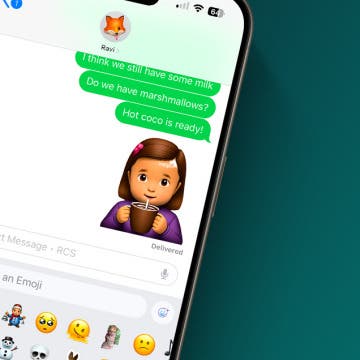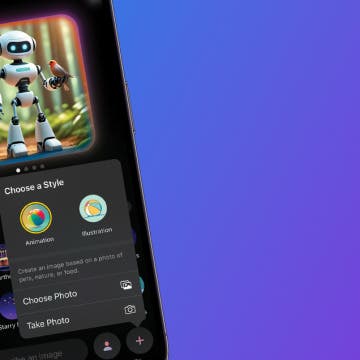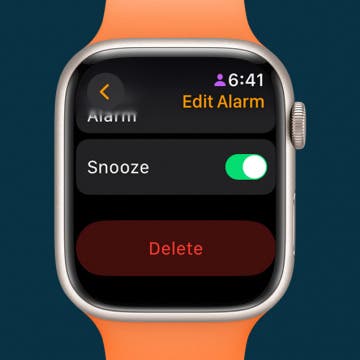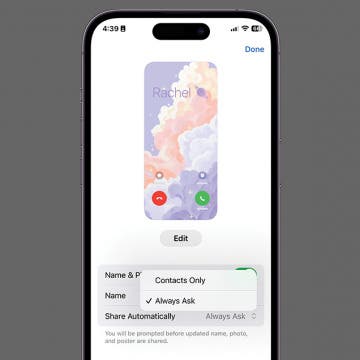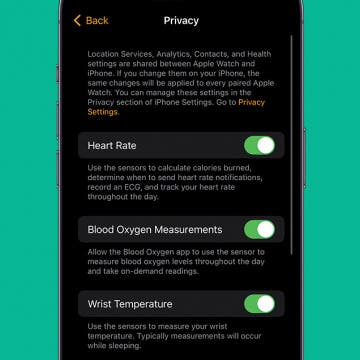iPhone Life - Best Apps, Top Tips, Great Gear
How to Share Genmoji with Android
By Amy Spitzfaden Both
Genmoji is a new Apple Intelligence feature that allows you to create and share your own emojis. The feature is only available in Apple native apps so you cannot create Genmojis in other messaging platforms like WhatsApp, but you can share Genmoji with non-Apple users in a couple of different ways. Let's learn how!
Image Playground: Instantly Change Art Styles
By Rhett Intriago
Apple’s Image Playground can be used to create AI-generated artwork in seconds. You can even change the art style of any image you create. It’s all powered by Apple Intelligence and it’s very easy. Here’s how to use Image Playground on iOS 18 to change the art style of images.
- ‹ previous
- 31 of 2414
- next ›
Buyer's Guide 2024: Best Speakers
By Nicholas Naioti
In today’s audio landscape, there’s no shortage of options when it comes to high-quality sound systems for your home. Whether you’re in the market for a Bluetooth speaker, a powerful home stereo setup, or the convenience of Wi-Fi streaming from your iPhone via AirPlay, each option brings its own set of features to elevate your listening experience. In this article, I’ll share my favorite options across these categories, highlighting what makes each one stand out in terms of sound quality, functionality, and ease of use. Whether you’re a casual listener or a dedicated audiophile, this roundup will help you find the perfect audio gear to transform any space into your personal listening room.
How to Delete an Alarm on Apple Watch
By Rachel Needell
Ever since I got my Apple Watch, it has become the primary way my alarm wakes me up in the morning. I often find myself messing with my alarm settings via my Apple Watch. That's why it's handy to know how to delete alarms directly from your Apple Watch without using your iPhone. Here's how to disable an alarm on Apple Watch.
Share Contact Photo on iPhone: Automatic or Contacts Only
By Rachel Needell
Once you've created and customized your Contact Poster, you can share it with the people you're chatting with in Messages. This is a great way to display your personality with people in Messages, but you can also set the feature to share with only contacts or to always ask before sharing.
Keep Your Calendar Time Zone Consistent
By Rhett Intriago
Traveling and need your Calendar events set to a specific time zone? You can enable a time zone override that keeps the time zone consistent between events no matter where you are located. Read on to find out how to change the time zone on iPhone Calendar events.
What Does the Apple Watch Green Light Mean?
By Rhett Intriago
Ever noticed a green light shining from underneath your Apple Watch? These lights appear on every currently available Apple Watch model, as they are required for the heart rate sensor to work. If you found this article while looking for what these mysterious lights mean, you’ve come to the right place. Read on to find out what the Apple Watch green light means and how to turn it off.
There is no Tesla engine; therefore, Teslas do not need oil changes. In fact, there is a lot of gas car maintenance that Teslas get to skip altogether. However, Tesla maintenance needs to be done to keep everything running smoothly, and some of the necessary steps may be surprising.
Learning how to open Tesla doors is vital, even if you don't have one. Opening Tesla doors is not at all intuitive, especially if you run out of power and get trapped in the car. I'll teach you every way to open every Tesla model door in seconds. I'll tell you how to open Tesla Model X doors using a Siri command on your iPhone (or Apple Watch.)
Why Does My Lock Screen Keep Changing & How to Get It Back
By Olena Kagui
Some Lock Screens are designed to change throughout the day, showing you something different every time you look at your iPhone. It is also possible to set up your Lock Screen to change with Focus modes or accidentally swipe to a new Lock Screen while your phone is in your pocket.
Buyer's Guide 2024: iPhone Essentials
By Rachel Needell
If you've just picked up the latest iPhone and you're looking for some useful gadgets to take your device to the next level, this is the Buyer's Guide for you. From power banks to cases to headphones, outfit you'll find the best gear to go with your brand new iPhone.
How To Disable Name Drop on iPhone & Keep Your Info Private
By Leanne Hays
NameDrop, a new iOS 17 feature from Apple, lets iPhone users quickly and easily send contact info to each other. But what if you want a bit more privacy? Here's how to disable NameDrop or receive other people's Contact Cards but not share your own.
Buyer's Guide 2024: Top Mac Accessories
By Rhett Intriago
Just in time for the holidays, check out iPhone Life's top picks for Mac Accessories, as featured in this year's edition of the Buyer's Guide. Don't miss out on the best Mac and MacBook gear of the year!
Everything to Expect at Apple's October 2023 'Scary Fast' Event
By Amy Spitzfaden Both
Apple announced its "Scary Fast" October event, happening on Monday, October 30 at 8 p.m. E.T. Apple is expected to announce new Macs, possibly with M3 chips and maybe a focus on generative AI. Let's dive into what we can expect from this upcoming event.
When & How to Watch Apple's October 30 'Scary Fast' Event
By Leanne Hays
Have you been waiting for the latest Apple news? Here it is! Apple just announced 'Scary Fast,' its second fall event. The event will be held on Monday, October 30, at 5 p.m. PT., and the keynote will be live-streamed. Here's how and where to watch.
Fixed: Apple Watch Won’t Pair without Update
By Rhett Intriago
So you’ve just purchased a new Apple Watch and you’re eager to get started with using it. But when you try to pair it, the Apple Watch won’t pair without an update. This is seems to be a common problem that you may run into when trying to connect your Apple Watch to your iPhone. Luckily, it can be solved pretty easily.
Apple Watch Snooze Disappeared after Update? Here's the Fix!
By Leanne Hays
Have you noticed since updating to the latest watchOS that the snooze option is missing from your Apple Watch alarm? Here's how to get snooze to show up again in the Apple Watch Clock app.