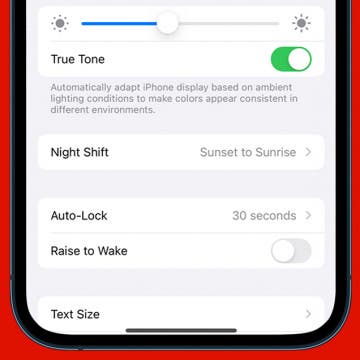iPhone Life - Best Apps, Top Tips, Great Gear
iPhone 16 Release Date & Rumor Roundup: Everything We Know
By Rhett Intriago
From Zero to Gym Bro: Home Fitness Tech
By Ravi Both
After receiving a pre-diabetes diagnosis at my yearly physical, it was clear I needed to exercise more than just an occasional walk or monthly outdoor activity. I hadn't been to a gym in a very long time and never went with much of a plan, so I had some hurdles to overcome. As a massive techie, I ended up on the track of researching smart gym equipment and decided to go with the Speediance Gym Monster.
- ‹ previous
- 81 of 2414
- next ›
Apple Magic Mouse Gestures
By Leanne Hays
How do you right-click on a mouse for a Mac or MacBook Pro? What about the other Magic Mouse 2 and Magic Mouse gestures with an Apple wireless mouse? Here's how to use the Apple Magic Mouse.
How to Add & Delete a User on Mac
By Rachel Needell
If you want to delete a user on Mac, add a user on Mac, add a guest user, or make a user an administrator, you can do so in your MacBook or iMac’s settings. This can be useful if more than one person will be sharing a computer, whether it's a work or family computer. Read below to learn how.
How to Fix This Accessory Is Not Supported on iPhone Error
By Kenya Smith
You’re attempting to charge your iPhone when all of a sudden, the message, “This accessory may not be supported” suddenly pops up on your screen. There are multiple reasons why your iPhone gets this certain pop-up. We’ll show you six things to do when your iPhone won’t support an accessory.
How to Restore Apple Watch Firmware on Your iPhone
By Olena Kagui
Previously, if your Apple Watch firmware ever became corrupted, restoring an Apple Watch from a backup used to require a visit to the Apple store. The new software updates make it possible to restore Apple Watch firmware directly from an iPhone! We’ll teach you when to restore your Apple Watch and how to do it from your iPhone!
How to Open Spotify Links in Apple Music & Vice Versa
By Rachel Needell
You may have been wondering how to convert a song from Apple Music to Spotify or how to share a Spotify song to Apple Music. With the App MusicMatch, this is now possible. With this app, you can share a Spotify song link and convert it to Apple Music or translate a Apple Music link to Spotify.
Which New iOS 15.4 Emojis Are You Actually Using?
By Susan Misuraca
In the 180th episode, David and Donna share which of the dozens of new iOS 15.4 emojis they’re actually using, from heart hands to melting face. Also, they explain why you might be seeing a blank gray box in place of the new emojis! Other topics include adding your driver’s license to Apple Wallet in states that support this feature and moving your cursor with precision when typing.
How to Use a YouTube Ad Blocker on iPhone
By Brian Peters
YouTube is the most widely-used platform for sharing and watching videos, but no one enjoys its ads, which are annoying, intrusive, and often unskippable. There are two main options for viewing YouTube without ads, and they each have have their pros and cons. In this guide, we'll help you pick one and show you how to set them up.
How to Cancel Disney Plus on Your iPhone
By Brian Peters
Have Disney Plus? Don't want it anymore? While the official app makes watching Disney Plus on your phone easy, canceling your Disney Plus subscription is a bit less straight forward. In this guide, we'll walk you through the steps to cancel your Disney Plus subscription with a direct subscription from Disney.
The Easiest Way to Restore iCloud Backup to iPhone
By Amy Spitzfaden Both
There are many ways to restore your iPhone from an iCloud backup. However, the easiest way to restore from iCloud, or your computer, is to use Finder. Once you've connected your iPhone to your computer via cable, you can restore a backup to your iPhone from the Finder menu. Here's the easiest way to restore iCloud backup to your iPhone.
How to Restore iPhone from an iTunes Backup
By August Garry
If you're wondering how to restore a backup to a new iPhone with iTunes, or you just need to know how to load an old backup onto your existing iPhone or iPad, this article will show you how. Note: These steps work for Mac users running macOS Mojave or earlier and for PC users. If you have a newer Mac, check out our article on how to restore an iPhone from Finder.
In early June, during the WWDC keynote, Apple is expected to reveal all the new features coming to its various operating systems. Rumors concerning iPadOS 16 point towards particularly exciting new features for iPad users. Here’s everything we know so far, from possible announcement and release dates to some interesting potential features coming to iPadOS 16.
How to Turn Off Raise to Wake on iPhone
By Gressa Cedergren
Have you ever reached into your bag or pocket to find that your iPhone flashlight has accidentally been turned on? This can be frustrating on days when you already have low iPhone battery. While you can't remove the flashlight shortcut from the lower-left corner of your Lock screen, you can disable this iPhone setting to stop it from happening. Below, we'll show you how to turn off Raise to Wake on your iPhone.
How to Make International Calls for Free on iPhone
By Belinda Sanmiguel
Travel season is in full swing! Whether you're planning a business trip or an out-of-country getaway, you will likely need to make some international calls back home. The good news is that there are free ways to call internationally without the added data and usage fees. So, how do you call internationally on your iPhone without the extra charges? We'll discuss the most common apps that allow free international calling, as well as the pros and cons of using each platform.
How to Accept a Shared Album Invite on Your iPhone
By Brian Peters
Shared Albums let you add photos and videos to a collaborative photo album, but first, you have to know how to join a shared album. Here's how to accept a Shared Album invite, and what to do if a shared album invite is not showing up.
How to Edit Launchpad on Mac
By Rachel Needell
Launchpad is an easy way to access all the applications installed on your MacBook or iMac. But over time, Launchpad may become cluttered, making it a chore to find the apps you’re looking for. We’ll go through all the steps to help you learn how to delete applications from Launchpad, how to add an app to Launchpad on Mac, and more.
How to Force Quit on a Mac
By Rachel Needell
Sometimes while using an app or program it may stop responding. In this case, you will need to force the Mac program to quit. Read on to learn how to force quit a Mac app, how to force quit multiple applications, and what to do if force quit isn’t working.