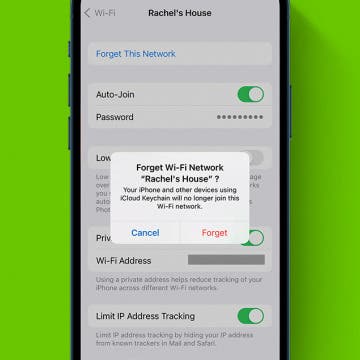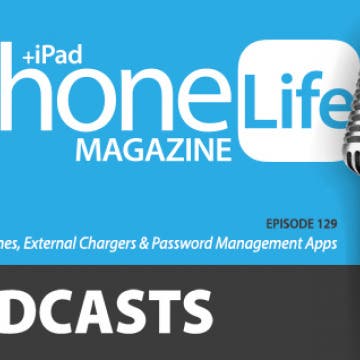iPhone Life - Best Apps, Top Tips, Great Gear
How to See Apple Purchases on Your iPhone
By Rachel Needell
Apple recently released an updated version of its software that allows you to view all purchases made with your Apple ID in one place. This makes it super easy to review all the things you've been spending money on recently and quickly cancel subscriptions to things you don't want. I actually realized there was a $5.99 weekly subscription I was paying for that I do not need, all thanks to this tip! Here's how it works!
Fixed: Wi-Fi Slow on iPhone
By Rachel Needell
We've all experienced our iPhones lagging when we try to access Wi-Fi at some point in time. If you wondering why your iPhone internet is so slow, it may be because there are a lot of people trying to access the web. Or, you may just need to adjust your settings to fix the slow internet on iPhone. Here's why the internet might be slow on iPhone.
- ‹ previous
- 150 of 2416
- next ›
Review: The iHome Air 2-in-1 Fan & Sound Machine
By Todd Bernhard
If you need help sleeping, either from a sound machine or a cooling fan, the folks at iHome have a new dual-purpose device that could help. They sent me a review unit of their new iHome Air ($70) to try. It makes sense, as you probably have limited space on your nightstand to house multiple devices, so why not combine a couple of gadgets that work best close to your pillow?
iPhone Bluetooth Settings: How to Block an App's Access
By Tamlin Day
Apple is famous for its extensive privacy settings. You can customize your Location Services for specific apps, prevent apps from tracking you, and even block apps from using Bluetooth. This won’t stop you from being able to use your headphones, but it will prevent the app from using your iPhone's Bluetooth in other ways that might affect your privacy. Read on to learn how to customize your iPhone Bluetooth settings and disable Bluetooth for specific apps.
Review: SmartCine Wireless Video Kit for iPhone
By Todd Bernhard
I recently reviewed the SmartCine Complete Universal Smartphone Kit. It's a handheld mount that holds a smartphone in place for use in videography. I was intrigued to see how the "complete" kit could get better when Movo sent me its SmartCine Wireless All-in-One Video Kit ($149.95) to try. It turns out there was quite a bit more that could be added. First, Movo added a wireless lavalier microphone option. When combined with an added telephoto lens, this makes it easy to record a distant subject while keeping them in the picture. The kit has a convenient headphone jack as well to check audio levels. Make sure you have your own Lightning to 3.5mm audio converter to accept the output of the wireless receiver.
There Was an Error Connecting to the Apple ID Server: Fixed!
By Leanne Hays
Have you ever tried to log in to your iCloud or other Apple account with your Apple ID, only to see an "Error Connecting to Apple ID, Verification Failed" error message? Or maybe a "There Was an Error Connecting to the Apple ID Server" error message? Don't worry; here's what to check if you can't sign in with your Apple ID.
Review: Is the Adonit Note Plus a Good Apple Pencil Alternative?
By Todd Bernhard
If you don't like either of the Apple Pencils that Apple offers, the folks at Adonit have a wide range of Apple Pencil alternatives. They even have a chart on their website to help you decide which one is right for you, with eleven models from $10 to $100. I previously wrote about their Adonit Note, and they sent me the upgraded Note Plus Stylus ($69.99) to try and it answers several of the issues I had. For starters, it uses USB-C instead of microUSB to recharge. This is important because, since my previous review, Apple has moved to standardize on USB-C for the iPad Pro. The fewer cables I have to carry around, the better, and microUSB has always been a pain because it's not reversible.
How to Bookmark All Open Safari Tabs at Once
By Tamlin Day
Sometimes you need to close all your tabs in Safari on your iPhone to get the browser to run smoothly, but that can mean losing important pages you’d like to read another time. This tip will teach you how to instantly save all your open Safari tabs as bookmarks on your iPhone or iPad so you can easily find them again later.
Smart Notebook Review: Rocketbook Everlast
By Chosie Titus
The Rocketbook Everlast notebook is a smart notebook that's conventional in look and feel, but is built for the digital age. The Everlast makes it easy to digitize and organize all your notes in an instant. Writing is the same as with any other notebook—with one main exception. Adding a bit of water erases all your notes so you can start from scratch, making it 100 percent reusable (yay for the environment).
Review: MagEZ Juice Portable Wireless Power Bank
By Todd Bernhard
I have been a fan of Pitaka's iPhone cases and car charger for some time. The company has a unique design combining aramid fiber (which looks like carbon fiber) and metal and magnets to not only look good but also to keep your phone and accessories connected, in place, and fully charged. But if you want an extra battery pack to carry with you, Pitaka also has the MagEZ Juice ($89.99), which Pitaka sent me to try.
How to Fix iCloud Photo Link Not Working on iPhone
By Leanne Hays
Can't open an iCloud photo-sharing link? Here's the fix for when photo sharing is not working or because the iCloud link is not working or isn't loading. Here's how to fix it and open an iCloud link on an iPhone.
How to Make iPad Home Screen Icons Bigger or Smaller
By Tamlin Day
Apple redesigned the iPad Home screen with iPadOS 15 and made app icons smaller so more icons would fit on each Home Screen. If you have trouble seeing or tapping the smaller icons, here's how to make iPad Home screen icons bigger in a few easy steps.
Review: RapidX Portable Wireless iPhone Charging Stand
By Todd Bernhard
RapidX has come up with a clever way to distinguish its MyPort portable charger ($79.99). The company sent me a review unit of its latest battery pack and it stands out, literally, because it works as a stand or a horizontal Qi charging pad or via a USB-A port. The battery pack charges by just being placed in the included dock, which charges via USB-C. There is an included USB-A to USB-C cable. This is a nice touch that helps deliver fast wireless charging at 10 watts from the 10,000 mAh battery.
In every issue of iPhone Life magazine, we feature the iPhone Home screens of people from different walks of life, so our readers can see how they use iPhone apps to meet a variety of needs. In our Spring 2020 issue, we featured preschool director Rebecca Bellonci, who uses her iPhone for parking, visiting museums, fitness, and more. If you have a story and apps you'd like to suggest, email Tamlin Day, and we may feature you in an upcoming issue of the magazine!
How to Turn Off Siri on Your iPhone
By Erin MacPherson
Artificial intelligence has come a long way from the HAL9000. Thankfully, it is far easier to control our virtual assistants than it was to disable HAL. Sometimes you don’t want to be asking Siri everything. Sometimes Siri is making too many errors. Sometimes you'd rather use Google Assistant. Sometimes you feel like you just want no assistance at all. Whatever the reason for putting Siri in the corner, here is a guide to turning off, limiting, and re-enabling Siri on your iPhone.
In episode 129, discover the apps and gear the iPhone Life team can't get enough of. David shares the external charger he travels with, and Donna recommends a drone for aerial videography and photography.
Review: Eve Water Guard Leak Detector
By Mike Riley
The HomeKit-enabled Eve product catalog continues to rapidly expand into a variety of home automation hardware, with the most recent being a smart Wi-Fi water sensor alarm that detects standing water. If you have ever experienced a leaking washing machine, dishwasher or overflowing sump pump, the Eve Water Guard ($79.95) is an ideal water leak detector to add to your Apple HomeKit-powered environment.
Are Apple AirPods Waterproof? Everything You Need to Know
By Erin MacPherson
Owning a late-model iPhone means that you don't have a headphone jack on your iPhone. For many people, AirPods are the solution they've chosen to get excellent audio quality with cord-free ease. These convenient Bluetooth accessories have made living without wired headphones a breeze, but did Apple make AirPods waterproof? We’re here to help you with that and provide some other important AirPod information.