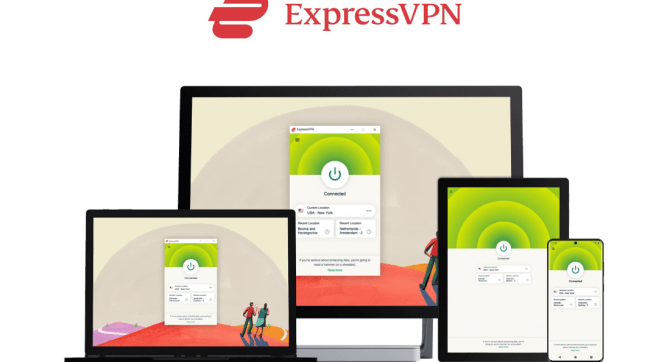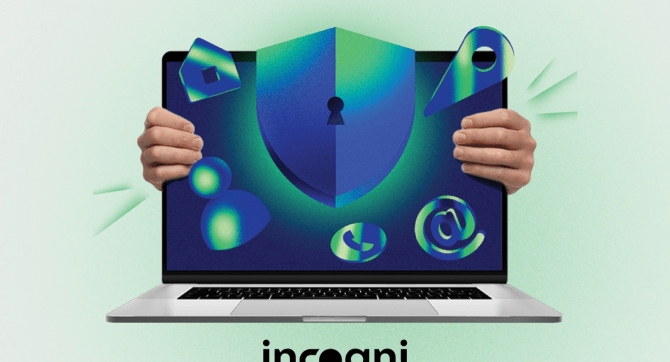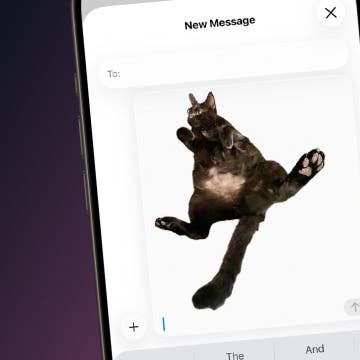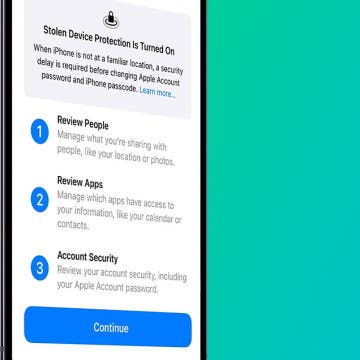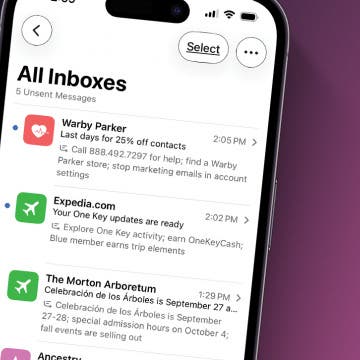So you've dropped your iPhone in water. It's an unfortunate situation we've all been in before. Luckily, newer iPhones are increasingly water resistant, but prolonged exposure to water can still damage your device. If you suspect your iPhone has sustained water damage, here's how to check:
Related: Review: H2O Proof Floating Phone Holder Offers Peace of Mind When on the Water
To check if there is liquid detected in your iPhone, you'll need to remove your SIM tray to reveal the Liquid Contact Indicator (LCI) inside. The SIM tray is located either on the left side of your phone under the Volume buttons, or on the right, under the Side button. It is about here on an iPhone 12:

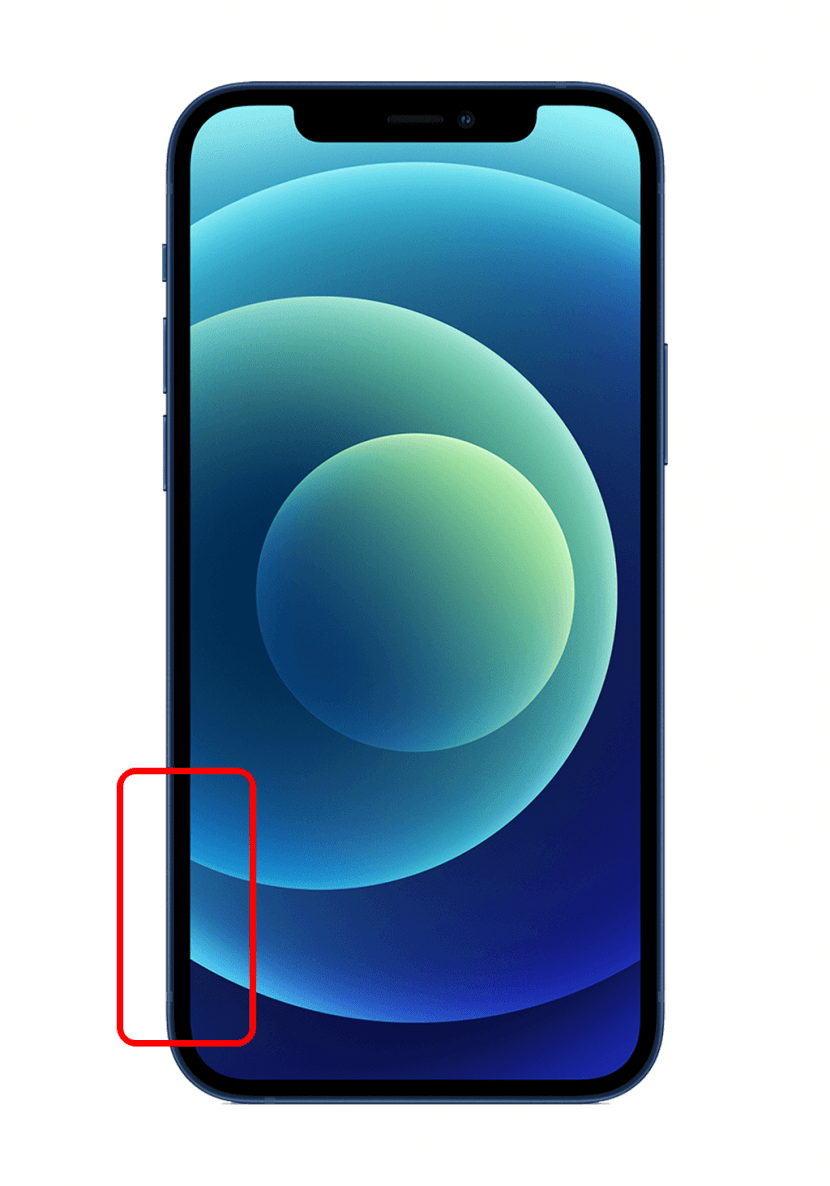
And here is where it's located on an iPhone 6S:
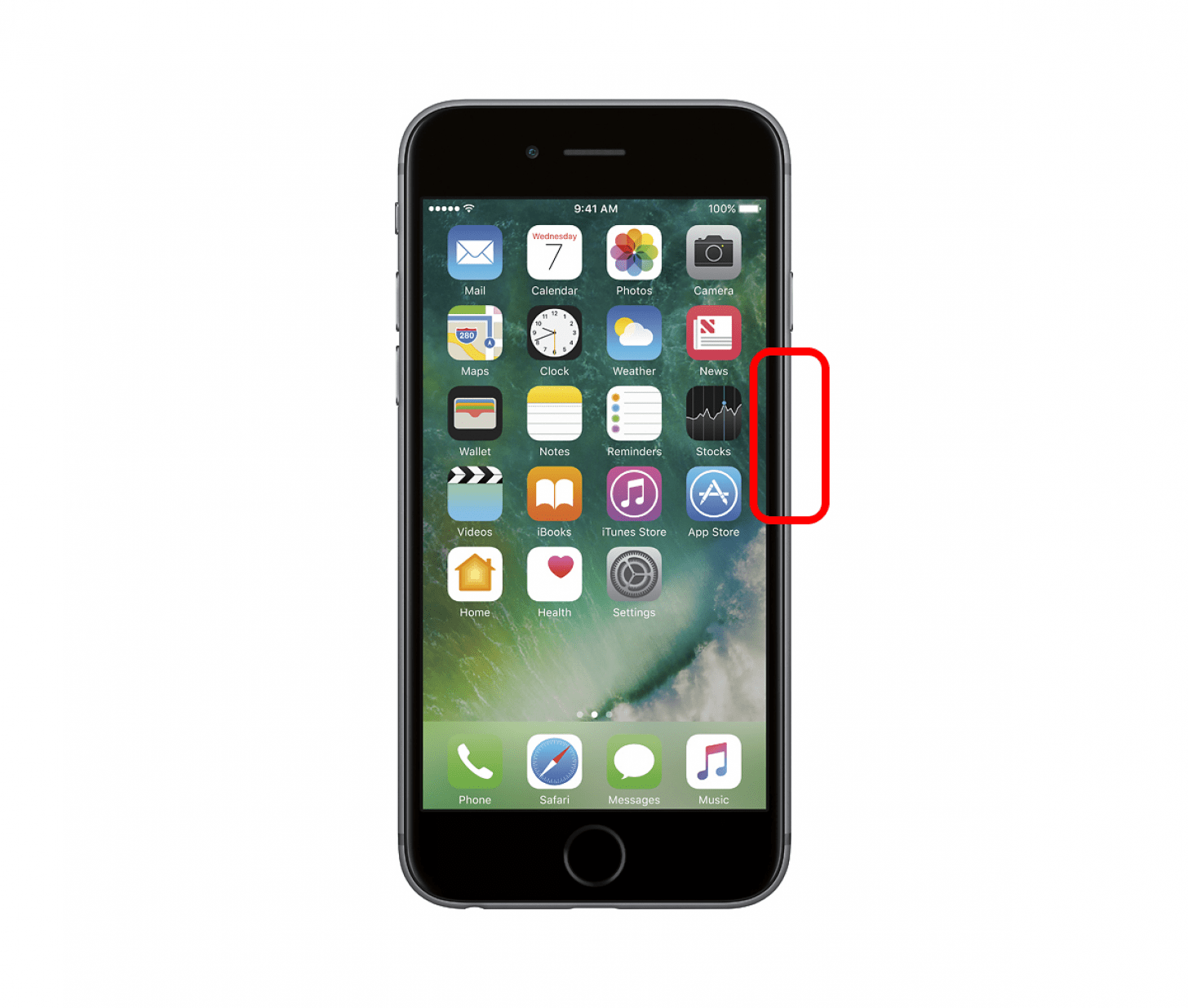
To learn more about how to protect your iPhone, check out our Tip of the Day newsletter. Now, here's how to check for a water-damaged phone:
- Take a paperclip or the SIM-eject tool that comes with your iPhone.
- Insert the tool into the hole in the SIM tray.
- Gently press until the SIM tray ejects. Do not force it if the SIM tray will not eject. If you can't get the SIM tray out, you may need to take your iPhone to an Apple Store or an Apple Authorized Service Provider.
- Remove the SIM tray completely.
- Look into the empty slot, using a flashlight and/or magnifying glass if necessary. If you don't see any color, your phone has not come into contact with liquid. Hooray! If you see a red color, that means, unfortunately, that the LCI has detected liquid in your iPhone.
If you see red, literally and figuratively, all hope is not yet lost. We've written about what to do if you drop your iPhone in water, and those tips may still be able to help.
Top image credit: Austris Antons / Shutterstock.com