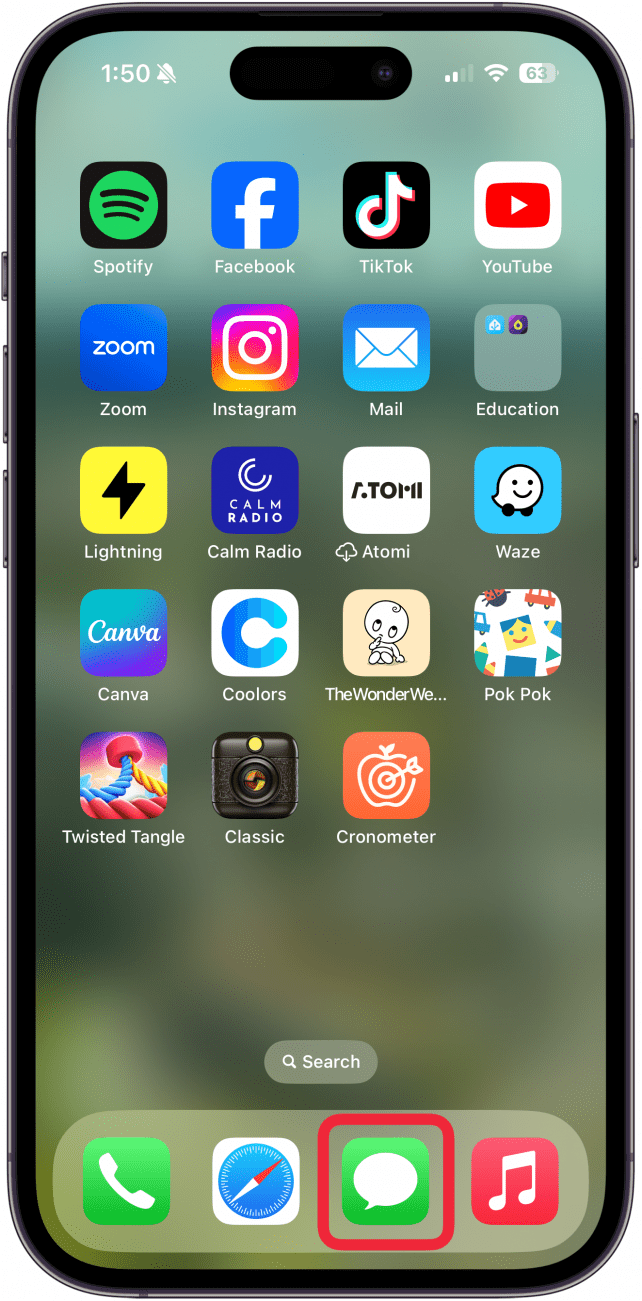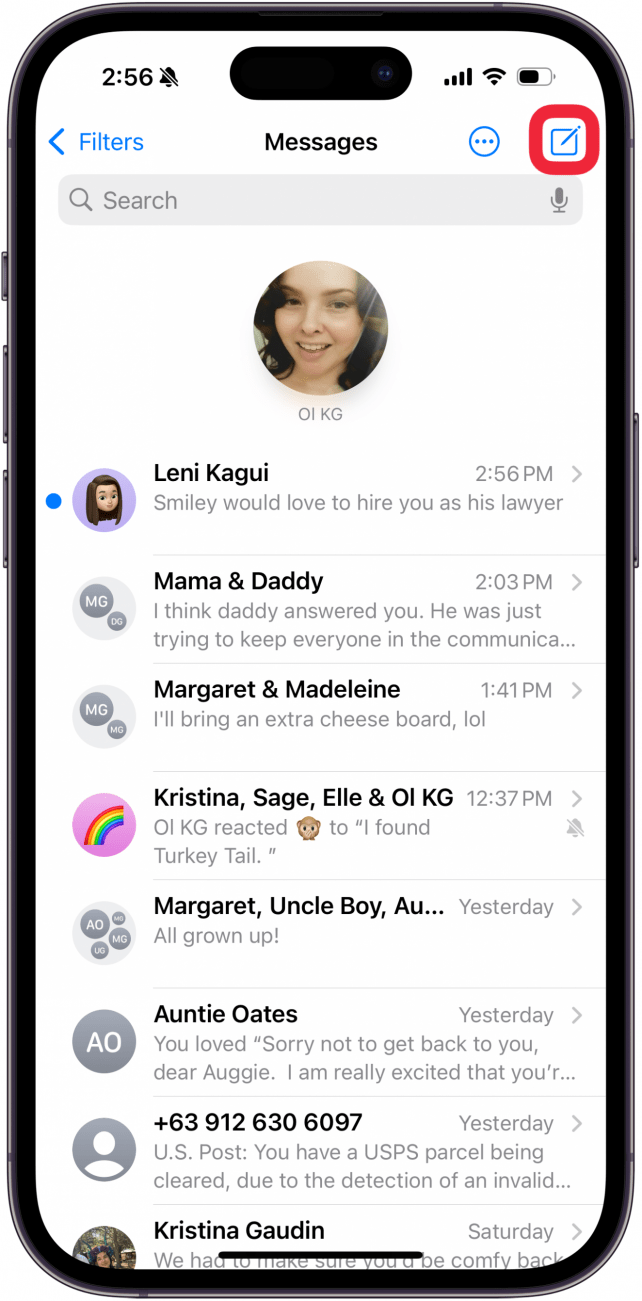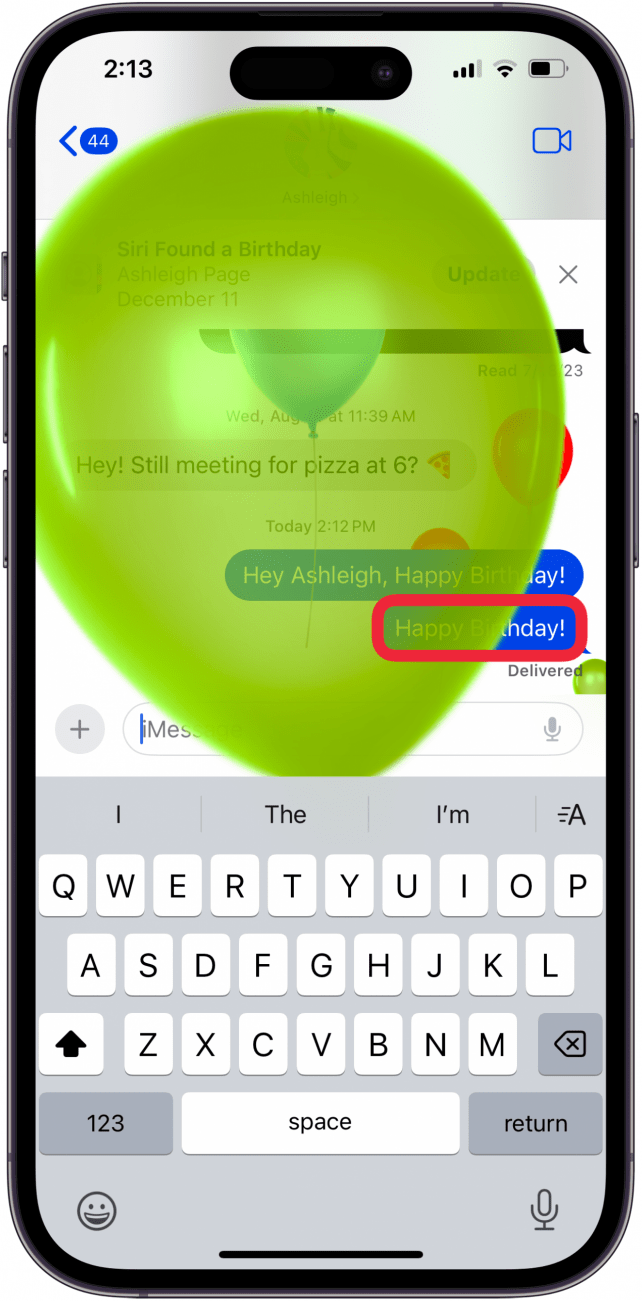Want to send happy birthday animated messages to your friends or family members? You can use iPad or iPhone texting effects to send them the perfect iMessage birthday text! Here's how to send balloons in text messages automatically and manually.
Why You’ll Love This Tip
- Send birthday balloons with iMessage effects to celebrate your friends and family.
- Transform regular texts by learning how to send balloons in a text.
How Do You Send Balloons in a Text Message
System Requirements
This tip was performed on an iPhone 16 Pro running iOS 18.5. iPad and iPhone message tricks only work with other iPhone and iPad users. Find out how to update to the latest version of iOS (or iPadOS).
Want to send happy birthday balloon texts to loved ones? Learn how to add effects to iMessages manually or get the automatic balloon animation. For more fun tips, don't forget to subscribe to our free Tip of the Day newsletter. Here's how to send balloons on iPhones (and iPads):
- Open the Messages app.
![open the messages app on iPhone or iPad]()
- Tap the New message icon, or tap an existing conversation.
![Tap the New message icon, or tap an existing conversation.]()
- If you're starting a new message, enter the name of at least one recipient, and tap the contact.
![tap recipient for iphone text effect tap recipient for iphone text effect]()
- If you are starting a new message to another iPhone user it will say New iMessage at the top of the screen, which confirm that the recipient will be able to see your screen effects. (If you selected an existing conversation, check for blue text message bubbles, which confirms the other person can see your iMessage effects.)
![new imessage shows you're messaging an iphone or ipad user new imessage shows you're messaging an iphone or ipad user]()
- Type your text message. If you type ONLY the specific phrase “Happy Birthday!” the message will automatically be sent with balloons. If you want to say something else with balloons, proceed with the following steps.
![type happy birthday! to send animated happy birthday wishes type happy birthday! to send animated happy birthday wishes]()
- Type your text message and instead of tapping the blue arrow to send the message, touch and hold the arrow to reveal your iPhone text effect options.
![touch and hold send arrow to choose iphone text effect touch and hold send arrow to choose iphone text effect]()
- Tap Screen to choose balloons from all the iPhone texting effects.
![tap screen to choose iphone text effect tap screen to choose iphone text effect]()
- Swipe from the right side of the screen to the left to scroll through the iPhone text effects until you get to the balloons.
![swipe left to see all iphone text effect options swipe left to see all iphone text effect options]()
- Once you reach the Send with Balloons option, tap the Send icon to send balloons on your iPhone!
![tap send icon to send iphone balloon effect tap send icon to send iphone balloon effect]()
Your text message will then be sent, along with the iPhone Happy Birthday balloons effect! There are currently eight different iMessage full-screen effects, including iMessage confetti, fireworks, cartoon hearts, and more. So mix it up and have some fun!

For more fun iPhone texting effects and tricks, like how to change the text tone on your iPhone, sign up for our free Tip of the Day newsletter!