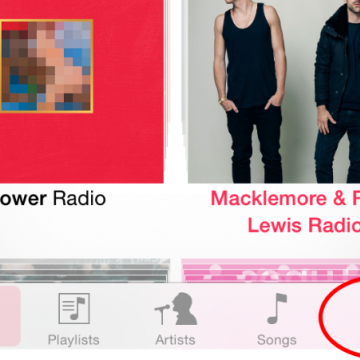Tip of the Day: 5 More Instagram Tips and Tricks You May Not Know
By Rheanne Taylor
I admit it. I use Instagram a lot. In fact, it’s probably the most-used app on my iPhone. That's why I'm always surprised when I discover there are things about it that I don't know yet.