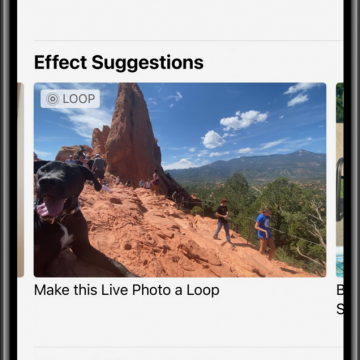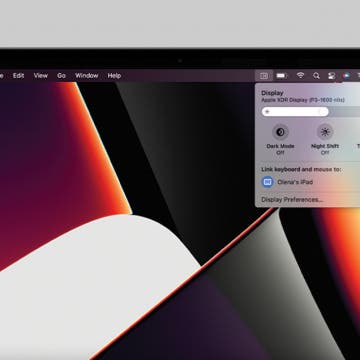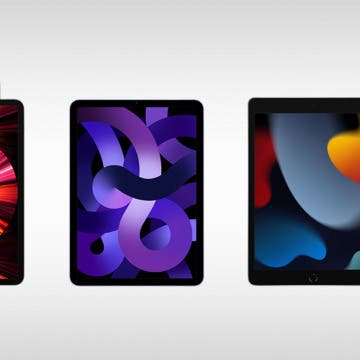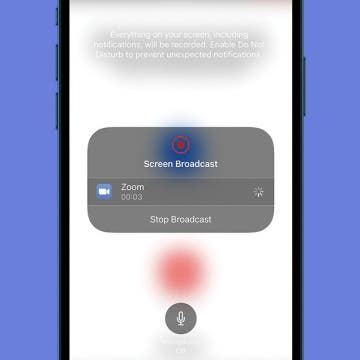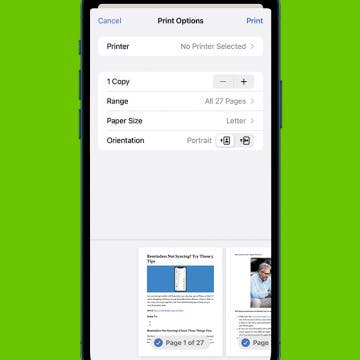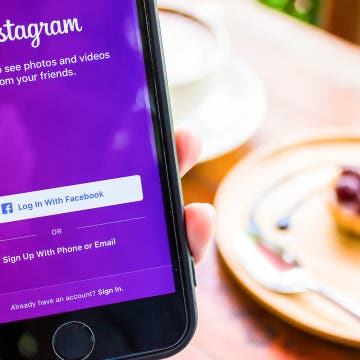How to Delete Saved Passwords on iPhone
By Rhett Intriago
Every time you log in to a website on your iPhone, you’ll likely see a prompt, asking if you’d like to save the login information. Most people opt to save new passwords and end up with a long list of saved passwords. This makes logging into different websites much more convenient, however, it can also be problematic if you no longer need a specific password or don't want it saved on your device. If you’re interested in clearing clutter and keeping your phone secure, read on to learn how to delete passwords on your iPhone.