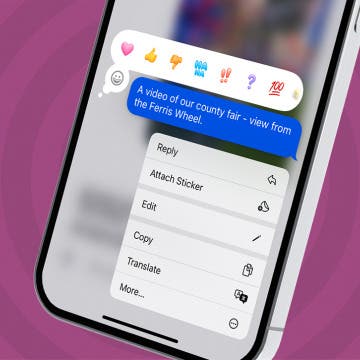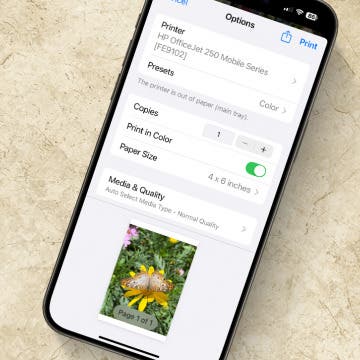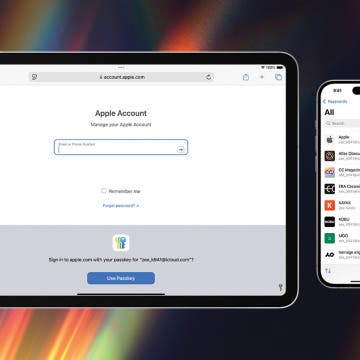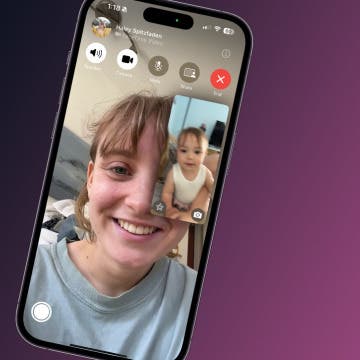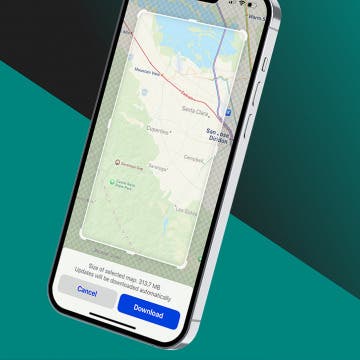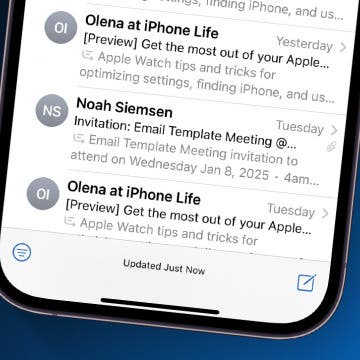How to Search in Notes on iPhone & iPad
By Conner Carey
Want to search through all the notes in the Notes app all at once? Notes has its own search bar, so you can find any note you've created by searching for terms in the note. Here's how to search the Notes app on your iPhone.