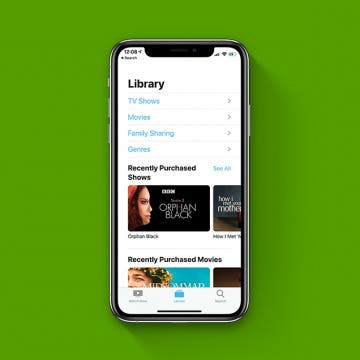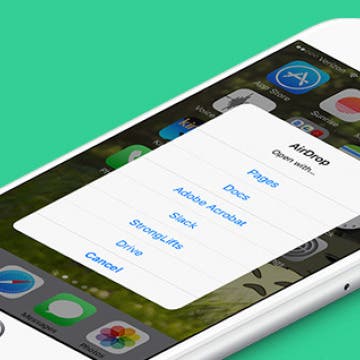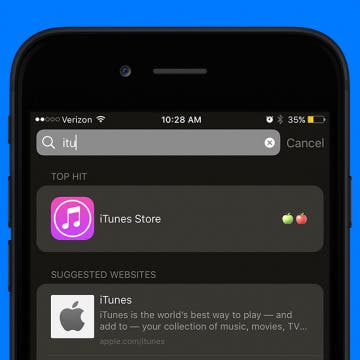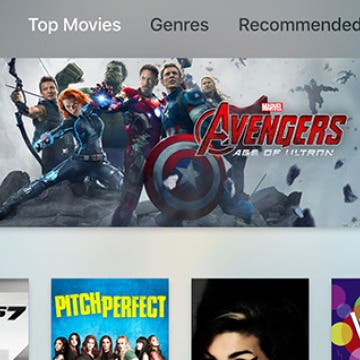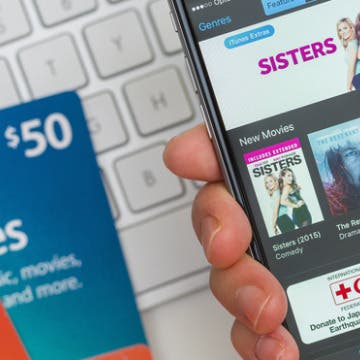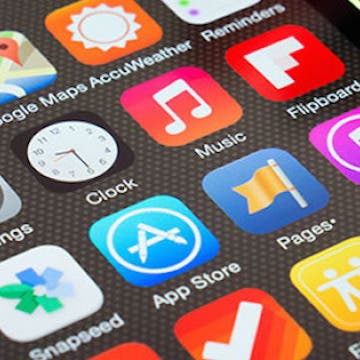Want to know how to hide music purchases from Family Sharing? Do you have some movies or shows you'd like to keep private? When using Family Sharing, some family members (like children) sometimes end up with things on their devices that others (like parents) didn’t really want to share with everyone, like when my favorite song (with explicit lyrics) popped up on my 10 year-old's iPad! In that moment, I was inspired to write a how-to for setting up your Family Sharing so you can share what you’d like, and keep hidden what you don’t. You can use your iPhone to hide app and book purchases, but not music or shows, so this tip focuses on how use your Mac to hide shows, movies, and music. Here’s how to use your Mac to hide purchases in Family Sharing.
iTunes
How to Purchase & Download Apps on Your iPhone & iPad
By Hallei Halter
Half the fun of having an iPhone or iPad is being able to try all sorts of apps for work and fun. To download an app, you'll need to search or browse for the app in the App Store. Here's how to purchase and download apps from the App Store.
How to Disable In-App Ratings & Review Pop-Ups on Your iPhone
By Conner Carey
You’ve probably received thousands of pop-ups asking you to rate and review an app during your time with your iPhone and iPad, but how often have you actually rated and reviewed them? Pop-ups of any kind are super annoying, and if I really love (or strongly dislike) an app, I go out of my way to rate and review it. But the overwhelming majority of these requests are denied before my brain even acknowledges what the pop-up asked me to do. Luckily, with iOS 11 and later on iPhone, you can turn off in-app requests to rate and review apps fairly easily. Here’s how.
Now that Apple has announced that it's getting rid of iTunes and splitting it into three, everyone wants to know, without iTunes, what will happen to my music library, will my playlists be transferred, and will the iTunes backup be replaced with a new option? Don’t worry; we’ve got the answers to all your burning iTunes related questions.
How to Stop iTunes from Opening Automatically When Your iPhone Is Connected to Your Mac
By Abbey Dufoe
By default on Mac, iTunes opens automatically when you plug your iPhone or iPad into your computer. If you have a Mac, the Photos app will also automatically open. But for many people this causes a lot of problems, including computer freezes. Luckily, you can disable iTunes auto launch pretty easily. We’ll go over how to stop iTunes from opening automatically when your iPhone is connected as well as how to disable Photos auto launch when your iPhone is connected. You’ll need to change these settings on your computer, so have it ready.
How to Make Your Favorite Song Your iPhone Ringtone
By Conner Carey
While it would be nice if Apple allowed us to easily select any song on our iPhone for use as a ringtone, it just doesn't work that way. There are certain ringtone apps that will allow you to use music from your iTunes, but that’s another article in itself. For around a dollar, however, you can buy a ringtone of your favorite song or melody from the iTunes Store. I recently purchased the incredibly nostalgic Sailor Moon intro melody for my iPhone. You can find popular songs, TV and movie melodies, sound effects, and more. Once you’ve made your purchase, it’s easy to set your ringtone. Here’s how to make your favorite song your iPhone ringtone.
How to Make Your Own Ringtones for iPhone on iTunes
By Leanne Hays
Your iPhone has a variety of free ringtones to peruse, and the iTunes Store has a gigantic selection of iPhone ringtones to purchase, but what if you want to make your own custom ringtone? Good news! You can make phone ringtones free using already purchased songs from your iTunes library. All you need is your iPhone, a Mac or PC, a Lightning cable, 20–30 seconds of your favorite song, a little bit of time, and a willingness to try something new. Let's get started learning how to make your own custom free ringtones for iPhone with iTunes!
You've probably had the experience of listening to the radio and wondering the name of the song that's playing—maybe it's new to you and you're wondering who the artist is, or maybe it's familiar but you can't remember the name. Now with iOS 8, Siri can help. In the past, you could ask Siri to identify music playing on your device, but with iOS 8 you can ask Siri to identify any ambient music. And, conveniently, Siri also makes it easy to purchase the song or album.
Apple HomePod Review: 5 Things We Love About Apple's Smart Speaker, & a Few We Don't
By David Averbach
Should You Purchase the HomePod?
iPhoneLife CEO and writer David Averbach reviews audio quality, "Hey Siri" performance, the HomePod's fit into Apple's ecosystem, five of his favorite HomePod features, and who should and shouldn't purchase a HomePod.
How to Remove the U2 Album from iPhone in 2018
By Conner Carey
How to Remove U2 Album on iPhone:
- Visit: https://itunes.com/soi-remove.
- Click Remove Album.
- Sign in with your Apple ID and password.
- A confirmation page will let you know that you’ve removed the U2 album from your library.
- You may still see the album in your iTunes library. The confirmation page suggests signing out of iTunes and back in. You can also select the songs, right click, and select Delete from Library.
This will remove the U2 album from your iTunes library; the next part will show you how to delete the U2 album off your phone as well.
How to AirDrop Photos & Other Files from iPhone to Mac (or Transfer Them via iTunes
By Paula Bostrom
As a writer, I appreciate being able to bring my work with me wherever I go. I can write an article on my Mac, and then transfer it to my iPhone to polish it up while I’m waiting to pick the kids up from school. While there are many ways in which to save files between devices, I’ve found that using AirDrop and iTunes to transfer files from my iPhone to my computer or iPad (and vice versa) are two of my favorite methods. AirDrop can seem daunting at first, but it’s much easier than Handoff. Here’s how to use AirDrop and iTunes to transfer files between your iPhone or iPad and computer.
How to Change Playback Quality for TV App on iPhone
By Conner Carey
The TV app on iPhone is designed to bring all of your entertainment content together in one app. Instead of having to individually search through your favorite apps like Netflix, Hulu, etc, you can use the TV app to quickly see what’s up next and look at watching options for the streaming services you’re signed up with, as well as movies and tv shows available in the iTunes Store, of course. Movies and TV shows that you download from the iTunes store can be downloaded in Good or Best Available playback quality. Purchases and Rentals from the iTunes Store can be played in High Definition or Standard Definition. However, if you want to change the playback quality of shows you watch from Netflix, Hulu, etc, then you’ll need to visit the Settings for each individual app. Here’s how to change playback quality for the TV app on iPhone.
iTunes Store App Disappeared from iPhone? How to Get It Back
By Conner Carey
If your iTunes app store icon is missing from Home screen on your iPhone, you’re probably wondering, “how do I get the iTunes app back?” Retrieving deleted apps on iPhone is, luckily, very easy to do. iOS 10 gave us the option to delete apps that came with the iPhone. While the Apple stock apps you remove aren’t deleted completely, they are out of sight and out of mind. So if the iTunes icon is missing and you want to reinstall the iTunes app, we’ll show you how to get it back. I’ll also share an easy trick so you always know where iTunes is on your iPhone. iTunes app disappeared from iPhone? Here’s how to get the iTunes app back on iPhone.
How to Rent a Movie from iTunes: Everything You Need to Know
By Conner Carey
There are two main ways to rent a movie from iTunes. If you use your iOS device or Apple TV, you have to watch the movie on that iOS device or another Apple TV. However, you can Airplay a rented movie from your device to your Apple TV. But if you want to be able to move a rented movie from one device to another, you have to download it to your computer. However, the process is basically the same whether you’re in iTunes on your iPhone, iPad, or Apple TV, or on your computer. Renting is the least expensive way to watch movies with iTunes, and I recommend using this option whenever available. Often Apple won’t let you rent new releases, but otherwise, renting is usually an option. Here’s everything you need to know about how to rent a movie from iTunes, from how to watch rented movies on iTunes, how to play iTunes movies on TV, how to download movies from iTunes, how long does an iTunes rental last, and how to delete a movie from iTunes once you've watched it.
How to Send an iTunes or Apple Gift Card from Your iPhone
By Paula Bostrom
If you want to buy an iTunes or Apple gift card for a friend, you can easily do so right from your iPhone. Sending an iTunes gift card is a great gift because it can be used in iTunes, the App Store, Mac App Store, or iBooks so long as the recipient is logged in to each with the same Apple ID. This means the iTunes gift card you buy and send can pay for not only their music but any monthly app subscriptions or best selling novels they’ve had their eye on. If you’re not sure how to send that iTunes gift card, no worries, we’ll go over the whole process below. Here’s how to send an iTunes or Apple gift card from your iPhone.
For the past couple weeks, Apple Music users have been reporting a major problem with iTunes. When you sync your own music to iTunes and Apple Music, the service is going to look for a match on their servers. That’s the file Apple Music will then use. But the problem is that multiple users have discovered that iTunes is deleting the original files of their music (thus they would lose their own music when unsubscribing from the service.) As someone who has been collecting a personal library of music for years, I can understand why people are thoroughly pissed off. But Apple assures us a fix is coming.
How to Stream iTunes Videos on Your Apple TV
By Conner Carey
So you bought an Apple TV; now what? There are countless streaming network subscriptions, but what if you want to play a movie or song from your iTunes library? Welcome to Home Sharing. Using Wi-Fi and your Apple ID to connect your devices, Home Sharing makes it easy to watch the videos you own (or made) right on your TV screen.
How to Convert a Video for iPhone
By Conner Carey
Many movie files that work on your computer don’t necessarily work on an iPhone or iPod. If you’re attempting to sync a video that isn’t compatible, iTunes will flash a message letting you know it can’t play on your device. What that message doesn’t tell you is that there’s an easy way you can convert the video so that it will play. Here’s how to convert a video for iPhone.
How to Customize Your Home Screen in iTunes
By Paula Bostrom
The placement of app icons on your iPhone’s Home screen can make life simple or hard. OK, maybe that’s a bit of an overstatement, but app icon placement is important to those of us who crave organization. You can choose to organize your apps using your iPhone, but you may find it more efficient to do so using iTunes, since you can do things like reorder Home screen pages and sort apps according to your preferred criteria.
Tip of the Day: How to Create a Wish List in iTunes
By Conner Carey
Maybe you’re not ready to buy those songs you love in iTunes, but you do want to save them for purchase later. Well, in iTunes you can easily create a wish list for those songs.