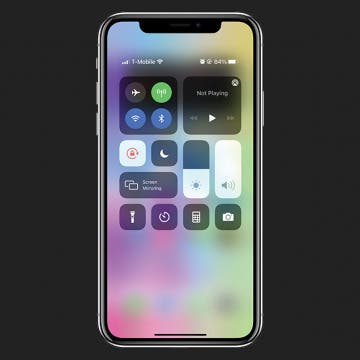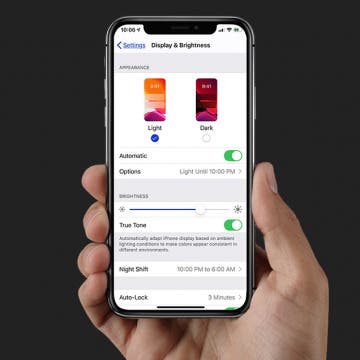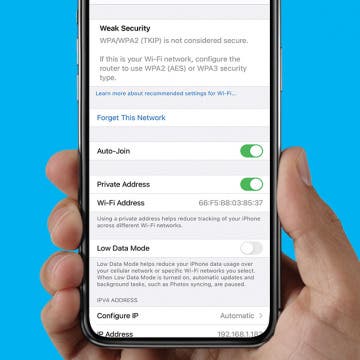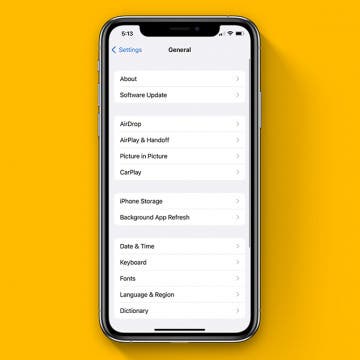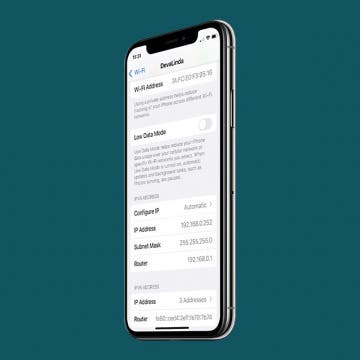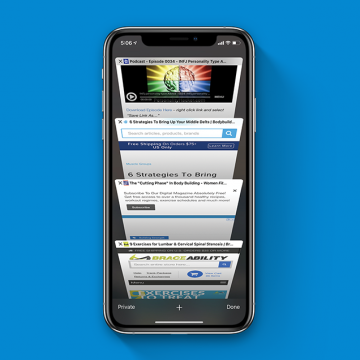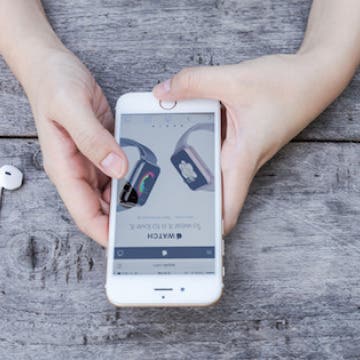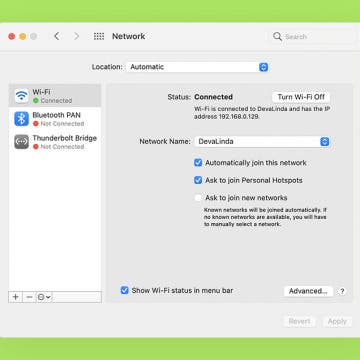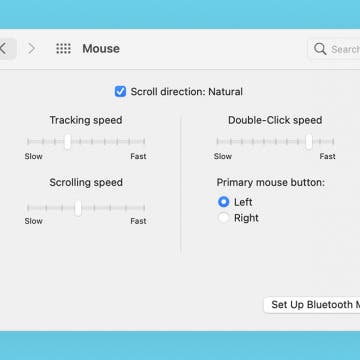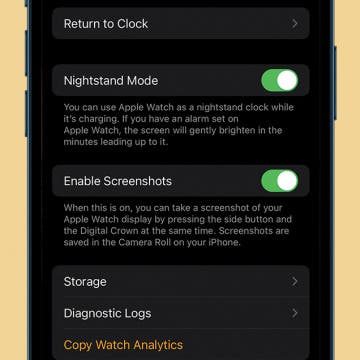How to Enable MMS Messaging on (Any) iPhone
By Belinda Sanmiguel
Texting these days is more than just a short Hey, how are ya? Today, you can send friends and family funny GIFs, videos, and longer messages, as long as you enable MMS messaging on your iPhone. While SMS messaging only permits you to send links and text content, MMS stands for multimedia messaging service, and is what allows you to send rich media content.