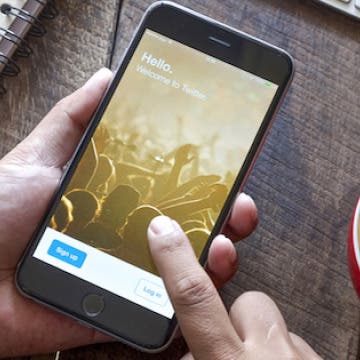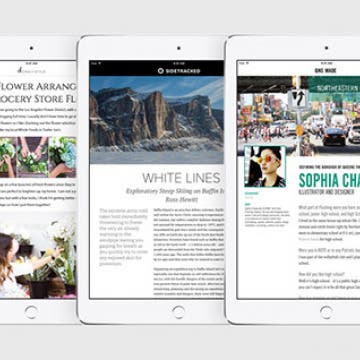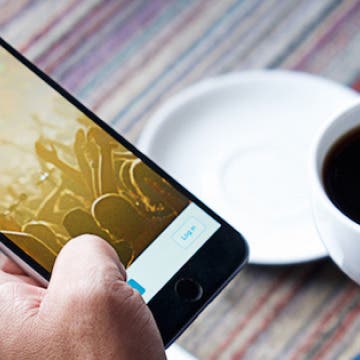How to Easily Invite and Email Frequent Contacts
By Conner Carey
iPhone Proactive suggestions are really helpful sometimes. If you often invite the same group of people to meetings or events, or if you often email the same group of people, your iPhone will make it easy to continue to do so. Both the Calendar and Email app will provide suggestions when you begin to add commonly grouped contacts.