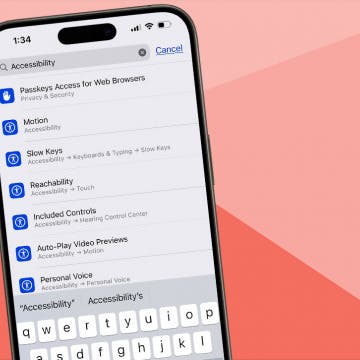From the ease of collecting often-broken colored pencils, to cleaning up after a room of young artists who seemingly bathed in tempera, art, unlike literature or history, creates rather messy educational challenges. It is, however, extremely important for learners to engage in visceral exercises that bring the texture of media to hands, and its odor to nostrils. With technology, art doesn’t always have to be a mess, but perhaps more importantly, teaching some principals of art may be better done through tools like the iPad because they offer a more pure theoretical setting for topics like color theory. Students often create brown goo with acrylics while mixing paints because their pallet doesn’t include an undo button. No such problem with the iPad, and if they do create some horrific blasphemy of color, it won’t take a gallon of water to make it go away.
From the ease of collecting often-broken colored pencils, to cleaning up after a room of young artists who seemingly bathed in tempera, art, unlike literature or history, creates rather messy educational challenges. It is, however, extremely important for learners to engage in visceral exercises that bring the texture of media to hands, and its odor to nostrils. With technology, art doesn’t always have to be a mess, but perhaps more importantly, teaching some principals of art may be better done through tools like the iPad because they offer a more pure theoretical setting for topics like color theory. Students often create brown goo with acrylics while mixing paints because their pallet doesn’t include an undo button. No such problem with the iPad, and if they do create some horrific blasphemy of color, it won’t take a gallon of water to make it go away.
A Suggested Curriculum
Before the iPad can be explored as a tool for teaching art, it is important to consider what it should be used for. Here a few items:
- Create basic 2-dimensional works of art that reflect the use of color, line, shape, form, texture, and space.
- Demonstrate the use of symbols to illustrate stories.
- Explore a variety of art mediums and media.
- Create works of art that reflect observations of physical objects or phenomenon.
- Collaborate in the creation of works of art.
- Recognize and understand the significance of great artists and their contributions, including their historical impact.
There are many more areas that need to be covered, but these are the basics that stretch across K-12. As students mature and grow more sophisticated, their ability to understand art becomes more subtle and discerning. But at its core, art remains an act of creation facilitated through media placed on a medium. A student equipped with an iPad can not only explore various approaches to the creation of art, he or she can do so much more rapidly than students using only physical objects to create their works.

Tools of the Trade
The iPad doesn’t come equipped to teach art. Even Microsoft Windows, including Windows 8, ships with a default, basic painting app (Apple?). In fact, the Microsoft Paint application is an imitative holdover from early days of computing when MacPaint and MacWrite shipped with Macintosh hardware.
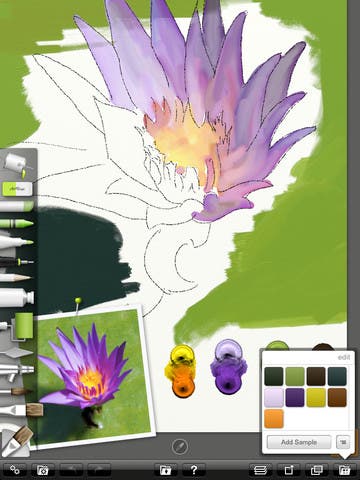 To make up for this deficiency, I have long used ArtRage 3 as my primary painting application because it brings with it much of the physical nature of the artist’s toolbox. Selecting a paint brush involves clicking on a paint brush, and a pencil a pencil, etc. Selecting a color isn’t just about picking a color though, as ArtRage’s two layered approach starts with selecting a primary color, followed by a secondary value for its tint or tone. Like its big brother on the Mac and PC, ArtRage on the iPad lets the artist pick from a number of color pickers and store samples.
To make up for this deficiency, I have long used ArtRage 3 as my primary painting application because it brings with it much of the physical nature of the artist’s toolbox. Selecting a paint brush involves clicking on a paint brush, and a pencil a pencil, etc. Selecting a color isn’t just about picking a color though, as ArtRage’s two layered approach starts with selecting a primary color, followed by a secondary value for its tint or tone. Like its big brother on the Mac and PC, ArtRage on the iPad lets the artist pick from a number of color pickers and store samples.
When using tools like ArtRage 3 to teach art, keep the application at its minimum set of features for the kind of work you are trying to teach. If you are teaching pencil sketching, do so with paper selection, followed by use of the pencil and a few sketch-oriented features. Don’t start teaching the app at the same time you are teaching the technique, that can become distracting and quickly overwhelming to young artists.
For the younger set, you might want to consider ColorStudio HD from Crayola and Griffin Technologies. This app and stylus combination helps students start by teaching them to color between the lines in virtual coloring books. These aren’t your childhood coloring books, because they come complete with music, animation and surprises (color in the door in the “Monster” bedroom to find new monsters, for instance). To use ColorStudio HD you need Griffin’s big Crayola Stylus, that somehow magically transforms the iPad from finger input to big stylus input. As an educator, you need to be aware that technology, as magic as it may be, is not without its drawbacks. In ColorStudio HD, the delays between drawing and display can be a little frustrating for an adult with fast response expectations. Most kids will just take it in stride. Some of the features, like selecting the color of a crayon or pencil work better with a finger than with the stylus. I would also like Griffin and Crayola to assign names to the colors as they are selected. That is part of the Crayola appeal. Anybody remember burnt sienna? But despite these minor flaws, I found myself having some fun with the coloring books. Sometimes it’s just a pleasure to digress.
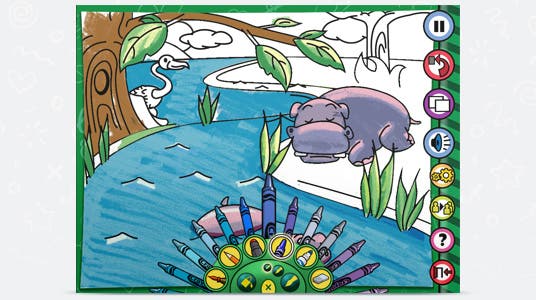 As ColorStudio HD emphasizes, tools of the art trade can’t be complete without discussing input methods. The iPad was designed for fingers. Its interface is presuming flat, wide input surfaces, even when zoomed into a piece of art, or when using a fine stroke brush or pencil. If you want more precision you may want to consider a stylus. And even if you aren’t about precision, a stylus can keep smudge down to a minimum and even eliminate the passing of germs (Studio Neat’s Cosmonaut wide-grip stylus, for instance, could be easily disinfected between uses with degrading its performance). As students and their expectations mature, you may want to consider more expensive, more precise options like the Pogo Connect that brings pressure sensitivity to the iPad in apps like Paper, Sketchbook Pro, Procreate, Art Studio and Zen Brush (Note: Pogo Connect requires iOS devices with Bluetooth 4.0 like the 4th generation iPad). Each of these apps, which I will explore in more depth in future posts, offers a unique interface as well as unique approaches to art. Offering a variety of apps can help students discover different aspects of the creation experience.
As ColorStudio HD emphasizes, tools of the art trade can’t be complete without discussing input methods. The iPad was designed for fingers. Its interface is presuming flat, wide input surfaces, even when zoomed into a piece of art, or when using a fine stroke brush or pencil. If you want more precision you may want to consider a stylus. And even if you aren’t about precision, a stylus can keep smudge down to a minimum and even eliminate the passing of germs (Studio Neat’s Cosmonaut wide-grip stylus, for instance, could be easily disinfected between uses with degrading its performance). As students and their expectations mature, you may want to consider more expensive, more precise options like the Pogo Connect that brings pressure sensitivity to the iPad in apps like Paper, Sketchbook Pro, Procreate, Art Studio and Zen Brush (Note: Pogo Connect requires iOS devices with Bluetooth 4.0 like the 4th generation iPad). Each of these apps, which I will explore in more depth in future posts, offers a unique interface as well as unique approaches to art. Offering a variety of apps can help students discover different aspects of the creation experience.
 Drawing apps do what drawing apps do. They support the curriculum as the tools for exploring color, line, shape, form, texture and space—to illustrate stories and to capture representations of the real world. All without dirty rags or dust, pencil shavings or eraser residue — without splattered walls, ruined carpet or a clean-up time that devolves into a water tossing experience. What they don’t do is limit the student’s ability to create.
Drawing apps do what drawing apps do. They support the curriculum as the tools for exploring color, line, shape, form, texture and space—to illustrate stories and to capture representations of the real world. All without dirty rags or dust, pencil shavings or eraser residue — without splattered walls, ruined carpet or a clean-up time that devolves into a water tossing experience. What they don’t do is limit the student’s ability to create.
Collaboration
Because the iPad is inherently a networked device, it proves ideal for facilitating artistic collaborations.
A number of “white boards” exist for the iPad, like the free and useful Groupboard. These applications let students simultaneously draw on the same surface. If your classroom includes a real whiteboard, then this may seem unnecessary. But imagine inviting students from another classroom, another school, maybe even another country to participate in the shared drawing. Art curriculum immediately becomes richer with the ability to introduce discussions about culture, how to work together with distributed teams and how to negotiate decisions with other people (like where put a line or what color to choose). The shared creation of art becomes a way to discuss collaboration, a critical work skill better experienced through art before students-turned adults tackle the likes of PowerPoint.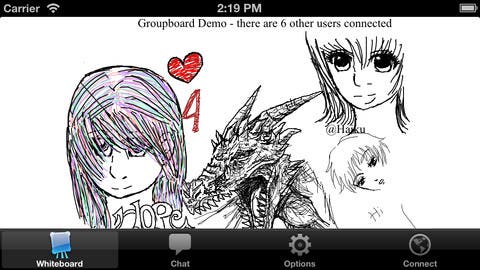
Even if a network connection isn’t available, collaboration in the classroom is easy. Give every student an iPad. Have them draw something (perhaps from a still life in the room) and after 5 minutes, have them switch the iPad one student to the right, and keep going around the room, then share out the images and create an instant slide show that can also be used to drive a discussion about how choices were made and why.
Sharing and Comparing
No matter how big your refrigerator, you eventually run out of space to display Sally’s latest masterpiece. Same with the classroom walls—if you consider the number of pieces of art created in elementary schools over the decades, we have neither school, nor city nor museum walls large enough to house them. But digital has reduced what would be massive amounts of paper, cardboard and poster-board to storage to bits on very small, very portable, USB sticks or hard drives.
So sharing becomes a slide show at minimum, an interactive experience, perhaps a movie composed of images and sound. Screen savers could point to directories full of student art to display them in ever changing patterns on every monitor available. As art becomes digital, its stage becomes wider. Sharing goes beyond physical space or even the limitations of the school, as artwork can be shared immediately with parents through Facebook posts or Flickr uploads, it can be Tweeted or pinned in Pinterest. The options limited only by the Internet and phone use policies of the school.
And of course, they can be printed, but basic paper in a printer proves a pretty small canvas. So too do the edges of the screen. Use walls for collages, for large print-outs taped together from individual pieces of paper. Transform bigger than eight-and-half-by-eleven art into a puzzle that must be solved before it is mounted. Sharing and comparing can evolve from a simple act of showing someone else your work, to being an interactive, even global experience, in itself.
Learning About Great Art
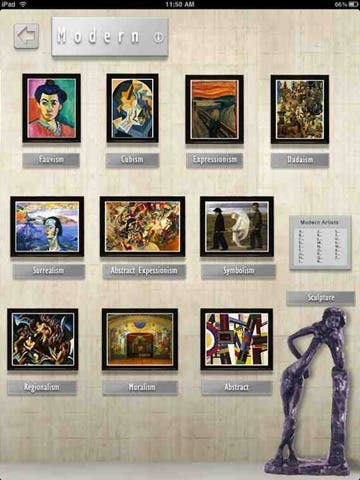 I recently sold nearly my entire collection of art books. I loved my art books but they were inordinately heavy and very bulky. Art Authority on my iPad replaced my art book collection. Art Authority offers a comprehensive exploration of art from every era of human existence. No longer does the educator need to keep notebooks or boxes full of slides, or create his or her own slideshows, or worry about bulbs burning out or carousels jamming. With Art Authority individual artists and eras come into view with a simple click. Consisting mostly of very high resolution images, Art Authority provides the ability to zoom into the art, at nearly the level of brush stroke or medium texture.
I recently sold nearly my entire collection of art books. I loved my art books but they were inordinately heavy and very bulky. Art Authority on my iPad replaced my art book collection. Art Authority offers a comprehensive exploration of art from every era of human existence. No longer does the educator need to keep notebooks or boxes full of slides, or create his or her own slideshows, or worry about bulbs burning out or carousels jamming. With Art Authority individual artists and eras come into view with a simple click. Consisting mostly of very high resolution images, Art Authority provides the ability to zoom into the art, at nearly the level of brush stroke or medium texture.
The app categories art into Early, Renaissance, Baroque, Romanticism, Impressionism, Modern, Contemporary and American. Those broad categories get broken down further, with Impressionism, for instance, consisting of an overview, American, French, Neo-Impressionists and Post-Impressionists.
If you are worried about losing all the text related to art and artists contained in the books, the app employs Wikipedia extensively, directly from links related to the artists or the work. Some may doubt the veracity of Wikipedia’s academic credentials, but I find it hard to believe that people will purposefully mislead or argue about Gustave Callebotte or his Paris Street, A Rain Day.
For those teaching in K-12 a special version, Art Authority K-12 for iPad, eliminates some of the more risqué images. This K-12 curation offers a good example of digital’s benefits. With the simple flip of a switch, metadata filters eliminate all of the age inappropriate images. That ease of curation, however, does raise the issue of who determines the criteria for image appropriateness, but that is a topic for another day.
Seeing great art inspires art. Art authority brings the world of art to the iPad, with a comprehensive catalog of beautiful images that will no doubt inspire even the most skeptical of young artists.
Letting the Paint Dry
There are certain areas where the iPad clearly does not contribute: sculpture for instance. Sculpture requires a tugging and a pulling, a forcing and a fitting—the elimination or augmentation of material that can be simulated in computers, but to master it still requires the touching of clay or other sculpturing materials. Perhaps more so than the instructor, students who watch modern computer generated imagery (and the Blu-Ray extras that provide technological backstories for their favorite films) know that much of what is seen in games or on film starts life as a physical model that is later digitized. An artist may find it difficult to conceive of an entire creature and all of its 3-D attributes on the computer, but the computer becomes indispensable in illustrating the breathing or snorting or charging of such a creature.
Although I’ve made a few derogatory references to the mess of art, don’t get me wrong, learning art requires a mess. No art should be taught exclusively on an iPad or with any other digital tool. Art is an experience. It should not be sanitized and ostracized from the world in which it exists. Art is about the world and should be a part of it. The iPad can play a role in exploration, and as students become more sophisticated, it can become an important tool in their artistic arsenal, but they need to learn the opportunities and constraints locked in paper and chalk, crayon and paintbrush. Students need to know how the digital emulators should behave, and then empowered to push them beyond the limits of their physical counterparts.