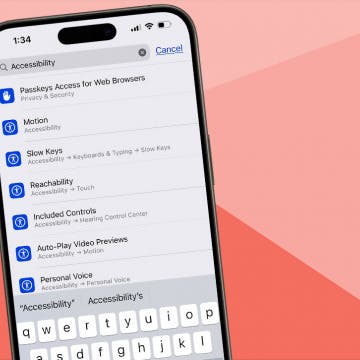While in the gym, I tend to make / receive a lot of Skype calls to my wife or relatives. As I exclusively use stereo (A2DP) Bluetooth headphones in the gym to give me absolute, cable-less iPad 3-video-watching freedom while exercising, I've also run into problems related to the Bluetooth bugs of Skype: most of the time, I couldn't just use the headphones I already worn to conduct the call. Instead, I needed to use the speaker / microphone on the iPad itself, making my environment hear what both I and the other party say. Therefore, I decided to investigate the problem and come up with solutions to it.
The problem is as follows: no matter which (iPhone or iPad) version of Skype you use on what iPhone or iPad model and what kind of stereo microphone-equipped headphones or mono headsets you use, you'll only be make your very first call with the headset - if at all.
Currently,
both Skype app versions suffer from the same problem: the audio is re-routed to the headphones (headset) only if you haven't used Bluetooth for Skype calling yet. If you did conduct a call using a BT unit, it will no longer work until you completely kill Skype (by long-pressing it (or any other icon) in the task manager and tapping its red cross) and restart it. Then, you'll have another call when you can use the headset.
This problem is very thoroughly discussed HERE.
I've tested this problem on several of my devices (iPhone 3GS, iPad 2 and iPad 3, all running iOS 5.1.1; on the iPad 2, I've tested both the iPhone and the iPad version) and A2DP headphones (Jabra Halo, Plantronics Pulsar 590, Plantronics BackBeat 9xx).
All in all: unfortunately, if your device isn't jailbroken (see below), all you can do in order to be able to use your headset / phones is constantly, after every single call, killing and restarting Skype.
If you're jailbroken...
As usual, if you do jailbreak your iPhone / iPad, you'll have a much easier time.
Then, all you'll need to do is getting SBSettings and, then, BTMono SBSettings Toggle from Cydia. The Cydia page of the latter (as usual, click the image for a larger version!):
BTMono SBSettings Toggle, as you may have guessed, puts a new icon in the SBSettings menu (annotated by a red rectangle in the following screenshot):
With this tweak installed, all you need to do upon an incoming call is bringing up the SBSettings window (one quick gesture by default) and enabling the tweak by tapping its icon. The audio transfer mode will almost immediately switch to using your headphones. You can switch any time, even during a call.
You can very quickly en/disable this headset mode. When in this mode, all(!) audio output will be routed to the headphones – and its microphone will be used as the mike of the iDevice itself, making it much more preferable to be used in a noisy environment.
As soon as you enable this “mirroring” mode, the stereo high-quality A2DP streaming (if any) will stop and continues as a low-quality mono one. In this mode, Skype will work just fine: as has already been explained, your partner's audio will be routed to your BT unit, and your voice will be picked up by the same unit and not your iDevice.
As soon as you've finished calling and want to continue using your headphones in Bluetooth stereo (A2DP) mode, you can disable the “mirroring” mode. Music / video playback will resume just fine, without having to do any additional magic (dis/reconnecting the headphones, restarting the entire iDevice or Bluetooth on it etc.) All in all, this all works as expected.
Call Recorder for Skype compliance
If you also record your Skype calls with Call Recorder for Skype (review), you'll need to know that every single call you make using Bluetooth (both Skype's own (buggy) implementation and using BTMono SBSettings Toggle) will result in a messed-up recording of your partner: it'll play back much (about five times) faster than should. (No such problems will exist with your part, on the other hand.)
Fortunately, there's a solution. Do NOT make the app convert the recorded files for you (as was, BTW, recommended in the original article; then, “only” to avoid echo) but transfer them to your desktop and download the free(!), excellent audio converter app Audacity (link). With it, you can quickly and easily fix the problem – and, in addition, export the two files in a format that doesn't mix the two (in/output) channels into one, by making it, in cases, far harder to understand when there's a lot of echo.
After starting Audacity: drag in the output file (the one that has the “output” in its filename); select Effect → Change Speed. To compute the percentage you'll need to slow down the “output” file to be entered here, use the following formula:
-(100-100/(input length in sec.ms/output length sec.ms))
For example, if the (accelerated) output file is 11.745 seconds, while the (proper) input 64.692, you can get the percentage in the following way:
-(100-100/(64.692/11.745))
The result will be -81.844738, which can directly be entered into Audacity. An example:
After this, you can also drag the input file and export both as a stereo audio file (so that you can keep the two mono sources still easily separatable but can be easily listened to with any audio player) by just setting one of them to be the left, the other to be the right channel:
Now, just export it via File / Export. (No additional settings need to be made there.)
Note that if you don't change the channels but leave both at “Mono”, the target file will also be mono with both channels in the same track (this is how the built-in conversion works in the recorder BTW when you tap one of the list items):
Is AirPlay Different?
In the Apple Support Forums, I've posted a detailed answer to the question on how Apple's own AirPlay differs from A2DP.
Unfortunately, it's not only Skype that doesn't (reliably) support using Bluetooth handsets – some other apps are also unable to make use of them.
Answering the original question: yes, AirPlay is different in that it indeed mirrors everything, even the output of apps otherwise not working over A2DP at all. Skype is one of them; another one is the multimedia player HD Player Pro. (It's the only multimedia player not to support A2DP at all I know of.) If you, for some reason, plan to use HD Player Pro (I don't recommend it as it's not a top player in other respects too), you can forget about A2DP. Your only wireless choice will be AirPlay (to an AppleTV or a desktop Mac running AirServer) or jailbreaking and using BTMono SBSettings Toggle. The latter, however, means drastically reduced audio quality (and mono audio).