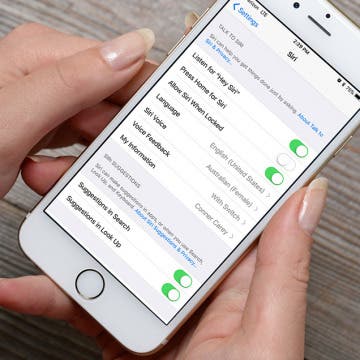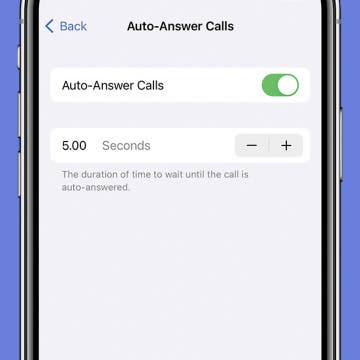If you have an iPhone 6s or later, you can turn on Siri by saying, “Hey, Siri” even when your iPhone isn’t plugged in. However, you also have the option to press and hold your Home button to activate Siri. With iOS 11 on iPhone, you can now turn press and hold to activate Siri off and reply solely on activating Siri with your voice by saying, “Hey, Siri.” If you often accidentally activate Siri when pressing your Home button, this is a great way to stop that from happening. Here’s how to turn off Press Home for Siri and instead only activate with Hey, Siri on iPhone.
Conner Carey
How to Set Up & Use the Apple TV Remote App
By Conner Carey
There's an Apple TV remote app available for download in the iTunes Store, but if your iPhone is running iOS 11 or later, you don't need it; your iPhone's Control Center automatically includes the Apple TV Remote app. The iPhone remote control feature is super convenient, especially if you've lost your Apple TV remote or want to use your iPhone keyboard to enter text in the search field on your Apple TV instead of slowly and painfully swiping through one letter at a time with your remote. Here’s how to set up the Apple TV Remote in your iPhone's Control Center to operate your Apple TV.
Help Aurora Reunite with Her Cats in This Adorable Puzzle Game
By Conner Carey
The games I play most often on my iPhone are those I can easily pick up for a few minutes and set back down without needing to get too heavily involved. I also very much enjoy a game that makes me think a bit by figuring out some elaborate puzzle. The puzzle adventure game Aurora for iPhone or iPad combines both of those in an adorable game that asks you look at things from all different perspectives. Here’s what this game is all about and why we love it.
How to Stop All of Your Devices Ringing When You Get a Call
By Conner Carey
A handy feature called Continuity & Handoff makes it possible for you to answer phone calls from your Mac or iPad when they are all connected through iCloud. However, if you want to learn how to stop your iPad from ringing or how to turn off the ringer on your Mac, there is a quick way to easily disable your other devices from ringing. Here’s how to turn off phone calls on iPad and Mac.
How to Download & Install the New iOS Update (iOS 18)
By Conner Carey
It's time for iOS 18! The newest iOS update offers lots of exciting new things, like Home Screen icon customization, text message scheduling, and much more! While the initial release of iOS 18 will not include Apple Intelligence, Apple's innovative AI-powered tools will be coming in an update later this year. In any case, we'll show you how to download iOS 18 and take advantage of the cool new features that are available now.
We’ve all anticipated wireless charging on the iPhone for many years. And to our surprise, Apple is using the standard Qi wireless charging system, which means any current wireless charging stations you own will work with the iPhone 8, iPhone 8 Plus, and iPhone X. Next year, Apple will release its own wireless charging station for the iPhone, called the AirPower. But there are a lot of questions to answer. First of all, how does wireless charging work? Most importantly, which devices will be able to charge on the AirPower? And lastly, when does Apple’s wireless charging pad come out and how much is it going to cost. We’ve got all of the latest details below.
How to Use iPhone's Auto-Answer Calls Setting
By Conner Carey
Did you know that the iPhone allows your phone to answer calls automatically after a certain number of rings? This is great for when you're using a headset, or you're making dinner but also expecting an important phone call. It's also a great accessibility feature for those who might find swiping to answer calls difficult to do.
Darkroom: The Must-Have Photo Editing App for iPhoneographers
By Conner Carey
iPhone Life’s resident iPhoneographer and Managing Editor Rheanne Taylor has a favorite photo editing app that she uses constantly for her polishing her photos: Darkroom Photo Editor (free). But it’s not just her—avid photographers will tell you their all-time favorite filter from Darkroom at the drop of a hat, and a quick look at the app’s review will tell you much users love it. This app offers users a lot of control over their photos with a wide range of options. Access to the basic features of the app is free, but users say it’s well worth $3.99 to get all the premium tools or $5.99 for all the tools and filters. We’ll tell you more about the Darkroom app below, including what it can do and why we love it.
Apple Watch Emergency SOS: How to Set Up, Use & Turn It Off
By Conner Carey
What is emergency SOS on your Apple Watch? It is a quick way to alert authorities in case of an emergency. It can even be set up automatically to go off if you have experienced a fall. If you set up your Medical ID, it can also help alert your emergency contact. learn how to use it to add an extra layer of safety to your Apple Watch!