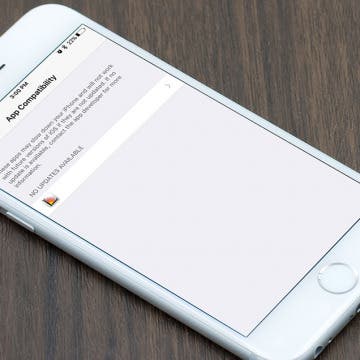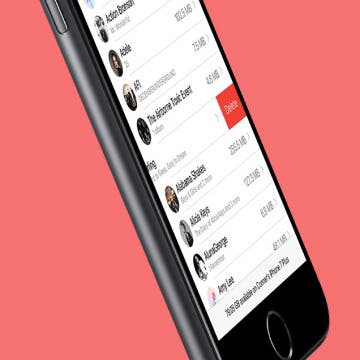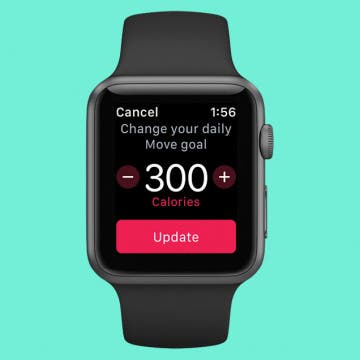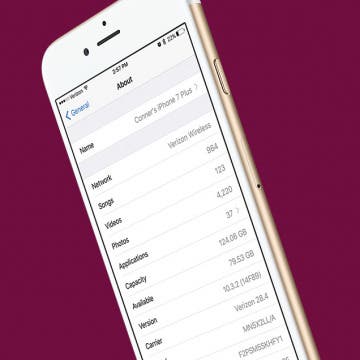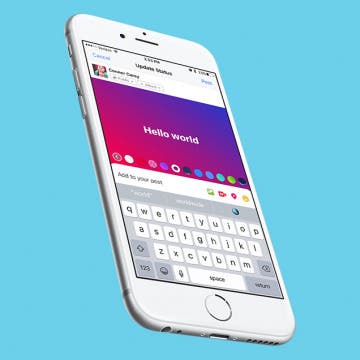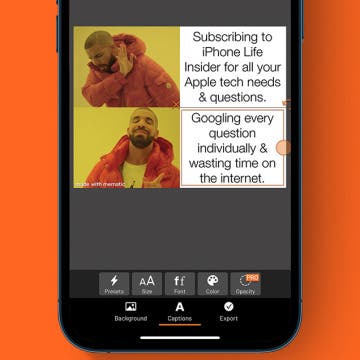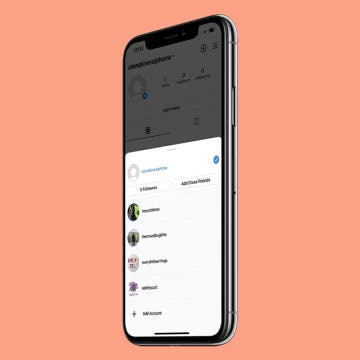I remember when the Sunrise calendar app stopped getting updates. My (first) world fell apart. I jest over dramatically for effect, of course, but it was truly difficult to find an app to replace it. Had I known in advance, I could have started looking for that replacement sooner. (I now use Vantage, by the way). Luckily, you can actually check if an app you have won’t be receiving new updates on your iPhone or iPad. Here’s how to see which of your apps will no longer have updates available in the future.
Conner Carey
How to Mass Delete Downloaded Artists in Apple Music
By Conner Carey
It’s lovely to live during a time when music is so readily available. If you have Apple Music, you can go from discovering a song to listening to it offline in a matter of minutes. Apple Music allows you to have a library of music that’s stored in the cloud, as well as music that's downloaded to your device, which you can play when you don’t have an internet connection. But the music you download will certainly start to take up a lot of space after a while. Here’s how you can mass delete downloaded artists in Apple Music, without removing the music from your Apple Music library altogether.
Closing your Activity rings on your Apple Watch creates a sense of accomplishment. Now you can customize each of your Activity goals to meet your needs! You might be training for a marathon or a competition, or you may be recovering from an injury and need lower move goals until you are recovered. Meeting your goal means progress regardless of how it compares to the goals of others, which is why it’s so important to customize your Move, Exercise, and Stand goals for your activity needs. Regardless, it’s good to set goals that are just beyond what you think you can achieve; that way you have the opportunity to surprise yourself! Here’s how to change your Move, Stand, and Exercise goals on your Apple Watch.
How to Give Your iPhone a New Name
By Conner Carey
Your iPhone is given a default name when you first set it up. That name appears in a few different places such as on iTunes when you plug in your iPhone or in Find My iPhone when you’re looking for it or another device. When you check to see what devices are using your Apple ID, all of your devices will be listed by name. So why not have some fun with it? Whether you want to rename it for clarity or just to be silly, here’s how to give your iPhone a new name.
How to Add Colored or Patterned Backgrounds to Facebook Posts
By Conner Carey
A while back, you may have noticed color gradients suddenly appearing behind friends' Facebook statuses. At first, I found them quite disconcerting; but I’ve started to get used to the darn things, and I even use them now and again. By now, the feature has rolled out to most (if not all) Facebook users. Here’s how you can add colored or patterned backgrounds to your Facebook posts on iPhone.
Color Blind? How to Correct Your iPhone's Colors for Your Vision
By Conner Carey
Accessibility features on iPhone improve year after year. It used to be that those who are color blind could only to choose to use grayscale, but did you know that’s no longer the case? If you’re color blind, you can go into your settings and select the color correct palette that works with your specific type of color blindness. It’s pretty incredible. Even those with ‘regular’ vision should check it out. Here’s how to correct your iPhone’s colors for your vision.
How to Make a Meme on iPhone for Free
By Conner Carey
Do you want to create your own meme? It’s easy! I’ll teach you how to make memes on your iPhone, recommend meme creator apps, and show you free online meme builders. Of course, I’ll also clarify what memes are and how you can share the memes you make with your family, friends, and even strangers on the internet.
How to Fix iMessage Not Working on iPhone
By Conner Carey
Here's why iMessage isn't working and how to fix it once and for all. If iMessage won't activate, a text was not delivered, your iPhone is not receiving texts, iMessage is grayed out, you're getting an "iMessage needs to be enabled to send this message" pop-up, or you're having other iMessage problems, here's the fix.
In the past, managing multiple Instagram accounts required logging in and out to switch between them. Nowadays, if you want to have two accounts on Instagram, you can toggle between your multiple accounts seamlessly. Making a second Instagram account is relatively easy to do with the right instructions. Having multiple Instagram accounts is ideal for those who need an Instagram business page, are social media managers, or have super cute pets that they want to create Instagram accounts for.