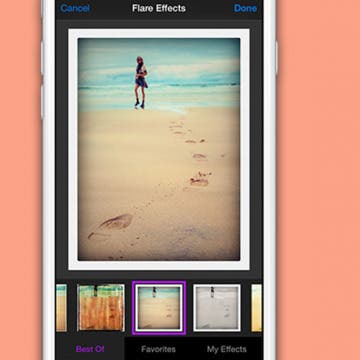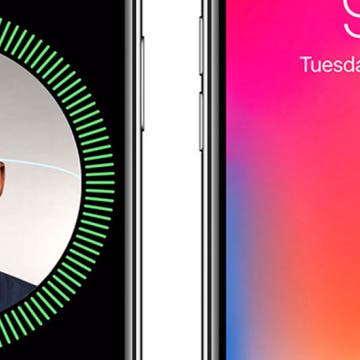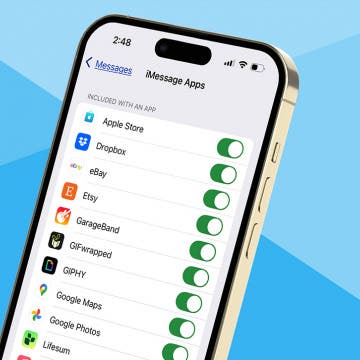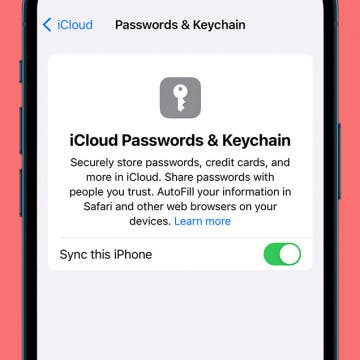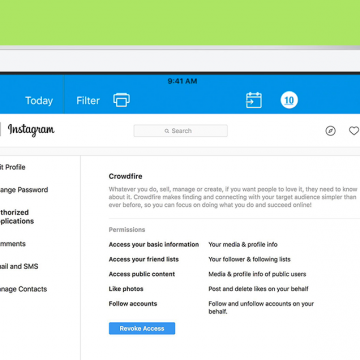If you're getting in the zone on a good workout, listening to your music, and feeling the endorphin rush, then the interruption of a notification from your Apple Watch can mess up your rhythm. Luckily, all you have to do is open your Watch app, go to the General settings page, select Do Not Disturb, and activate Workout Do Not Disturb. Then your watch will automatically enter Do Not Disturb mode any time you start a workout, and your running or rowing will be the "me time" you need. Let's get started.
Leanne Hays
One of my very favorite iPhone features is a simple one, the camera! It's convenient and fun to have a camera in my pocket all the time, and to be able edit my photos right on my iPhone for the best results. Recently I learned that it's possible to use compatible third-party camera and photo-editing apps as an extension, right from my Photos app. And while many of the best photo-editing apps cost money, there are lots of free photo-editor apps with Photos extensions to choose from as well. Let's get started learning how to enable a third-part photo-editor app extension, so you can have as much fun with iPhone photography as I am.
If you've ever wondered how to download videos or music from YouTube and been frustrated that you can't, there's a fix for that. Better yet, it's a legal one, and it doesn't violate the YouTube terms of service. I'm talking of course about YouTube Premium (formerly called YouTube Red), a paid membership that allows you unlimited access to commercial-free videos, background play to keep your tunes going even when you're using other apps or your screen is off, and the ability to download songs and videos to watch on your iPhone even when you're offline. Let's go over the details of YouTube's premium service, so you can decide if this is the way to save YouTube videos you've been looking for.
AirPods Settings: How to Customize Your AirPods' Features
By Leanne Hays
Did you know that you can customize how you'd like your AirPods' controls and settings to work? Using the iPhone paired with your AirPods, you can name your AirPods and decide which functions you'd like to engage when you double tap your right or left AirPod, such as activating Siri to adjust the volume on your iPhone. Let's get started learning how to change your AirPod's settings with your iPhone!
Apple has incorporated biometric authentication into the iPhone since the 5s, when Touch ID was introduced. Last year, thanks to the TrueDepth camera that's able to map 3D surfaces, the iPhone X included a brand-new feature called Face ID. iPhone X owners who've set up FaceID can use the feature to unlock their devices, as well as pay for purchases in the iTunes store, Apple Books, the App Store, and to make payments with Apple Pay. Although this feature does add significant convenience to the iPhone experience, many Face ID users have complained that only one person can be registered per device, as opposed to the five different fingerprints that could be set up in Touch ID. It looks as though this issue may be solved with iOS 12, though, because the Beta version gives users the opportunity to register an Alternative Appearance upon setting up Face ID.
How to Remove iMessage Apps from the App Bar
By Leanne Hays
Lately, I've noticed that the app menu at the bottom of my messages is getting cluttered with icons that I never added. I was glad to learn that you can remove iMessage apps from the app bar to make it less cluttered. Let's get started learning how to delete iMessage apps from Messages on your iPhone, or add them back.
Memoji Maker: How to Make a Memoji Look Just Like You
By Leanne Hays
What to Know
- Open a message thread or start a new one, tap the Memoji icon, then tap the add icon. Create your memoji to your specifications from there.
- iOS 16 includes some new hair colors, lip colors, and nose options.
- To edit a Memoji, open a message thread or start a new one, tap the Memoji icon, then tap an existing Memoji to edit it
Using two-factor authentication helps ensure that the accounts associated with your Apple ID are safe. Even if someone has your login name and password, they won't be able to access your accounts without a verification code from a trusted phone number or one of your trusted devices. Once you verify a new device, you won't need to use two-factor authentication again unless you sign out of it completely, erase your device, or change your password. Similarly, when signing in on the web, you can choose to trust that browser so that you don't have to go through the verification process each time you sign into your account on your computer. Let's go over the steps of signing in to a new device or iCloud account with two-factor authentication.
How to Enable iCloud Keychain on Your iPhone or iPad
By Leanne Hays
With so many websites requiring usernames and passwords, and most of us using more than one device to accomplish tasks throughout the day, it can be difficult to keep track of all our accounts and login information. And while there are plenty of apps that can do this for you, your iPhone comes with this service built in.
How to Get Rid of Spam Instagram Apps & Stop Auto Likes
By Leanne Hays
Instagram account holders have been hit with a wave of spam lately, and from a different source than many have previously experienced. I'm talking about the auto-like or auto-follow phenomenon, where Instagrammers suddenly notice they're following unfamiliar accounts. How does this happen? Insta-following seems to happen when Instagram apps are granted more access to our accounts than they should have. Let's learn how to revoke permissions from spammy apps so we can reclaim our iPhone's Instagram feeds.