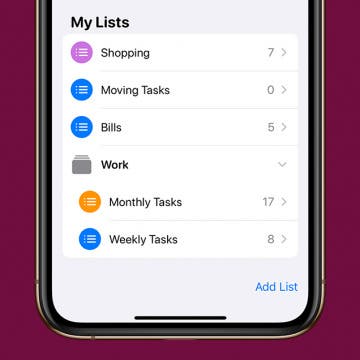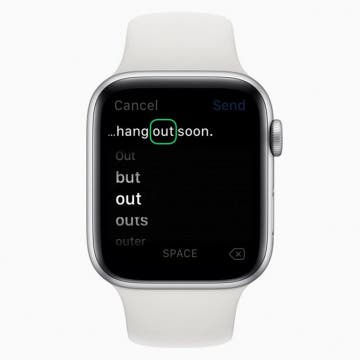Join iPhone Life’s CEO David Averbach and Editor in Chief Donna Cleveland as they lead a free, live workshop on Wednesday, March 25, at 4 p.m. EST to help you stay safe and connected during this unprecedented time. With the growing outbreak of the coronavirus in our communities, it’s hard not to worry about the health risks that COVID-19 poses to us and our loved ones. Many of you may be wondering how to safely sanitize your iPhone, optimize your home office while working remotely, and stock up on essential items without leaving your house. Get answers to all this and more when you register for your free spot in the workshop.
Tamlin Day
How to Change Your Default Gmail Account
By Tamlin Day
Want to change the default Gmail account in the Mail app? To change the email on an iPhone from one default to another, you have to go into the Settings app. You can make a Google account the default email address, but if you have more than one Gmail account, this tip will teach you how to select a specific Gmail address. Choosing your preferred email address helps your contacts know that the email you just sent really did come from you and could save you from getting filed as junk. Read on to learn how to change the default email on an iPhone to a Gmail account.
How to Download Large Apps without WiFi
By Tamlin Day
Want to download large apps without Wi-Fi? Since Apple introduced iOS 13, you can download apps over 200 MB using cellular data. By default, your iPhone will ask for permission to download large apps. That can get really annoying if you have unlimited data and frequently download large apps. This tip will teach you how to download apps on the iPhone using cellular data without having to give permission every time. Let’s dive in with how to allow large apps to download over cellular data.
How to Group Related Lists in the Reminders App
By Tamlin Day
In iOS 13, Reminders lets you group related lists of reminders on the iPhone. When you create a group in Reminders, you can bring together related lists under one folder. This tip will help you set up groups and get your reminders organized. You can even use this method to add groups in Reminders on your iPad! Read on to learn how to use the updated iOS 13 Reminders app to set up groups of lists on the iPhone.
Apple has announced that WWDC 2020 will be entirely virtual, with both sessions and the keynote held online. Other tech giants, like Google and Facebook, are shifting their conference structure this year as well, in response to the COVID-19 pandemic caused by a new strain of coronavirus. What does this change mean for Apple users? We’ve got everything you need to know right here.
How to Edit Text on an Apple Watch Using Scribble
By Tamlin Day
The Scribble feature makes Apple Watch lets you compose texts by writing the words on your Watch Face with a finger rather than dictating them to Siri. Quiet texts on the Apple Watch make it easier to send and receive texts discreetly. But what happens when your watch fails to correctly translate your scribbling into text? With Scribble on the Apple Watch, you can also edit incorrect words without talking to Siri. Here’s how to text on an Apple Watch and edit texts using Scribble.
Did you know that you can close all your Safari tabs that have been open beyond a set amount of time, instead of waiting for Safari to hang up or slow down? When you close tabs regularly, Safari runs much more smoothly, but it’s easy to forget to close tabs in between use. Luckily, you can create a schedule to close all your Safari tabs. Here’s how to close tabs on Safari automatically.
In every issue of iPhone Life magazine, we feature the iPhone Home screens of people from different walks of life, so our readers can see how they use iPhone apps to meet a variety of needs. In our Spring 2020 issue, we featured photographer and blogger Amber Faust, who uses her iPhone for social media, photo editing, games, weather, and more. If you have a story and apps you'd like to suggest, email Tamlin Day, and we may feature you in an upcoming issue of the magazine!
How to Unzip Files on the iPhone in the Files App
By Tamlin Day
f you want to know how to unzip files on the iPhone or iPad, you can extract that zip file straight from the Files app! This is great news, since in the past unzipping a file on the iPhone required third party software. Now, you can unzip files and view them inside the Files app! Let’s dive in with how to extract a zip file on the iPhone.
You can search Safari on the iPhone to find words or phrases, but did you know you can also Safari Search your open tabs? If you tend to have large numbers of Safari tabs open at once, this tip will help you search Safari for the tab you want without having to scroll through all your open tabs to find it. Read on to learn how to search Safari on the iPhone to switch between tabs.