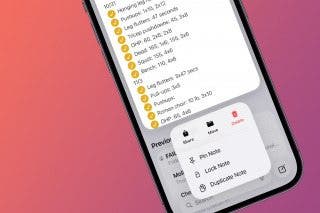How to Get Weather Alerts on Apple Watch
Find out when rain and other severe weather might affect your area by enabling weather alerts.


Getting weather alerts on your Apple Watch is handy, especially if you often do outdoor activities or workouts and leave your iPhone behind. To get weather alerts on your Apple Watch, you'll actually need to set them up on your iPhone first, since your Apple Watch mirrors the notification settings on your iPhone.
Related: How to Add Workout to Apple Watch Manually
Why You’ll Love This Tip
- Stay up-to-date on weather warnings and alerts in your area.
- Receive weather alerts and updates directly on your Apple Watch.
How to Get Weather Alerts on Apple Watch
To learn more about your Apple Watch features, sign up for our free Tip of the Day newsletter. In the steps below, we'll show you how to set up weather warnings on your iPhone, which will then allow your Apple Watch to also receive weather alerts and updates. Here's how to set up weather alerts:
- Open the Weather app.
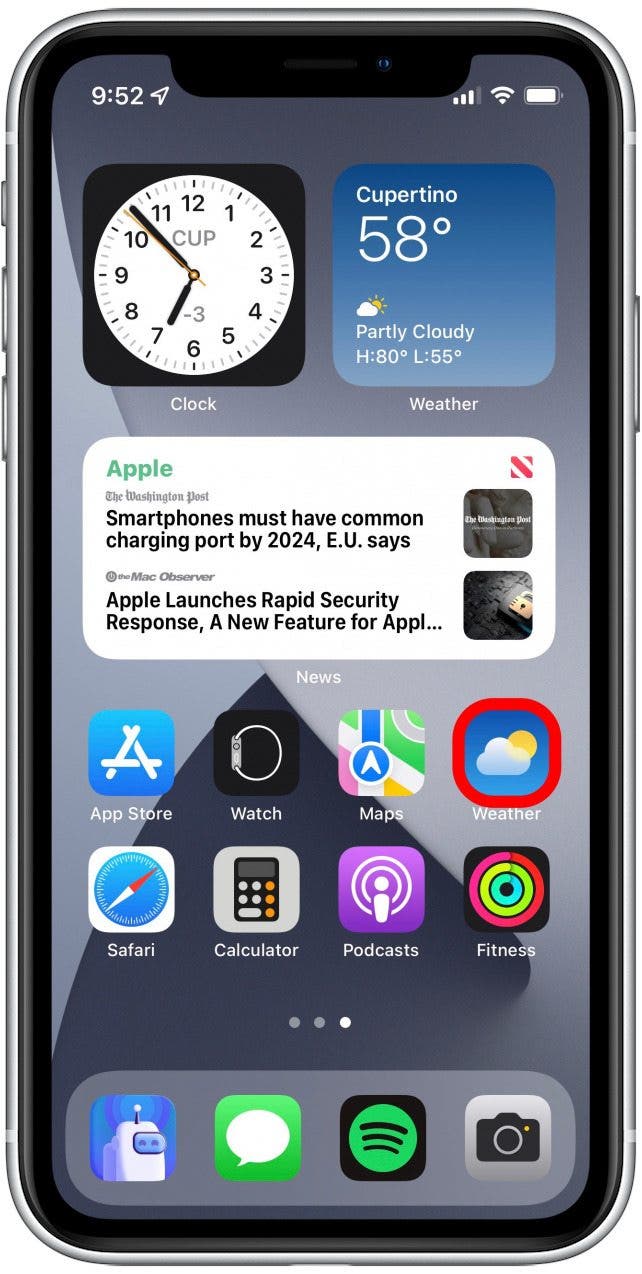
- Tap the list icon in the bottom-right corner.
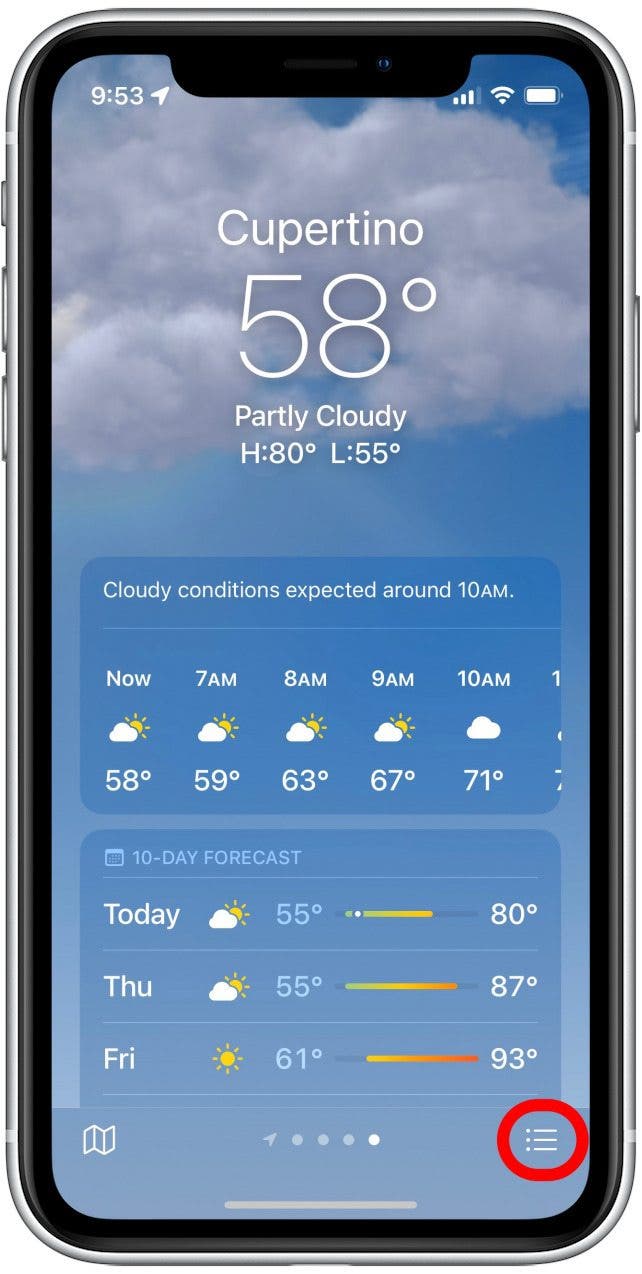
- If you see a prompt suggesting you turn on weather alerts, tap Turn On Notifications.
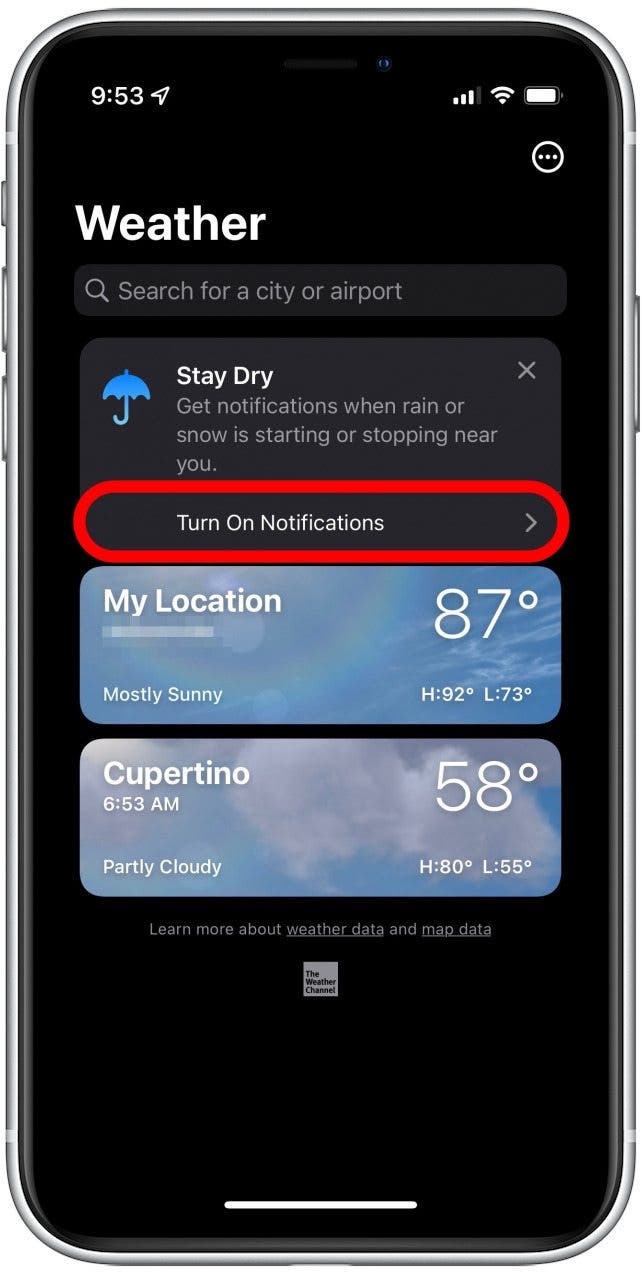
- If you don't see the prompt shown above, tap the more icon.
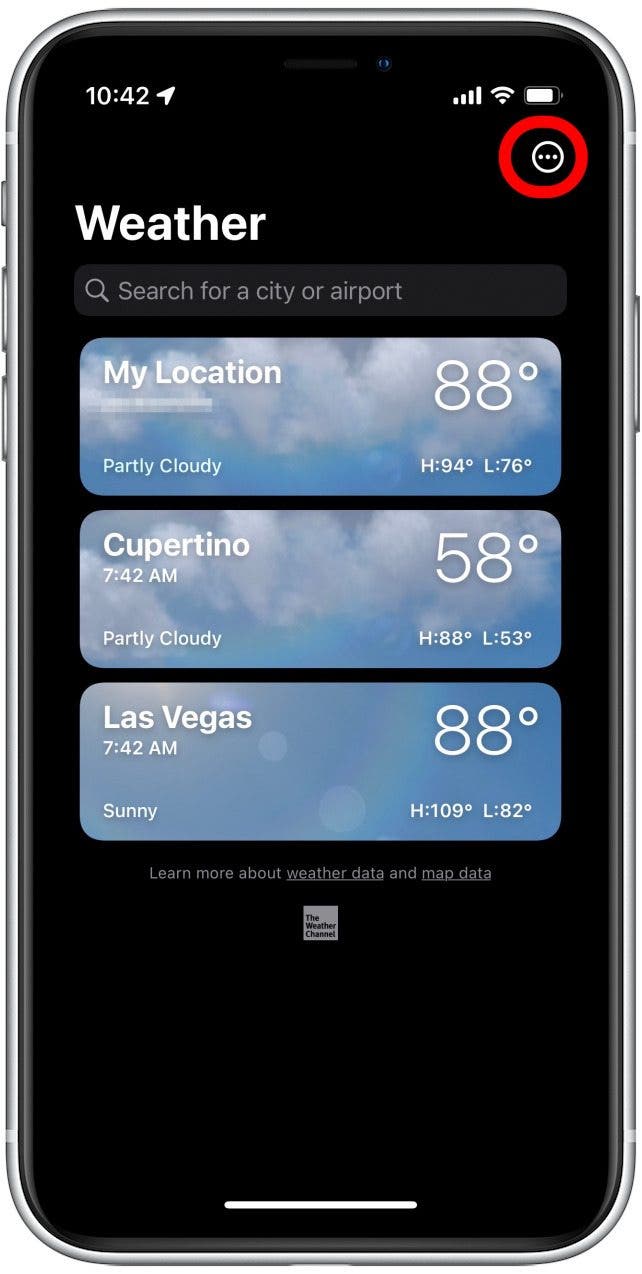
- Tap Notifications.
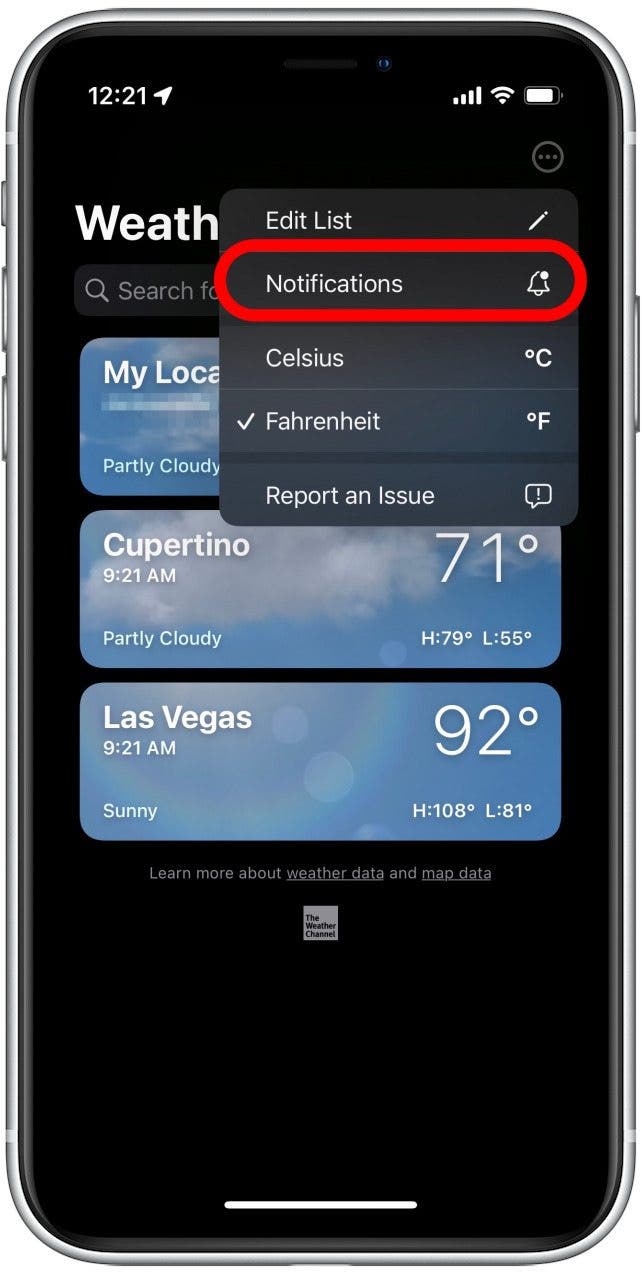
- If you haven't previously enabled notifications, tap Continue to allow notifications.
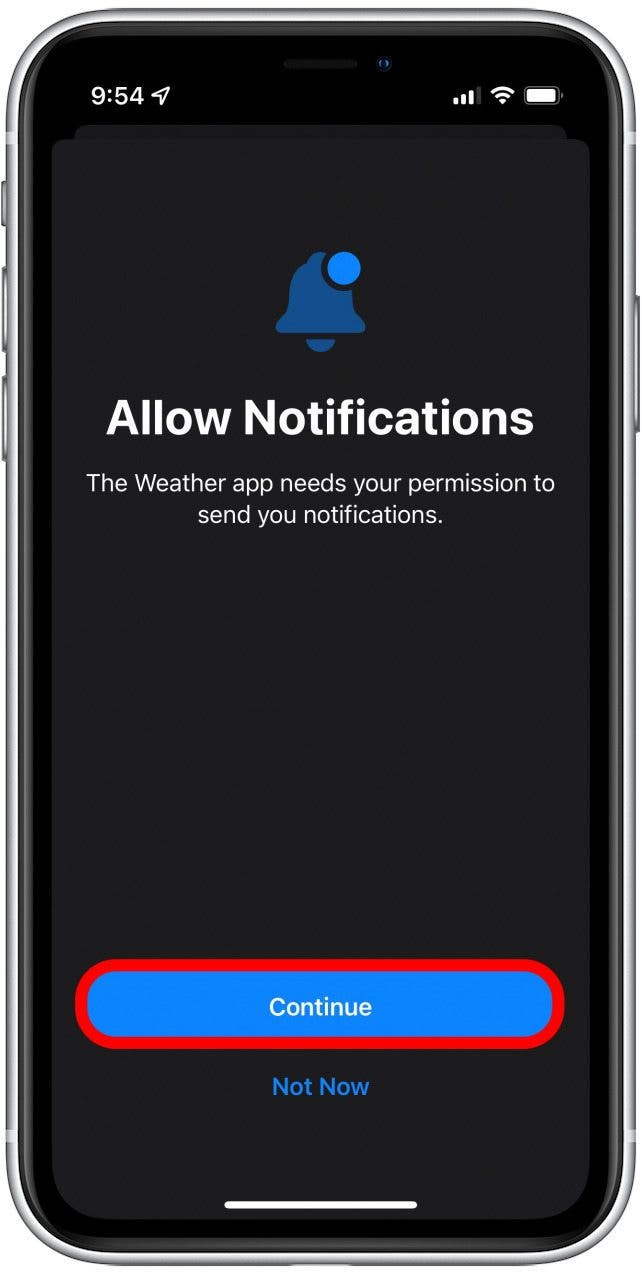
- Tap Settings.
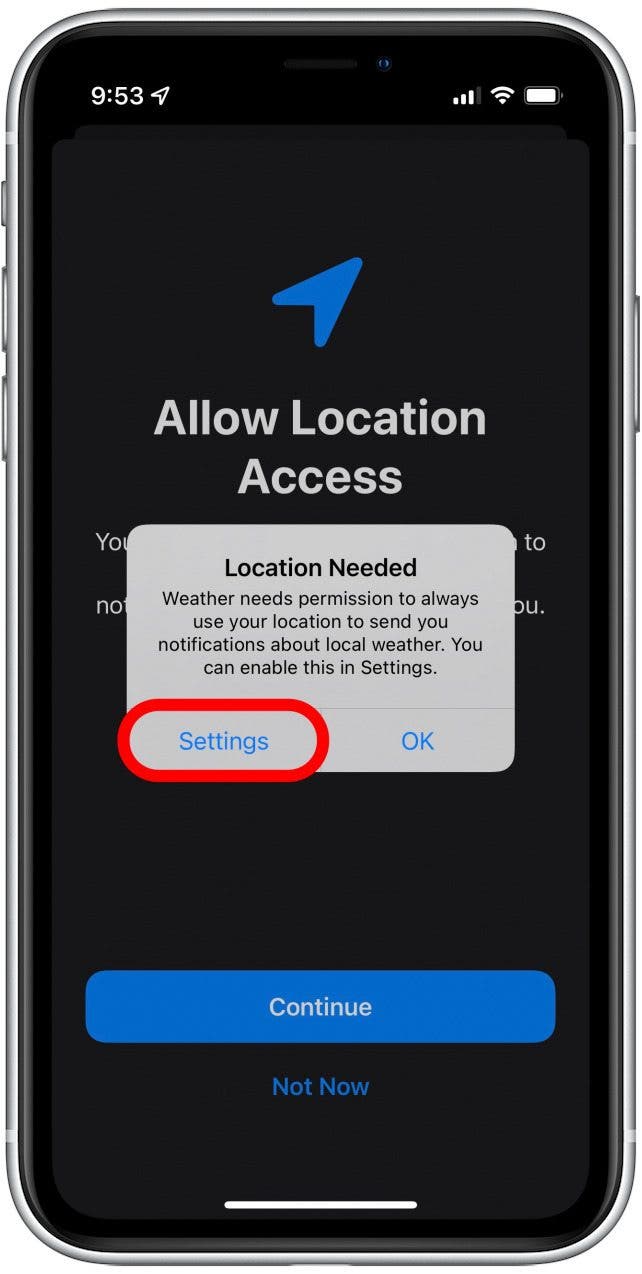
- Here, you can choose to only get weather alerts for certain locations or your current location. Tap the toggles to turn on notifications.
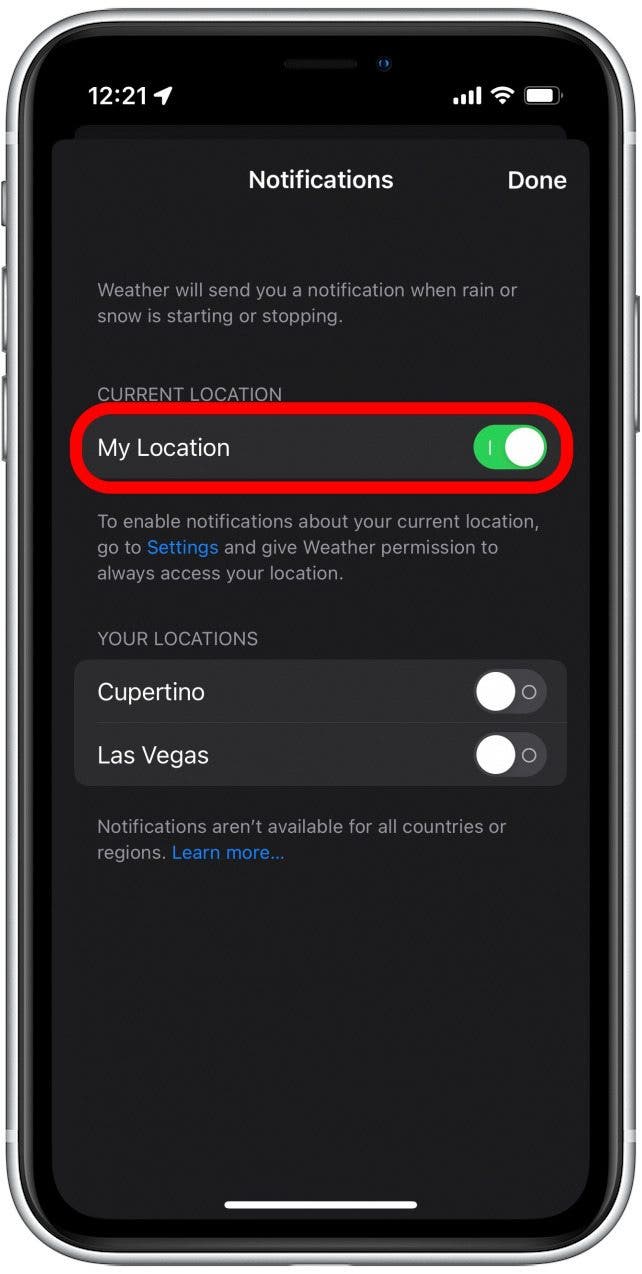
- Now whenever rain, snow, or other harsh weather is on the way, you’ll receive a notification on your iPhone and Apple Watch.
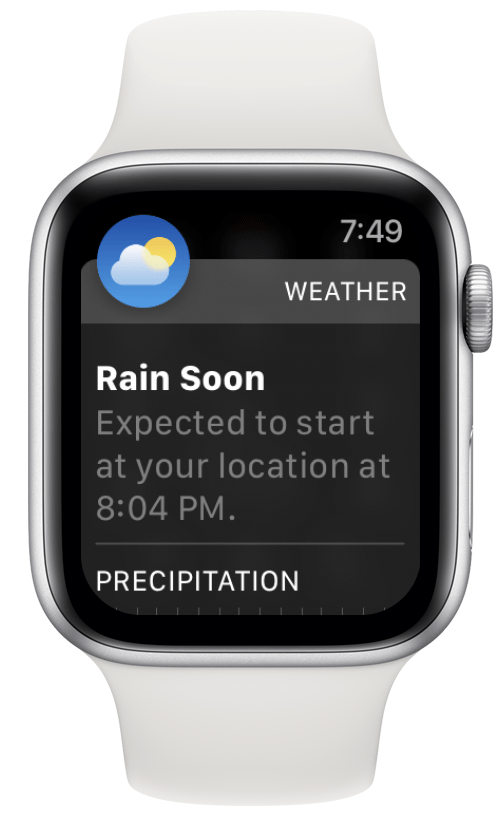
Once you've completed the steps above, you'll receive an alert on both your iPhone and Apple Watch whenever inclement weather is happening in a specific location or your current location.
Every day, we send useful tips with screenshots and step-by-step instructions to over 600,000 subscribers for free. You'll be surprised what your Apple devices can really do.

Rhett Intriago
Rhett Intriago is a Feature Writer at iPhone Life, offering his expertise in all things iPhone, Apple Watch, and AirPods. He enjoys writing on topics related to maintaining privacy in a digital world, as well as iPhone security. He’s been a tech enthusiast all his life, with experiences ranging from jailbreaking his iPhone to building his own gaming PC.
Despite his disdain for the beach, Rhett is based in Florida. In his free time, he enjoys playing the latest games, spoiling his cats, or discovering new places with his wife, Kyla.
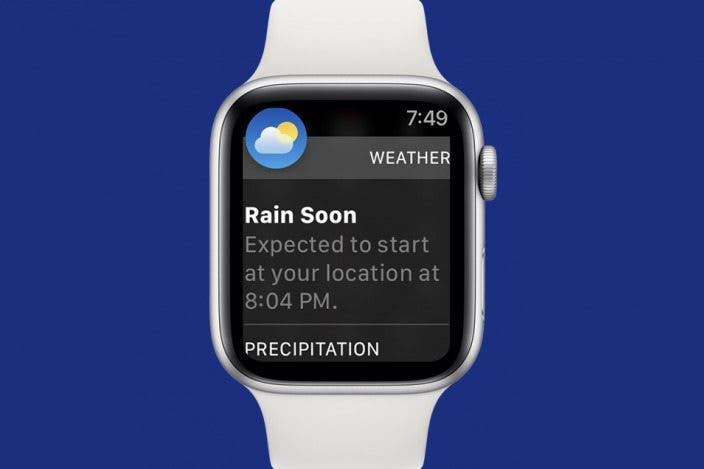

 Olena Kagui
Olena Kagui
 Linda Ruth
Linda Ruth
 Leanne Hays
Leanne Hays

 Amy Spitzfaden Both
Amy Spitzfaden Both


 Rachel Needell
Rachel Needell
 Rhett Intriago
Rhett Intriago



 Hal Goldstein
Hal Goldstein