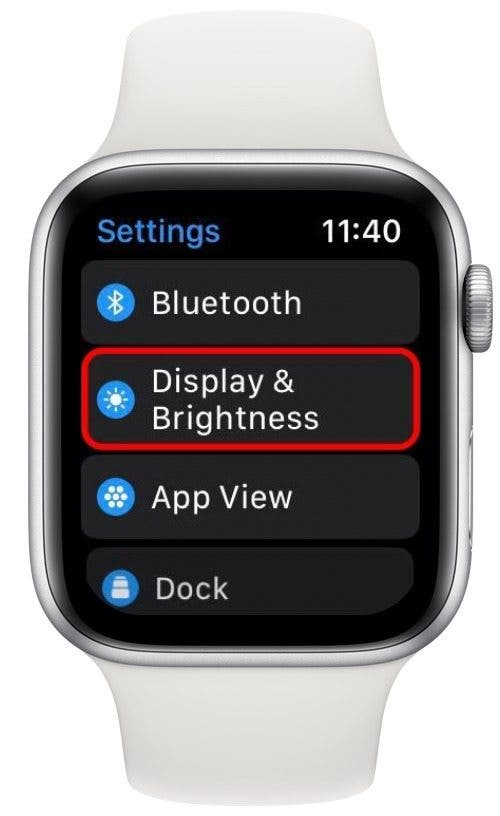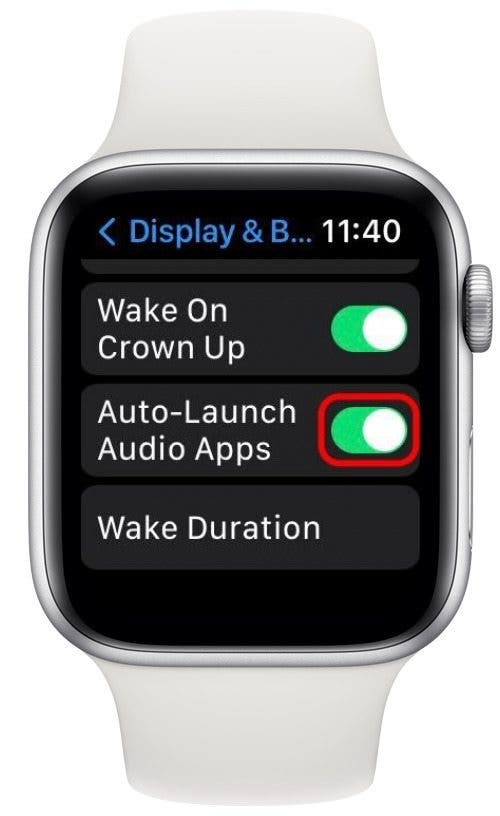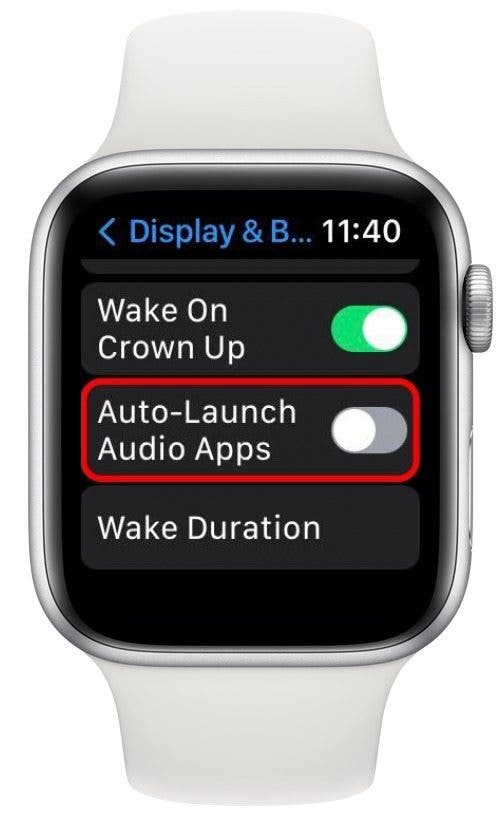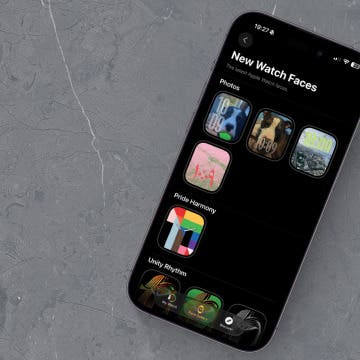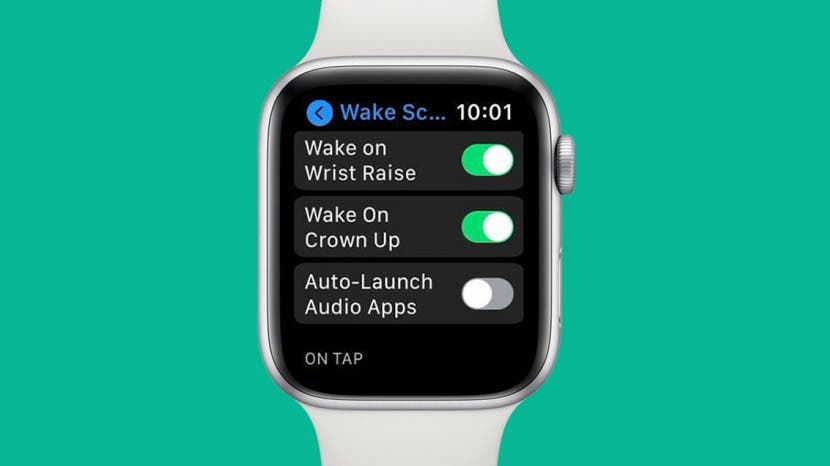
* This article is from our Tip of the Day newsletter. Sign Up. *
Apple Watch Now Playing is nice when you need quick access to the music you're currently playing via your watch, but it can be annoying when Now Playing auto-opens every time you listen to music on your iPhone. We'll show you how to turn off the Now Playing on Apple Watch auto-open setting so you don't have to deal with this issue anymore.
Related: 15 Apple Watch Tips That’ll Make You A Pro

Why You'll Love This Tip
- Turn off Now Playing on Apple Watch when you are just listening to music on your iPhone.
- Stop seeing the annoying Apple Watch Now Playing icon on your watch face when you're not using your Apple Watch for music.
How to Stop Apple Watch from Showing Now Playing
If you don't want Now Playing to launch every time you start playing audio on your iPhone, you can change a certain Apple Watch Now Playing setting to keep it from happening. For more tips to make using your devices easier and more customized, sign up for our Tip of the Day to get a quick how-to like this delivered straight to your inbox each day. To stop automatically seeing the icon for Apple Watch Now Playing, turn off this easy setting:
- On your Apple Watch, open the Settings app. Alternatively, you can open the Watch app on your iPhone and follow the same steps below.
![]()
- Scroll down and tap on Display & Brightness.
![]()
- Scroll down and toggle off Auto-Launch Audio Apps.
![]()
- When the toggle is gray, the setting is disabled.
![]()
Now that you know how to stop Now Playing on Apple Watch auto-opening by disabling Auto-Launch Audio Apps, you won't have to deal with it popping up on your screen every time your watch detects sound playing on another device. Keep in mind that you'll still see the Apple Watch Now Playing icon when you play audio from your watch itself. Next, learn how to hide Now Playing in the Dynamic Island on the iPhone 14 Pro and Pro Max.