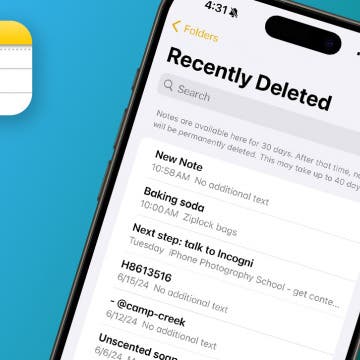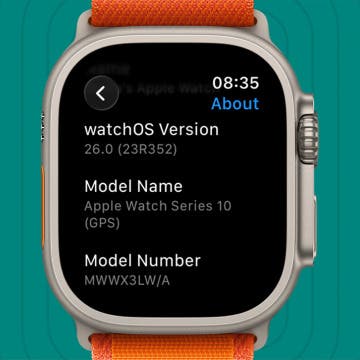Sometimes a music file contains material at the beginning or the end that you don't want to hear, like crowd noises, an extended drum solo, or my pet peeve—10 minutes of silence. Fortunately, you can tell iTunes when to start and stop playing a song. Follow these steps:
Sometimes a music file contains material at the beginning or the end that you don't want to hear, like crowd noises, an extended drum solo, or my pet peeve—10 minutes of silence. Fortunately, you can tell iTunes when to start and stop playing a song. Follow these steps:
The "Options" tab in "Get Info" lets you trim songs.
- Right-click on a track, select "Get Info,"
- Go to the "Options" tab and change the values in start and stop time (see picture).
- Sync the songs with your iPhone, iPod touch, or iPad.
Note that this procedure doesn't physically trim the song. It simply tells iTunes when to begin and end the song. To permanently trim the file, download the free sound editor, Audacity (audacity.sourceforge.net/).

How to fix the problem
You can delete all the entries in iTunes with exclamation points and then drag the lost tracks onto the iTunes icon. iTunes then processes the songs and puts them in the correct place inside the "iTunes Media" folder. If you try to play the song, iTunes will open a dialog box that says "The song _____ cannot be played because the original file could not be found. Would you like to locate it?" If you answer "Yes" iTunes locates the file and re-links it. This works fine for a handful of "lost songs" but re-linking hundreds or thousands of songs on a one-by-one basis would be incredibly time consuming.
Fortunately, Apple snuck an enhancement to this feature into iTunes in one of the last versions of iTunes 9 (and this still works in iTunes 10). Now you use the "Locate" feature and iTunes will offer to use the information to find other lost songs!