Swift Programming 101: Creating Self-Registering Swift UI Controls
By Kevin McNeish
By Kevin McNeish
By Sarah Kingsbury
The other day, I was about to head out on the trails for my annual attempt at completing a couch-to-5K program, when I realized that my iPhone battery was almost out of juice. I didn't want to risk having my phone die while I was out on the relatively deserted trails (what if I got attacked by angry squirrels and needed to call for help?) And I needed to leave the house soon or I wouldn't be able to complete the workout before sunset.
By Sarah Kingsbury
Thanks to iCloud, you can create things like shopping lists or to-do lists in Reminders at home on your iPad and then access and edit those lists on your iPhone while you're out running errands or shopping. But what if you want someone else to have a copy of the list on his or her device and you don't want to use the Family Sharing Reminders list or that person's not part of your Family? Here's how you can share your shopping list with another person using iCloud.
By Rheanne Taylor
Automatic exposure (which determines how light or dark our images should be) is so convenient and accurate most of the time, but then there are those times when we end up with overexposed or underexposed images that make us cringe. After all, our cameras are pretty advanced, but it's still impossible for them to recognize when we want our focal point darker (such when shooting silhouettes) or lighter.

Thanks to iCloud, you can create things like shopping lists or to-do lists in Reminders at home on your iPad and then access and edit those lists on your iPhone while you're out running errands or shopping. But what if you want someone else to have a copy of the list on his or her device and you don't want to use the Family Sharing Reminders list or that person's not part of your Family? Here's how you can share your shopping list with another person using iCloud.
Before iOS 8, you could only share your Reminders list by logging in to iCloud on a computer. Now you can share it directly from your iPhone or iPad.
First, create a shopping list in Reminders.
Next, tap on Edit and select Sharing.
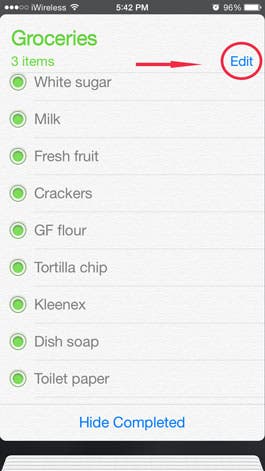
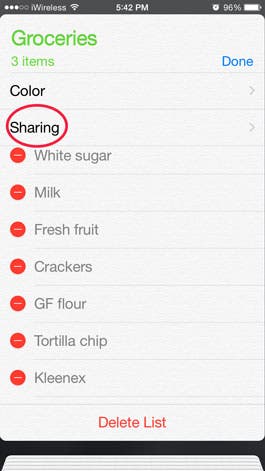
Then tap on Add Person and enter the email address of the person with whom you wish to share. This must be the email associated with their iCloud account.
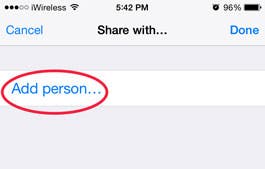
Once the person receives his or her invitation (it may take awhile), have them follow the instructions to accept.
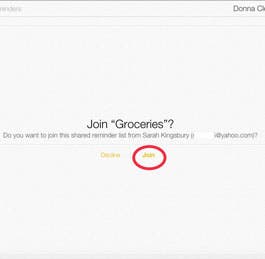
You will receive a notification once they have accepted. Now you can both add or check off items on the list and see each other's updates.
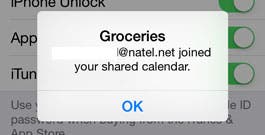
Please note, this only works if you both use iOS devices. If the person has a non-iOS device, he or she can access the list from their device via a web browser by logging in to iCloud, as long as they have an iCloud account set up.
Top image credit: Tyler Olsen / Shutterstock.com
By Abbey Dufoe
If you're the friend who likes to share inspirational quotes, then the iOS app Legend ( $1.99) is for you. I was able to test out the app before it launched on the App Store today, and I love it!
By Steve Young
Travel guides are one of the things that you should not leave home without when traveling. Thankfully, you no longer have to whip out book guides or large maps and make it obvious that you are lost or a tourist, as everything a you needs can now fit in your pockets.
By Jim Karpen
Here's how to optimize iPhone storage with iCloud. All your photos and videos can be stored in iCloud Photo Library rather than being tied to a particular device, making them available to you regardless of which device you're using and preventing their loss if something should happen to your iPhone. Any change you make to a photo or video on one device is carried over to the others. Let's get started learning how to access and back up photos to iCloud, and optimize photo storage on your iPhone.
By Steve Overton
There is a commonly held belief that men don't like to ask for directions. As a guy, I am here to say it's true. At least for me. With Siri, I can ask for directions without anyone knowing.
By Adam Harvey
When using Apple Pay, there will be times when you do not wish to use your default card. Selecting a different card is very easy to do.

NULL