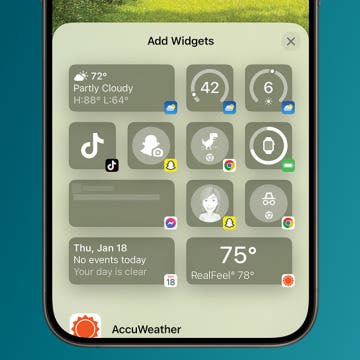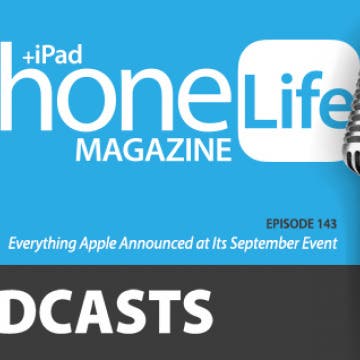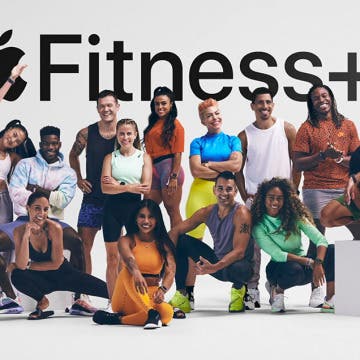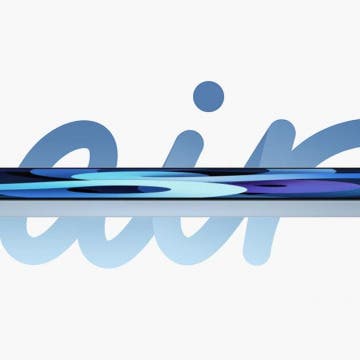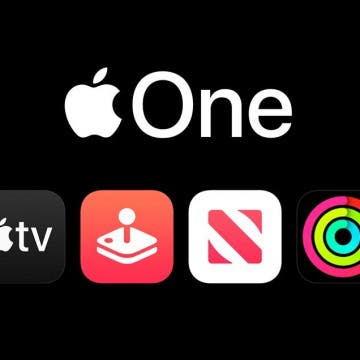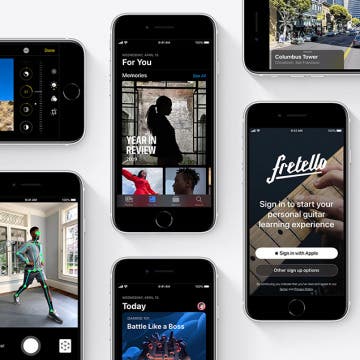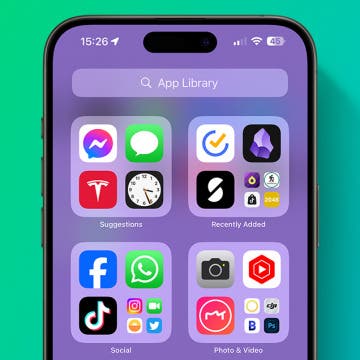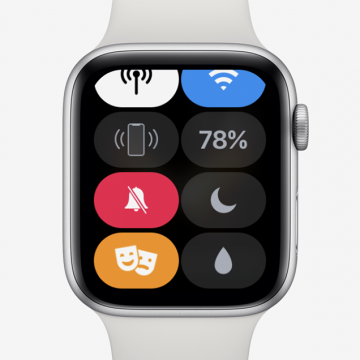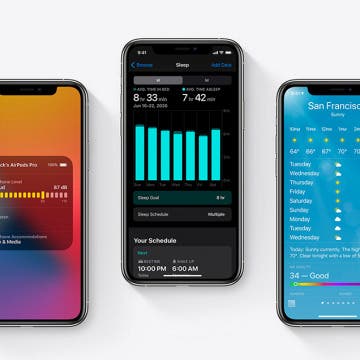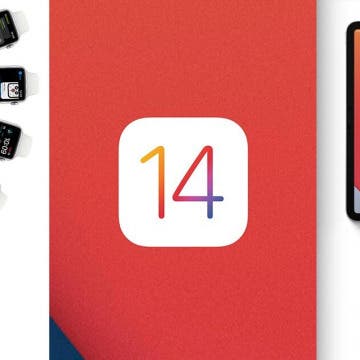iPhone Life - Best Apps, Top Tips, Great Gear
How to Fix Messages in iCloud Not Available on iPhone & iPad
By Leanne Hays
Are you getting the "Messages in iCloud not available as iCloud and iMessage accounts do not match" error message on your iPhone, iPad, or Mac? This problem happens when Messages aren't syncing between your devices, and is actually pretty easy to solve on your iPhone, iPad, or Mac!
Best Widgets to Organize Your iPhone
By Rachel Needell
Widgets have been available on the iPhone’s Home Screen since iOS 14, but many of us don’t take full advantage of them, despite certain apps’ pleas for us to add them to our Home Screens. Widgets may seem like bigger distractions, taking up screen real estate and demanding our attention, but in reality, they can offer helpful information at a glance and allow us to interact with the apps without fully opening them or getting lost in other app notifications as we scroll to find one. Here are the best ways to utilize widgets to keep your display streamlined and efficient, plus a few team favorite favorites for you to try out.
- ‹ previous
- 135 of 2408
- next ›
How to Organize Your Calendar in 2025
(Sponsored Post) By Amy Spitzfaden Both on Thu, 02/13/2025
Apple is pretty good about updating its products, but it seems to have forgotten about the Calendar app and its many downsides. The makers of Informant 5, on the other hand, do not forget to regularly improve their app based on user experience. The latest updates to this calendar and task-management app are a productivity game-changer.
Review: Power Bar Wireless Charging Bank by Eggtronic
By Todd Bernhard
Eggtronic always makes stylish devices and the Power Bar ($149.99) the company sent me to try is no exception. The Power Bar is a 10,000 mAh battery pack in a rounded rectangular brick with a glossy white exterior that looks a lot like an early iPod or the actual packaging that enclosed my original Apple Watch. Aside from the glossy white surface, the only markings are the Eggtronic logo and two "Qi" logos to indicate the two fast charging 7.5-watt wireless pads that are a highlight of this device. These can be used for iPhones, Android phones, or AirPods that support Qi. Like most portable Qi chargers, you have to push a button to activate it, otherwise it would be drawing a small amount of power all the time, eventually running out.
Review: AxisGo Waterproof iPhone Housing by AquaTech
By Todd Bernhard
Apple claims its newer iPhones are waterproof, and they can indeed support being splashed or sometimes even submerged in water, but my daughter found out the hard way when her iPhone suffered water damage that you cannot use them underwater as if they were a purpose-built waterproof camera. If you truly want to take photos and videos underwater on your iPhone, you have to check out the AxisGo (starting at $149) waterproof iPhone housing case from AquaTech. The company sent me a review unit to try and I cannot convey how well-built and rugged these things are.
Everything Apple Announced at Its September Event
By Donna Schill
In this special episode, David and Donna recap everything Apple announced (and failed to announce!) at its September event. Get their take on the new iPad Air, Apple Watch Series 6, Apple Fitness Plus subscription, and much more. Learn what's to love, what's lacking, and what you should definitely buy!
Fitness+: Apple's Comprehensive Digital Workout Program
By Amy Spitzfaden Both
During Apple's September event, Apple announced its new fitness subscription service: Fitness+. Apple says Fitness+ will create comprehensive, personalized workouts that include music, metrics, and instructors for all lifestyles and fitness levels. This is a logical offering in a time when many gyms are closed and many people are looking for safe and solitary ways to stay fit, but with so many free fitness programs out there, how will Fitness+ differentiate itself and justify the monthly price tag? One unique feature is that this is the first digital fitness program to synchronize with the Apple Watch, so tracking your activity, heart rate, calories, and more will be easier and more in-depth than if you were using a different program, and workout suggestions promise new levels of personalization. Users will play a workout on their iPhone, iPad, or Apple TV while their Apple Watch tracks and records their activity. And even though the Apple Watch will be collecting and analyzing more data than ever before, Apple promises that all the information, from instructors to calories, will be kept private.
When I wrote my iPad rumor roundup last month, I included the idea that Apple had a 10.8-inch edge-to-edge display iPad or iPad Air ready to reveal. That rumor proves to have been a little right and a little wrong! Today Apple unveiled the fourth-generation iPad Air, and it includes a 10.9-inch, Liquid Retina edge-to-edge display, a first for the iPad Air family. Besides this all-screen display, what's new about the fourth-gen iPad Air? In a word, lots. Let's go over all the improvements Apple has made to the iPad Air, including its A14 Bionic Chip with Neural Engine, removal of the Home button, new display upgrades, camera and audio upgrades, and more.
Apple Skips iPhone Announcement at Its September Event, Breaking Tradition
By Amy Spitzfaden Both
In a significant break from routine, Apple's 2020 September Special Event did not include an announcement of the 2020 iPhones. Instead, the event focused on the new Apple Watch and iPad models. While the Apple Watch and iPad announcement times vary year by year, this is the first time since 2011 and only the second time ever that the new iPhones were not announced in the September event. The first time was in 2011 when the 4S was announced October 4 and released ten days later. This year's delay is linked to the COVID-19 pandemic, and while we're still waiting on all the most important information regarding the 2020 iPhone announcement and release, let's take a look at what we do know.
Apple One Bundles All of Apple’s Services into One Monthly Subscription, But Is It Worth It?
By Nicholas Naioti
At Apple’s fall announcement event, the company revealed that in late 2020 it will be releasing the Apple Fitness+ service, which combines the health-tracking features of the Apple Watch with custom workout lessons that are viewable on an iPhone, iPad, or Apple TV. This new subscription will cost $9.99 per month or $79.99 per year. Joining the ranks of iCloud storage, Apple Music, Apple TV+, Apple Arcade, and Apple News+, Apple Fitness+ is the sixth of Apple’s active services. With this critical mass of services, it only made sense for Apple to bundle them into one monthly service bundle, which the tech giant is calling Apple One.
Apple Watch SE: Apple’s Surprise Value Watch Model
By Erin MacPherson
Apple’s fall 2020 event brought several surprises, and one I was personally quite excited about was the Apple Watch SE. With comparable performance, massive watchOS 7 improvements, and Family Setup, users will find plenty of reasons to love this affordable version of the newest Apple Watch. In this article we'll take a look at the many benefits of the Watch SE, along with what you may be giving up for the lower price tag.
Everything Apple Announced During Its September 2020 Event
By Sarah Kingsbury
Today's Apple event was as notable for what it didn't announce (no new iPhones) as much as for what it did (two new Apple Watches and two new iPads along with two new subscription services). At times the brief, virtual announcement seemed to drag on endlessly as if Tim Cook and team were trying to fill time with videos recapping what they had just announced and an overview of the company's environmental initiatives. However, even with a shorter, iPhone-free event, there was plenty to get excited about. Here's a roundup of everything Apple unveiled, including the Apple Watch Series 6, Apple Watch SE, iPad (8th generation), iPad Air, and the Fitness+ and Apple One subscriptions.
Way back in 1992, DC Comics shocked the world by killing off iconic superhero Superman in an all-out battle against the super villain Doomsday. While people mourned the loss of the Man of Steel, he later would return, reincarnated, even mightier than ever. This story came to my mind earlier this year in April, when Apple declared dead the original 4-inch iPhone SE and announced its rebirth in a form with a significantly bigger screen size than before. While many rejoiced at the 2020 release of the second-generation iPhone SE, it was a doomsday of sorts for fans who prefer small Apple smartphones.
How to Use the App Library on iPhone
By Amy Spitzfaden Both
Learn how to access, use, and customize your App Library on your iPhone. It shows every app on your iPhone and lets you search them using the search bar, alphabetically, or by grouping. In this article, we'll show you how to find, navigate, and customize the App Library on your iPhone so that you can keep your Home Screen organized.
How to Stop Apple Music from Automatically Playing on iPhone
By Leanne Hays
Apple Music is a paid music streaming service that offers over 60 million songs. Apple Music has features like Autoplay that attempt to make it more user friendly and well-rounded, but not everyone enjoys it. So, what does Autoplay mean, and how do you turn on Autoplay and turn off Autoplay in the Apple Music app? Let's find out.
How to Fix Apple Watch Not Getting Notifications
By Amy Spitzfaden Both
Your Apple Watch is a great way to stay current on all your messages, news alerts, and app notifications when you are away from your iPhone. If your Apple Watch is not getting notifications from your iPhone, listed below are a few possible reasons why this might be. You will also find step-by-step troubleshooting solutions paired below to restore your Apple Watch notifications.
iPhone 12, New iPad & More: Follow Our 2020 Apple Fall Event Coverage for All the Details
By Leanne Hays
Anticipation is building for the fall Apple announcement on September 15, when Apple will introduce its latest hardware. We'll find out if the rumors are true about new Apple devices, including the iPhone 12 line, the latest iPads, and more. Our editorial team will be watching the Apple event live stream, and we'll host a conversation in our private Facebook group as the event happens; you're invited to join in, ask questions, and share your opinions. We'll tape a special podcast episode after the announcement, where we’ll discuss everything just announced. Read on to learn more about how to be a part of our event coverage.
Why Won’t My iPhone Connect to Wi-Fi Automatically?
By Erin MacPherson
If your iPhone 14 won't connect to Wi-Fi or your iPad suddenly stopped automatically connecting to known networks such as your home Wi-Fi, don't worry! This is a common problem for iPhone users and sometimes comes up for other Apple devices as well. This problem doesn’t necessarily mean the internet is not working on your iPhone. It’s more likely that a setting on your device is the culprit, but it’s easy to fix. Let’s learn how to change or reset your Wi-Fi settings so that your device will connect automatically to Wi-Fi again.
iOS 14, iPadOS 14 & watchOS 7 Are Available Sept. 16! Find Out Which iPhones, iPads & Apple Watches They Work With
By Sarah Kingsbury
Apple has just unveiled the Apple Watch Series 6, an iPad (8th generation) and a new iPad Air. New iPhones are expected to be announced later this fall. But whether or not you’re planning to upgrade to any of the new devices Apple announced during its September 15 event, you’ll still want to update your existing Apple devices and start enjoying all the newest features of iOS 14, iPadOS 14, and watchOS 7 as soon as possible. Here's which iPhones are compatible with iOS 14, which Apple Watches can run watchOS 7, and which iPads can run iPadOS 14 and when you can download the new software.