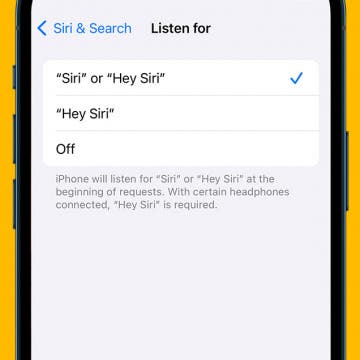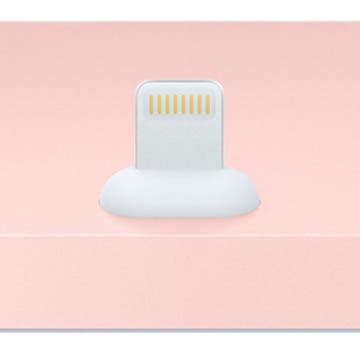iPhone Life - Best Apps, Top Tips, Great Gear
Enable Siri: How to Switch Back to Hey Siri
By Rhett Intriago
While previous versions of iOS required you to say, "Hey Siri," to activate Siri, iOS 17 drops the "Hey" and now allows you to summon your virtual assistant with just a simple "Siri." Some may find this more convenient, while others may find it more frustrating since simply saying Siri's name is enough to accidentally make unneeded reminders, set random timers, or search the web.
Easily Adjust Your Date & Time Settings on iPhone & iPad
By Rhett Intriago
Your iPhone’s date and time settings are surprisingly important to ensure the device functions as intended. If the date or time is incorrect, you can quickly adjust it in the Settings app.
- ‹ previous
- 265 of 2414
- next ›
Why You Might Want to Pass on Apple’s New iPhone Lightning Dock
By Todd Bernhard
It got barely a mention during Apple's action-packed announcement on September 9, but Apple now offers an iPhone Lightning Dock, in four different colors. And if you want one, it's one of the few items announced that is actually available to order and shipping within 1–3 business days. The dock is sold in silver, space gray, gold, and rose gold to match the latest lineup of iPhone 6s colors. The dock itself is compatible with more than the iPhone 6s, specifically the iPhone 6s, 6s Plus, 6, 6 Plus, 5s, 5c, 5, and iPod touch 5th and 6th generation. But it still may not be the Lightning dock for you.
How to Edit a Voice Memo
By Rachel Needell
On top of being a super useful way to save your thoughts while busy, did you know that you can edit a voice memo? If you are recording a voice memo in the Voice Memos app and you want to trim the audio down, cut out a section, or replace a section of the audio, you can! Here's how to edit voice memos in the Voice Memos app.
iOS devices have a range of options for inputting text, from the onscreen keyboard that pops up when you need it to dictating text using Siri. A third option, preferred by many when they're inputting large amounts of text, is a Bluetooth keyboard that connects wirelessly to one's iPhone and iPad. A challenge with Bluetooth devices, however, is pairing them with multiple devices. The Logitech Bluetooth Multi-Device K480 Keyboard ($49.99) solves this by having a handy dial that lets you select among three different devices.
iPhone Life Podcast Episode 001—iPhone 6s Announcement Preview and Rumors
By Sarah Kingsbury
We are excited to announce launch of the iPhone Life Podcast! Tune in to hear our editors share with you the latest Apple news, best apps, iPhone tricks, and the coolest accessories.
In the first episode of the iPhone Life Podcast, Sarah, Donna, and David discuss the latest iPhone 6s and Apple TV rumors leading up to the Apple annoucement. We answer all of your burning questions including: "What is Force Touch?", "Do we need a 12 MP Camera?", "Will Apple release a streaming service?", and much more.
How to Stop Spammers From Snooping On Your iPhone
By Paula Bostrom
Everyone hates getting email spam. Sometimes it can be more than just annoying. Sometimes spammers can collect information from your device when the email is opened. If the email contains an image, it usually is downloaded from a remote server. When you open the email, it can tell spammers that you’ve opened it and can even show your approximate location. Pretty scary huh?
How to Join a Wi-Fi Network on Your iPhone or iPad
By Paula Bostrom
Unless you have unlimited data on your iPhone or iPad, it is imperative that you use Wi-Fi whenever possible to avoid costly overage charges on your cell phone bill. You probably already use Wi-Fi at home and at friends' houses and fortunately, free Wi-Fi can also be found in public spaces, from coffee shops, to libraries, and even fast-food restaurants. Most hotels offer free Wi-Fi as well. And if you’re traveling overseas, virtually every function of the iPhone can be performed using Wi-Fi so you don’t have to pay international phone costs.
How to Add a Parent to Approve Purchases in Family Sharing
By Conner Carey
Can you have two organizers in an Apple Family Sharing group? No, but the family organizer of each group can change the role of a second parent or guardian to control kids' Apple purchases. Here's how to set up Family Sharing to allow another adult Family Group member to block or approve Ask to Buy requests in Family Sharing on an iPhone or iPad.
12 Things We’re Hoping to See at the September 9 Apple Event
By Sarah Kingsbury
We can safely say that the new iPhone 6s and 6s Plus will be coming with Force Touch and a nicer camera, but what else does Apple have in store for its fans? Here are 12 things we hope to see during the September 9 iPhone announcement.
How to Disable Stand Reminders on the Apple Watch
By Conner Carey
The Apple Watch is set to remind you to stand every waking hour for at least a minute. If you're at a desk for multiple hours at a time, this can be beneficial and add to your over-all health. However, the Apple Watch's stand sensor is not always the most accurate; many users report getting stand reminders right when they have stood up multiple times throughout the hour. Fortunately, it couldn't be easier to get that pesky reminder to shush. And whether Stand Reminders are enabled or not, your Apple Watch will continue to track how often you move.
How to Share Voice Memos on iPhone
By Rachel Needell
One of the best apps on the iPhone is the Voice Memos app. As a writer, it's an invaluable productivity app that allows me to record my ideas immediately when they come. If I'm working on a project with a friend, sending a voice memo can be a great way to share ideas. Sharing a voice memo is slightly different than sending a voice message in the Messages app. We'll cover how to share a voice memo from the Voice Memos app below!
How to Swipe Email Drafts out of the Way Temporarily
By Jim Karpen
You may have had the experience of working on a draft of an email but then needing to look at a different email in your inbox. But the draft obscured the screen and couldn't be quickly pushed aside and then returned to. Fortunately, you can easily swipe away a draft, access your other email, and then quickly bring it back into view to continue working on it. This is typically referred to as "minimizing" the email draft.
Quickly Navigate between Apps & Home Screen on iPad
By Conner Carey
Most of us are familiar with using the one-finger swipe and the two-finger pinch on our iPhones and iPads; but if you have an iPad, you may want to consider also using these four- and five-finger multi-touch gestures. We'll walk you through how to use these iPad-only gestures that make navigating between apps more seamless than ever before. These iPad gestures make it easy to see which apps are active, swipe between them, and quickly return to the Home Screen.
This is one iPhone Life journey I’m very much going on with you all. It’s that time of year: new devices in means old devices got to go. But how? Should you sell your iPhone or trade-in your iPhone? How do you get the best deal? I’m facing these same questions. Sure, selling my iPhone would mean more money toward that shiny new iPhone X, but how much trouble do I want to go through? There are a lot of iPhone trade-in offers out there, including those from carriers like Verizon, third-party resellers like Gazelle, and even from Apple itself. We can’t make the decision for you, but we can lay out all of your options and the money (or credit) you can expect to get from each. Here’s how to sell or trade-in your iPhone so you can get that new one.
Free International Texting: Best Free Text Apps for iPhone
By Conner Carey
If you travel or do business internationally, you know how costly roaming charges are. If you are hoping to text other iPhone users, you already have a free text and calls app on your phone: Messages. There are also various third-party apps that allow for free international texting, no matter what phone model your recipient has.
Do you have an idea for an app but lack the programming knowledge to begin building it? In this weekly blog series, I will take you, the non-programmer, step by step through the process of creating apps for the iPhone, iPod touch, and iPad. Join me each week on this adventure, and you will experience how much fun turning your ideas into reality can be! This is Part 22 of the series. If you are just getting started, check out the beginning of the series here. (This post has been updated to Swift 1.2, Xcode 6.4, and iOS 8).
In the last few posts in this series, you have learned a lot about retrieving entities from a database using Core Data, and displaying the results in a table view. Now that we have we have all the other functionality working in the Write Review scene of iAppsReview, it's time to learn how to save a ReviewEntity using Core Data!
iPhone 6s Rumor Roundup: What to Expect from Apple's New iPhones
By Conner Carey
As September quickly approaches, iPhone 6s rumors swirl and grow ever-more grandiose. After WWDC in June, with its focus on the new iOS 9 and watchOS 2 software, chatter quickly moved to talk of what to expect from the upcoming iPhones. This is an 's' year, which usually brings mainly internal changes, such as the addition of an A9 chip and Force Touch, but we may also see some cosmetic changes, such as the addition of rose gold as a color option. So, which rumors are likely to be most accurate?