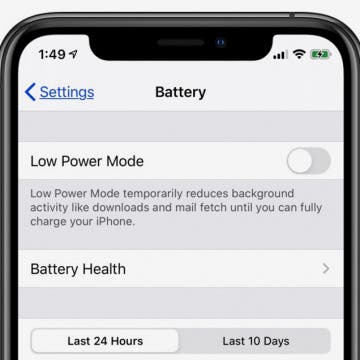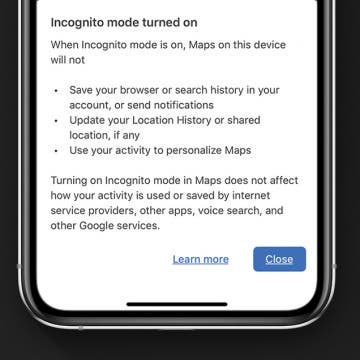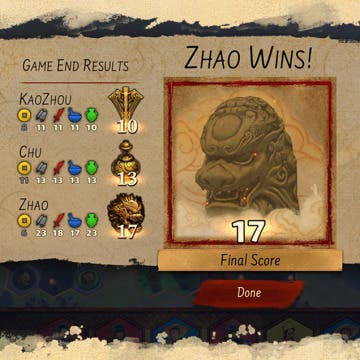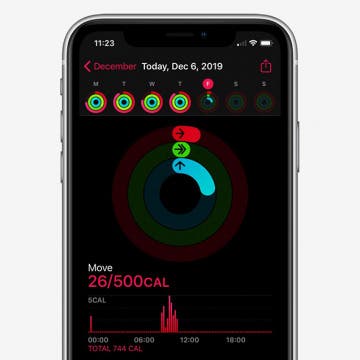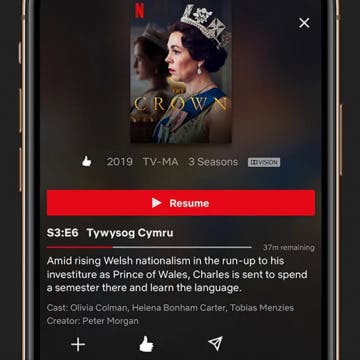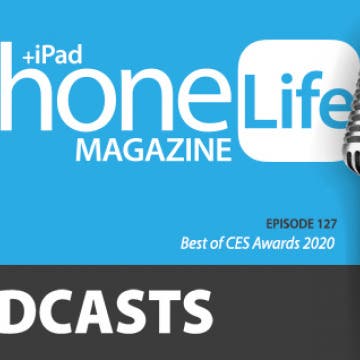iPhone Life - Best Apps, Top Tips, Great Gear
How to See Podcast Transcripts in the Podcasts App
By Rhett Intriago
Want to read a transcript of your favorite podcast while you listen to it? With the latest iOS update, Apple Podcasts now offers podcast transcripts. Here’s how to use this helpful new feature.
Hands on with Apple Vision Pro
By Susan Misuraca
David and Donna share their full report after working for a week with Apple’s new AR headset. From controlling the OS with your eyes, to capturing 3D video, to making an avatar that looks uncannily like you, learn the promise and the problems with the Apple Vision Pro. Other topics include the new 15-inch M3 MacBook Air, password management tips, and using iOS 17 to diagnose car trouble.
- ‹ previous
- 152 of 2416
- next ›
iPhone Battery Yellow? How to Turn Low Power Mode Off & On
By Leanne Hays
Whether your iPhone is on Lock Screen, one of your Home screens, or you have an app open, you'll see your iPhone battery icon in the upper-right corner of your screen. You may be wondering, though, "Why is my iPhone battery yellow?" Don't worry; nothing is wrong with your phone. The yellow battery icon just means that your iPhone is in Low Power Mode, a power-saving feature that kicks in when your battery needs to be charged. Let's learn about Low Power Mode, including when it's set to turn on and off automatically, and how to turn it off and on manually.
Solved: iPhone Call Failed Repeatedly
By Leanne Hays
It can be frustrating when you attempt to make a call on your iPhone, and you’re given the error message “Call Failed.” You find yourself wondering, "Why do my calls keep failing?" After rebooting your iPhone, updating your iOS software, and moving to various locations, here are several simple steps to solve the iPhone call failed error before contacting your carrier.
How to Change the Default Font in Apple Mail on iPhone
By Leanne Hays
Learn how to change the default font in the Apple Mail app on your iPhone or iPad by choosing another pre-installed font. The option isn't easy to find, but we'll show you how! Here's how to change font on iPhone email.
How to Dictate & Edit Texts without Siri
By Tamlin Day
Being able to make hands-free calls and send texts can come in handy when you're trying to multitask. Siri is a common method for dictating texts, but not everyone wants to enable Siri. Luckily, you don't need Siri to dictate texts in Messages. You can even use this method to edit out mistakes. Let's dive in with how to use voice-to-text on iPhone to dictate and edit texts without Siri.
How to Play Your Favorite Radio Stations with Siri
By Tamlin Day
Did you know that most radio stations have an online counterpart that duplicates the live radio stream? Tuning in to your favorite radio station online provides a reliable way to listen to your favorite programs without any fussy dials. iOS 13 uses three services, TuneIn, iHeartRadio, and Radio.com, to bring over 100,00 stations to the iPhone. You can use Hey Siri to tune in to most larger public radio stations and even a few local stations. Here's how to listen to live radio with Hey Siri.
iPhone Life’s Best of CES 2020 Award Winners
By iPhone Life Team
Every year, iPhone Life's team of editors searches the halls of the Consumer Electronics Show in Las Vegas for the best new technology for iPhone, iPad, and Apple Watch users. We saw all kinds of amazing tech (driverless cars! Smart fridges!) and sometimes puzzling products (a robot that brings you toilet paper? A hands-free carry-on that tries but sometimes fails to follow you through the airport?). The following Best of CES 2020 Awards go to the most forward-thinking and useful iOS gear we found that's coming to market this year.
You can keep your navigation history a secret in Google Maps on your iPhone by using the new Incognito mode feature. This new way to hide your location history in Google Maps on your iPhone is similar to Incognito mode in Google Chrome, which offers a private browsing window and deletes browsing history when it's closed. This tip will show you how to keep your Google Maps location searches, maps, and navigation history private by using Incognito mode in the iPhone Google Maps app. And what information doesn't get hidden by Google Maps Incognito mode.
iPad Game Review: Yellow & Yangtze
By Mike Riley
Gaming on the iPhone and iPad has certainly evolved over the last few years. What was expected straightforward pricing in the early days has become a multi-faceted marketplace of everything from freemium, in-app purchases, and an exclusive premium subscription via Apple Arcade to premium pricing matching that of traditional PC gaming costs. Dire Wolf Digital's latest digital conversion of a well-known board game (at least among board gaming enthusiasts) has opted for the higher-end premium pricing model. Reiner Knizia's Yellow & Yangtze ($9.99) is charging a penny short of ten dollars for the game on either the Android or iOS platform (with the PC version asking for a $14.99 payment for the privilege to play on that platform). Does the price justify the amount of entertainment packed into this board game conversion? Read on to find out.
How to Type É & Other Accent Marks on the iPhone Keyboard
By Sarah Kingsbury
Your iOS keyboard is capable of amazing feats—you can now drag your finger around it to type, the emoji selection is unmatched, and you can add French accent marks (and others) easily. Keep in mind that these tips will work whether you are sending an iMessage, writing an email, or creating any other text on your phone. We’re going to show you how to type é on an iPhone and add other accent marks using a text message as an example.
Review: Luxurious Leather iPhone 11 Pro Case from Hex
By Todd Bernhard
If you prefer a leather folio case for your iPhone that has slots for credit cards, but also prefer a more compact case, the folks at Hex have a 4-in-1 iPhone Case ($99.99) they'd like you to try. They sent me one and it's got a lot going for it. It has three (or four in the case of the iPhone 11 Pro Max) slots on the back for credit cards, plus an internal slot for cash or more cards. And when you want to go it alone, the protective polymer phone case is easily detached from the wallet folio thanks to the metal plate and magnets built-in.
How to View Apple Watch Activity Trends on Your iPhone
By Cullen Thomas
The Activity app tracks and records all your Apple Watch workouts, including steps taken and time standing, but it does much more than that. Beginning with iOS 13 and now improved with iOS 14, it also offers a big-picture view of your health with Trends and Highlights. It learns your activity habits and offers tailored suggestions just for you. Let’s take a look at how to use Trends to keep track of your health, set goals, and get motivated to go the extra mile.
Review: Civilian Series Rugged iPhone Case from UAG
By Todd Bernhard
I have been covering (and using) cases from Urban Armor Gear for several years, and the cases always had a military-grade feel to them, with a rigid exoskeleton design. It looks like the company now wants to appeal to the masses, based on the Civilian Series iPhone Case ($49.95) it sent me to try. While the traditional models were thicker and had lots of flat surfaces, the Civilian is thinner, smoother, and rounder. But this protective iPhone case still has a rigid design that doesn't skimp around the ports, which some cases do.
How to Download & Watch Movies on an iPhone & iPad
By Leanne Hays
Streaming services like Netflix allow you to download and watch movies and TV shows offline, without Wi-Fi or another internet connection. With free movie apps, you can also watch free movies on your iPad or iPhone. Here's how to download movies and watch free movies on an iPhone.
Philips Hue Reviews: Lightstrip Plus & Hue Smart Plug
By Mike Riley
Apple's HomeKit works wonderfully for smart home automation needs, as long as you stay within the Apple ecosystem. However, if your smart home houses people with mixed technology preferences like mine, getting everyone to agree to a single operating system platform may be a futile exercise. Fortunately, the Philips Hue home automation lighting technology works on iOS, Android, Windows, macOS and even with smart voice assistants like Apple Siri, Amazon Alexa, and Google Assistant as a consequence of the stand-alone base station that controls its smart home hardware. Because of this unique positioning and large market share, Philips has begun branching out beyond smart light bulbs into more elaborate lighting and even smart power outlets. This article reviews two recent additions to the Philips Hue product family.
Coolest iPhone Tech at CES 2020
By Donna Schill
Live from Las Vegas! Listen as members of the iPhone Life team share the coolest iPhone tech they found at the Consumer Electronics Show 2020, from iPhone-controlled drones to telescopes to lawn mowers.
Review: ChargeHub HomeBase Power Bank Docking Station
By Todd Bernhard
I keep restocking portable battery packs because the kids borrow and don't return them. Then I'll clean around the house and find discharged battery packs strewn around the house. Now, the ChargeHub HomeBase Power Bank Docking Station ($59.99) that Limitless Innovations sent me may be my saviour. The portable battery charging dock is a compact base that has four slots for the included aluminum battery packs, each offering 4,000 mAh of power, which is impressive given how slim they are.