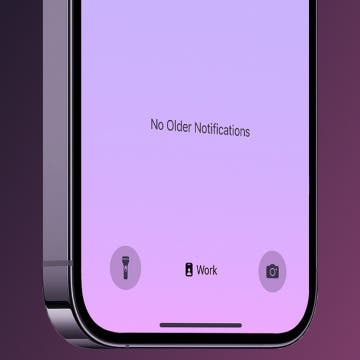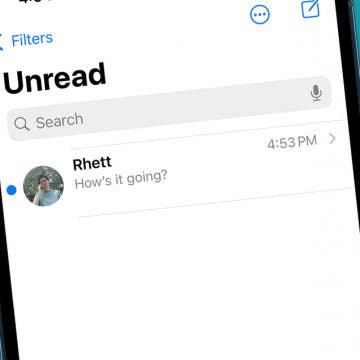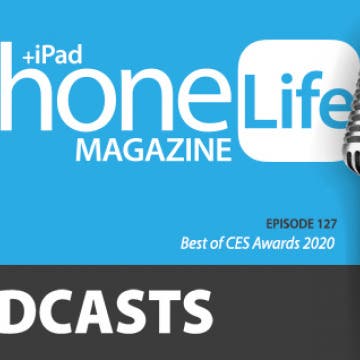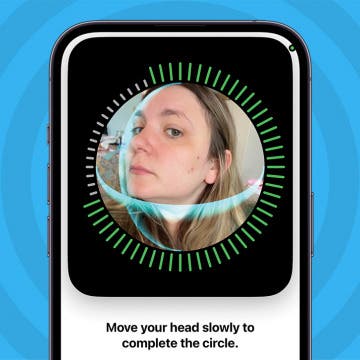iPhone Life - Best Apps, Top Tips, Great Gear
Fixed: Not Getting Text Notifications on iPhone
By Rachel Needell
If your iPhone has suddenly or randomly stopped getting text notifications, it may be due to a setting that accidentally changed. We'll go over all the reasons why you may not be getting text notifications on your iPhone.
Fixed: iPhone Says I Have Unread Messages
By Rhett Intriago
One of the most frustrating bugs in iOS is when your iPhone is showing unread messages but you’ve seemingly opened all your messages. Where is this mysterious notification badge coming from? In this article, we’ll go over what to do when your iPhone says you have unread messages but you’ve already read them all.
- ‹ previous
- 158 of 2447
- next ›
Coolest iPhone Tech at CES 2020
By Donna Schill
Live from Las Vegas! Listen as members of the iPhone Life team share the coolest iPhone tech they found at the Consumer Electronics Show 2020, from iPhone-controlled drones to telescopes to lawn mowers.
Review: ChargeHub HomeBase Power Bank Docking Station
By Todd Bernhard
I keep restocking portable battery packs because the kids borrow and don't return them. Then I'll clean around the house and find discharged battery packs strewn around the house. Now, the ChargeHub HomeBase Power Bank Docking Station ($59.99) that Limitless Innovations sent me may be my saviour. The portable battery charging dock is a compact base that has four slots for the included aluminum battery packs, each offering 4,000 mAh of power, which is impressive given how slim they are.
Review: Minimalist Yet Protective iPhone Cases from Caudabe
By Todd Bernhard
I have never reviewed cases from Caudabe until the company recently sent me the slim Synthesis iPhone Case ($24.95). Caudabe seems to have found a niche for slim, rugged iPhone cases that it calls "Minimalist Perfection," and I can't disagree. These ultra thin protective iPhone cases are slim enough that those who prefer naked iPhones shouldn't object. Yet they add grippability through a unique polymer, which should prevent drops.
Review: USB-C Hub Supports 2 Monitors & Wireless Phone Charging
By Todd Bernhard
I have several MacBooks and even more monitors spread out across several offices, so I'm always looking for the best USB-C docks for MacBook, particularly multi-monitor ones. The folks at Choetech sent a review unit of their HUB-M11 HDMI VGA Hub with Wireless Charger ($46.79) to try. It comes close and at a great price given the functionality.
The folks at iHome make a wide variety of iPhone accessories, particularly speakers... so many that I give them a hard time for resorting to cryptic naming schemes. The iBTW281 ($79.99) alarm clock phone charger that they sent me to try is just one example. Fortunately, I speak "iHome," so I can translate the "BT" to Bluetooth and the "W" to Wireless. That gives you a good idea of what this "Dual Alarm Clock Speaker System + Dual Charging" device (that's the long name) does!
Around the Office: Stuff the iPhone Life Team Is Loving
By Leanne Hays
A really fun feature of the iPhone Life quarterly magazine is our Around the Office feature. In this roundup, we tell our readers about the hobbies, books, films, and products that have been engaging our attention recently. Let us know in the comments if you have recommendations for our team members!
How to Block an Email Address on Your iPhone
By Leanne Hays
Nobody can live without email, but we all can live without spam, dubious pharmaceutical offers, and emails from that one coworker who sends you last year’s memes on the regular. If you’ve ever wondered how to block email on iPhone using the Mail app, keep reading. We’ll show you how to make your inbox a lot more pleasant.
What does System Data mean in iPhone storage? System Data is one of many categories in your iPhone storage. It contains important system files and any data that doesn't fall neatly into the other categories. Clearing the System Data on your iPhone can be a real space saver when your iPhone storage is full and you need to clear up space for an iOS update or to install a new app. We'll cover what System Data means and how to clear System Data on the iPhone or iPad to free up space.
How to Add Multiple Gmail Accounts to Your iPhone
By Leanne Hays
Adding all of your Gmail accounts to your iPhone is a convenient way to see all your emails in one place. There are two main ways to set up Gmail accounts on your iPhone, either using the Gmail app or the iOS Mail app. Let’s get started with a step-by-step guide on how to add multiple Gmail accounts to your iPhone so that you can keep all of your emails in one convenient place.
Face ID Not Working? Check These Settings
By Leanne Hays
CLCKR Review: A PopSocket Alternative for Grown Ups
By Todd Bernhard
While kids may flock to PopSockets, the colorful collapsible stand that you may have seen on the back of people's iPhones, there's an alternative that may appeal to kids as well as older folks who need to keep a secure grip on their mobile devices. I had the opportunity to try the CLKR Phone Grip and Stand (starting at $14.99) as CLCKR sent me some versions to try. Like a PopSocket, they can attach to an iPhone or you can buy iPhone cases with the CLCKR built in. I tried both.
How to Change the Alarm Sound on an iPhone
By Amy Spitzfaden Both
Apple’s default iPhone alarm sound might be too harsh if you prefer softer sounds or too gentle if you’re hard of hearing. Fortunately, it's easy to change the alarm sound on an iPhone is easy. Here’s how to change the alarm sound on an iPhone using Apple’s ringtones, Apple Music, or iTunes ringtones.
Quickly Delete an Email Account from Your iPhone
By Leanne Hays
Is your Mail app cluttered with inactive email accounts? If so, you can easily remove the email account from your iPhone. Unsyncing an email is a straightforward process, and the steps are the same whether you're deleting a Gmail, Yahoo, or Outlook email account. Below, we'll cover how to remove an email account from your iPhone.
Apple Card: How to Apply for & Use the Apple Credit Card
By Mike Riley
When the first smartphones arrived on the scene, one of the first application ideas was to use them as digital wallets. Unlike prior digital wallets that required multiple transactional parties and banks to participate, Apple has made the steps to acquire and use their digital credit card an easy, painless, and dare I say, fun process. The Apple Card has arrived. Let's go over how to apply for an Apple Card, which APR you can expect, how to get a physical Apple credit card, where and how to use the Apple Card, and how to get cash back with Daily Cash.
Did you know that the person you've invited can call into your meeting straight from their iPhone's Calendar app? We'll show you how to use this easy and efficient way to keep calls and meetings on time and in order. We've already gone over how to get directions from the Calendar app, and also how to create events and meetings in your iPhone's Calendar app, then invite people to them; let's get started learning how to use this iPhone Calendar app feature.
Apple has once again set the standard for wireless earbuds with the AirPods Pro. Consequently, the market has followed with competitors approaching the market to either compete against Apple head-on, or flank Apple with low-cost alternatives. This article examines two sub-$100 AirPods alternatives that deliver adequate sound quality at less than half the cost of Apple's Airpods Pro.