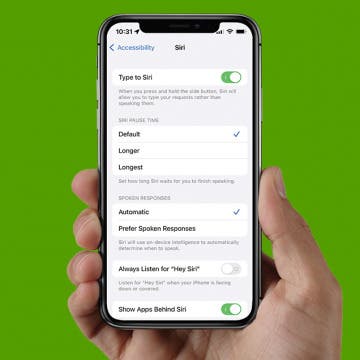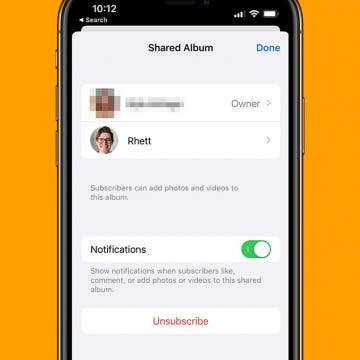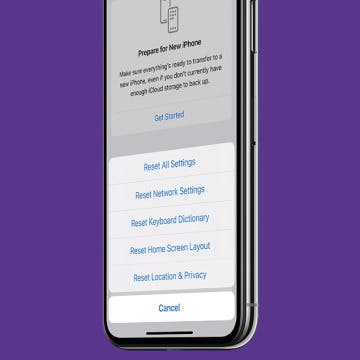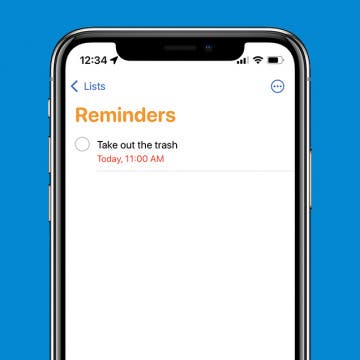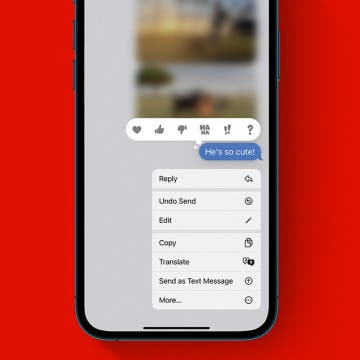iPhone Life - Best Apps, Top Tips, Great Gear
Apple Watch 10 or Apple Watch Ultra 2: Should You Upgrade?
By Olena Kagui
Apple's fall 2024 event, "It's Glowtime," announced two Apple Watch models, the new Apple Watch Series 10 and an updated Apple Watch Ultra 2. The biggest updates are a new Sleep Apnea detection feature and a Translation app on both watch models. Plus, the Apple Watch 10 has a bigger and brighter screen despite having a thinner and lighter body. Here's everything you need to know about the new Apple Watches and whether they are worth the upgrade.
The all-new iPhone 16 Pro and iPhone 16 Pro Max were announced at Apple's "It's Glowtime" event on September 9. If you're a committed iPhone enthusiast or are looking to get the ultimate creative camera, audio, and video features for your iPhone, you're likely to be intrigued by the newly debuted Pro and Pro Max models. This latest generation adds a host of new Apple Intelligence features to help you more easily accomplish daily tasks with Siri as well as personal and professional projects (features only newer iPhones support, too). Below, we'll cover the new features and compare how they stack up to previous models.
- ‹ previous
- 65 of 2414
- next ›
How to Create Your Own Sound Recognition Alarms
By Kenya Smith
Sound Recognition is a feature that was added to iPhones to help users with disabilities be aware of certain sounds such as sirens, smoke detectors, and breaking glass. When Sound Recognition was first introduced, you could set up alerts for pre-programmed options. Now, the new iOS 16 will allow you to create custom sound recognition alerts, which is helpful if you have medical devices or appliances that have unique electronic jingles. Let’s learn how to create your own Sound Recognition alerts.
How to Change Siri Voice Response Time
By Rhett Intriago
Siri is one of the most useful iPhone features because it allows you to use your voice for a wide variety of tasks. However, sometimes Siri starts responding before you’ve finished talking, which can make it difficult to get the most out of voice commands. We’ll show you how to change Siri’s voice-recognition response time.
How to Leave a Shared Photo Album on iPhone
By Rhett Intriago
Shared Albums on iPhone are incredibly useful when sharing photos with friends and family. Rather than sending the same photos to multiple people, you can just upload the photos to one album that is then shared with everyone. However, if you don’t want to be a part of a Shared Album, leaving is easy.
How to Merge Contacts on iPhone & iPad
By Rhett Intriago
Want to remove double contacts on your iPhone or iPad? Apple has a simple way to merge duplicate contacts; here's how to delete duplicate contacts on your iPhone.
Taking a Photo on the Apple Watch Got Even Easier with watchOS 9
By Rachel Needell
In 2021, watchOS 8 brought with it the addition of Assitive Touch, an innovative accessibility feature to help make the device easier to navigate for those who have difficulty using the small touch screen. With watchOS 9, Apple expands on its gesture control, adding pinching to move forward and clenching fist to tap. One of the coolest new gestures is the ability to double-pinch to take a photo, eliminating the need to even press a button when taking a photo with the Apple Watch Camera Remote. I'll show you how below.
How to Reset All Settings on iPhone
By Brian Peters
When you're having trouble with iPhone bugs or strange behavior, one thing that might be suggested to you is to restore your iPhone to default settings or reset all settings. What does "Reset All Settings" do? It restores your iPhone settings to the factory default, the same as a new iPhone, without deleting anything else on your phone. You can even choose to only reset certain settings instead of all of them. So, don't worry! You won't lose any of your data, though you'll have to customize things and log into many services again.
How to Leave a Shared Photo Library
By Brian Peters
Shared Photo Libraries are an interesting new feature in iOS 16 (available currently as beta software and as shipping software starting in September), but you can only join one at a time. If you've joined one and want to leave it so you can join or create another one, finding where to do so can be a little confusing. Whether you joined a Shared Library by accident, need to start your own, or just aren't finding the feature useful, we'll show you how to easily leave or delete a Shared Photo Library.
How to Create Apple Watch Calendar Events
By Leanne Hays
Have you ever needed to add an event to your Calendar app but didn't have your iPhone handy? You can use your Apple Watch to add a Calendar event before you forget. Here's how to create and add events in the Apple Watch Calendar app with watchOS 9; it's quick and easy!
How to Apply Styles to Your Photo Lock Screen
By Kenya Smith
Like a lot of people, you probably have used your favorite photo as a Lock Screen before. Well, iOS 16 has made creating a photo Lock Screen even more fun. You can now add different styles and effects to your favorite photos to make your photo Lock Screen stand out. Let's find out how to add these styles to your photo Lock Screen.
How to Delete Reminders on iPhone–the Easy Way!
By Rhett Intriago
The Reminders app is an incredibly useful feature to help you avoid forgetting tasks, appointments, and deadlines. But once you’re done with the reminder what do you do? In this article, we’ll go over how to delete reminders on your iPhone to help you stay organized and on track.
How to Shuffle Lock Screen Pictures on iPhone
By Kenya Smith
iOS 16, which is coming this fall, will allow you to customize your lock screen to fit your personality and lifestyle thanks to the inclusion of style options. One Lock screen feature is the Photo Shuffle. With Photo Shuffle, your Lock Screen will change photos throughout the day. There are two methods of creating a Photo Shuffle Lock screen: automatic and manual. Here's how to do both methods.
How to Stop Notifications on iPhone for People & Apps
By Olena Kagui
How to Pull Back an Email on iPhone After You've Sent It
By Olena Kagui
Have you ever tapped send and immediately realized something was wrong with your email? We've all been there. You can unsend an email on your iPhone if you realize your mistakes in a set amount of time. This can save you a lot of embarrassment and the pain of having to write a follow-up correction email.
How to Unsend iMessage After You’ve Sent It
By Olena Kagui
We have all been in a situation where we sent a text and instantly regretted it or made an embarrassing typo that our friends still laugh about. With iOS 16, this uncomfortable situation can become a thing of the past! As long as you realize your mistake within two minutes of sending a text, I'll teach you how to take it back.
How to Add Medications Using Your iPhone Camera
By Olena Kagui
Adding your medications using your iPhone camera rather than filling out all the information manually can save you time. This will require you to give camera permissions to your Health app, which you can disable later if you wish. Let me show you how to add medications quickly using your camera!
iPhone 14 Expected at Apple's September 7 'Far Out' Event
By Amy Spitzfaden Both
The first fall Apple event of 2022 will be held on September 7 at 10:00 a.m. PT. Titled "Far Out," the event is expected to bring us first and foremost the new iPhone 14 line, as well as the new generation of Apple Watch. There are also rumors of new iPad and Mac options coming our way, but sources point toward an October event for those. So let's take a look at what we'll likely be seeing this time around, and everything we know about the upcoming iPhone release.