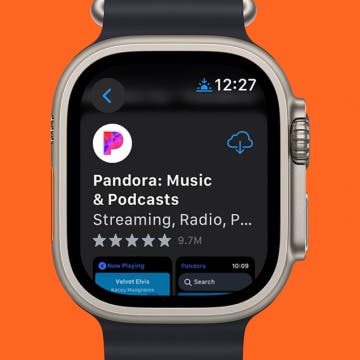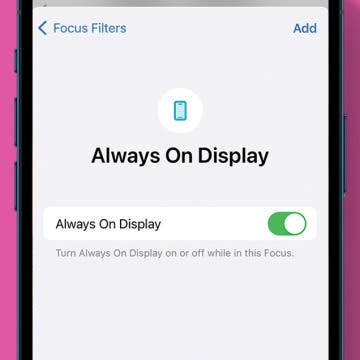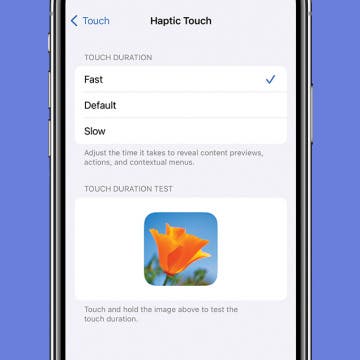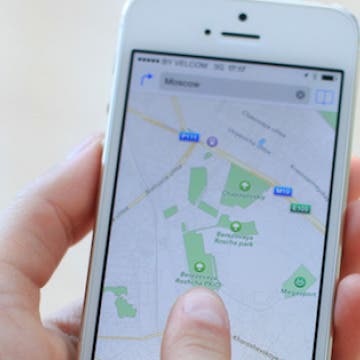iPhone Life - Best Apps, Top Tips, Great Gear
How to Add Apps to Apple Watch
By Rachel Needell
Most apps on the Apple Watch need to be downloaded via the iPhone before you can download them directly from the App Store. However, if you've downloaded the app previously and it's still in your iCloud, you can re-download it to your Apple Watch without your iPhone. But did you know that you can automatically download the companion watchOS version of an app you’ve added to your iPhone? You can also turn this feature off and choose only specific apps to download to your Apple Watch if you'd like to save space. Here's how it works!
Disable the Always On Display While in a Focus
By Rhett Intriago
The Always On Display on iPhone is a great feature for being able to see the time, widgets, and notifications even when your device is idling. However, if you only want the Always On Display to only turn on during specific times, you can set it to automatically turn off and on with different Focuses.
- ‹ previous
- 261 of 2413
- next ›
How to Remove Apps from Spotlight Search
By Rachel Needell
Spotlight Search allows you to search your apps but can also be used to search within an app. Each new app that you download is automatically added to Spotlight Search. However, you might not want some apps showing up in Spotlight Search, like the Notes app or the Photos app, in case they have private content.
Adjust Touch Sensitivity to Navigate Your iPhone with Ease
By Conner Carey
Your iPhone has a feature called Haptic Touch that lets you tap and hold certain items to get extra options and open menus quickly. Haptic Touch makes navigating your iPhone faster and more intuitive. However, the default sensitivity can make this feature difficult to trigger or, conversely, too easy to trigger when you're not trying to. Here's how to adjust your iPhone's touch sensitivity.
How to Find Your Kids with Siri
By Conner Carey
Apple's free Find My Friends app allows you to track the location of friends and family members who have given you permission. The feature probably works best for keeping track of teenagers running around town, and Siri is happy to help you locate them.
Apple’s New Watch Ads May Convince Me to Buy One
By Conner Carey
Apple is slowly but surely convincing me to buy an Apple Watch. A couple weeks ago, the company released a string of short Apple Watch ads each about 15 seconds long and focusing on a specific function of the Apple Watch. Yesterday, Apple released seven more highlighting Dance, Style, Travel, and more.
How to Disable Pop-Up Character Previews on the iPhone Keyboard
By Conner Carey
When typing on the iPhone's keyboard, every character you press pops up as you select it. If you’re not a fan of the feature, it’s easy to turn off.
How to Set up Contextual Reminders with Siri
By Conner Carey
Setting reminders for yourself on your iPhone has never been easier. With iOS 9, Siri has received a major intelligence boost and is capable of understanding terms such as "it" or "this," which means you can now ask Siri to set a contextual reminder based on what you are looking at on your iPhone screen.
How to Follow Your Favorite Sports Teams with Siri
By Conner Carey
Siri received some major upgrades in iOS 9. One of the new ways you can use Siri is to ask about game schedules, scores and stats, and team members. If you have a favorite team, you can find out when they’re playing next as well.
Extreme iPhone 6s Testing: “This Thing Will Not Die”
By Conner Carey
Don’t ask me how, but I stumbled upon YouTuber TechRax’s video in which he tests the iPhone's durability by spinning it in a paint shaker. You remember those machines at hardware stores that chug paint around really fast to mix the colors? Yeah, that. Naturally, I found myself yelling at the screen, “Nooo!” and wanted to bring you the same discomfort.
How to Enable Picture in Picture on iPad & iPhone
By Conner Carey
Picture in Picture (PiP mode) allows you to watch videos and movies or chat on FaceTime while working in other apps. Originally only available for the iPad, you can now use your iPhone for Picture in Picture, and capabilities have expanded to include YouTube Picture in Picture mode, with some caveats. Let's go over how to multitask on an iPad and iPhone using Picture in Picture.
How to Drag-Select Multiple Photos
By Conner Carey
With iOS 9, not only can you select multiple photos, but you can drag your finger over multiple photos to select them for sharing or deletion.
Skybuds: Truly Wireless Earbuds
By Conner Carey
The devices we listen to music on have evolved greatly, yet the devices we listen with haven’t changed much. Skybuds wants to change that with truly wireless earbuds that store and charge from your smartphone case.
How to Adjust iPhone Audio Settings with iPhone Equalizer
By Conner Carey
In Apple Music settings, you have the ability to adjust the way the music sounds, like how loud the bass is and more. You can also customize your Apple Music settings based on whether you're listening to pop, rock, or jazz. This feature is called the equalizer, or "EQ." The EQ can be adjusted to provide the best sound regardless of your surrounding environment.
Bumble Dating App Lets Women Make the First Move
By Conner Carey
Tinder Co-Founder Whitney Wolfe recently introduced Bumble (free), the dating app where women make the first move. Similarly to Tinder, mutual matches are made via swiping; but with Bumble, the woman has to start the conversation within twenty-four hours or the match is gone.
How to View Detailed Battery Info on Your iPhone
By Conner Carey
In iOS 9, you can view specifics on which apps are using your iPhone’s battery. If you find your battery is draining quickly, viewing detailed battery info is a great way to figure out why. You can see which apps use chunks of your battery life, how long the app was active, and how long the app was running in the background. This is also a great way to see how much time you're spending on a particular app; in case you're still in denial about your Facebook habit.
How to Share and Save Voicemails
By Conner Carey
Voicemail storage is limited and, usually, most people discard the old ones. However, now and again there’s an awesome or hilarious message that you want to keep or share with friends and family. Now, in iOS 9, you can do that.