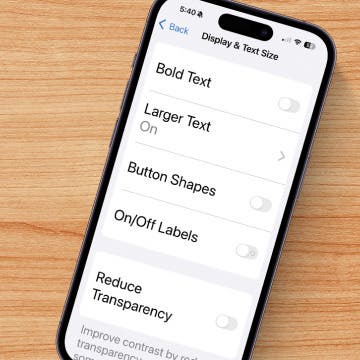This article explains how you can output still images to your external display (TV, projector etc.) from your iDevice and what you should do to maximize quality. While some of the material requires advanced knowledge (including having read my previous multimedia-specific articles), the “All in All” section at the bottom is digestable for beginners (at least I hope it is).
Apple's stock image slideshow implementation output is, unfortunately, half-hearted. (iDevices utilize the native TV output while playing slideshows. Apart from Retina iPads, it is the only way of making full use of the more advanced output types, namely, HDMI and VGA.)
While they use full resolution(*) to play back videos in the stock Videos player even on devices with otherwise lower screen resolution, the same isn't true with image slideshows you can display by simply starting a slideshow in the stock Photos app. Basically, while, based on the stock video player's excellent video output quality, you'll be severely disappointed if you expect your still images to be also shown in the maximum resolution on the external screen: unfortunately, Apple's implementation is severely flawed.
Should you wonder why native TV out is preferable to simple mirroring already available with everything A5-based (iPhone 4S+, iPad 2+, iPod touch 5G+) and the HDMI / VGA cables, the answer is as follows:
- if you have an external screen with the aspect ratio of 16:9 (that is, it's 720p aka HD or 1080p aka Full HD) and you want to mirror from a non-16:9 iDevice (for example, from a 4:3 iPad or a 3:2, that is, pre-5th gen iPod touch or iPhone);
- for 16:9 images, you'll keep a lot of screen estate unused;
- for 3:2 images mirrored from a 4:3 iPad, you still lose some screen estate.
Let me show you some comparison from a direct iPad 3 capture file available HERE. (Feel free to download and experiment with it!) The file shows iterating over the following three images (I've duplicated them all so I can make the video double the length):
4:3 image

These are all direct ISO 12233 resolution chart exports cropped to the target aspect ratio, also mentioned in parentheses above. Now, this is how the 16:9 image is rendered on an external 16:9 screen / projector when displaying the image of an iPad, which, again, has an aspect ratio of 4:3:
Click the image for the full-sized original.
See the huge black bars on every side? Now, let's take a look at how native TV output makes use of the available screen estate:
With 3:2 images (for example, those of most non-micro-4/3 DSLR's), the difference wouldn't be this big. With 4:3 images, there wouldn't be any difference.
This was only one of the advantages of native TV output. The other one is making full use of the resolution of the output connection type, regardless of the resolution of the screen itself. As I've already listed, A5- and A6-based devices are all capable of 1080p movie output over HDMI / VGA, independent of the true resolution of their screen. That is, an iPad 2 or an iPad mini, which only have a non-Retina 1024*768 screen, can still happily output video of Full HD resolution (1920*1080). The same stands for A4-based devices: while they only have a 960*640 (iPhone 4, iPod touch 4) / 1024*768 (iPad 1) screen, they can drive external HDMI displays at HD (1280*720) and VGA displays at XGA (1024*768) resolution. Previous-generation devices (for example, the iPhone 3GS), which only have a 480*320 screen, can output video at 720*576 (PAL; for NTSC, it's 720*480) over the composite / component cables – that is, also at a considerably higher resolution than that of their built-in screen.
(Note that iDevices with the Lightning connector can't directly output 1080p unless they play back video in hardware.)
This, however, only applies to outputting movies from iDevices. Apple doesn't seem to have tried to make use of the maximal resolution with stills, unlike with videos.
The Output of the Stock Photos App (and Apple's own iPhoto)
Let me show you some comparative images showing the maximum output resolution possible on a given iDevice model with a given output adapter / cable type (hi-res HDMI vs. low-res RGB / composite) and how the stock Photos app (and Apple's own iPhoto) display images on those iDevices using the given adapter / cable. For these shots, I used the same three ISO 12233 resolution chart crops I've linked to above.
All images have been captured by the Elgato Game Capture HD, an absolutely excellent HDMI / RGB / composite / S-video capture device.
Let's start with the low-resolution RGB cable, which, as has already been mentioned, is only capable of outputting at 720*576 and 720*480 for the system-wide PAL and NTSC settings, respectively. Let's see how it fares with the iPhone 3GS running on iOS 5.1.1, using the stock Photos app's slideshow function:
As with all resolution chart images below, this is a crop of the full screenshot showing the maximal resolution; click the image for the full screenshot.
Oh dear... Pretty bad, isn't it? Now, let's see the true resolution the maximal 720*576 would be capable of. In this case, it's Image Out's output (more on it later):
Why is the default output THIS bad? It's simple: the stock Photos app (and, incidentally, Apple's own $4.99 iPhoto app) truly outputs still images at their screen resolution, unlike with outputting videos.
This can be even more clearly seen by examining the output of the iPad 2. As has already been mentioned, the iPad 2 only has an XGA screen but, using the HDMI and the VGA adapters, it's capable of outputting almost four times as many pixels: 1920*1080, that is, Full HD.
This is the output of the iPad 2 over HDMI:
and this is what Full HD (1920*1080) would otherwise be capable of:
(More specifically, the latter is the output of the app “Image Out.”)
The difference is HUGE, unfortunately. (Yes, Apple did drop the ball again by releasing another half-baked product.)
Unfortunately, the Lightning-based iPhone 5 don't fare better either, as the resolution of its screen is 1136*640. The situation is made worse by the fact that, with all Lightning-based iDevices, it's not the Lightning-HDMI adaptor that decodes the images but the iDevice itself. This, unfortunately, results in a maximal resolution of 1680*900 (900p) only. This is why the maximum possible resolution is considerably lower than that of the “old” 30-pin HDMI / VGA adapters.
Let's see how the iPhone 5's stock Photos app fares:
and what the maximum resolution is:
Again, as you can see, Photos doesn't deliver too good results in the iPhone 5 either.
Finally, take a look at the iPad 3, which delivers the best results. The reason for this is it 1, having a Retina screen with a resolution actually higher than that of Full HD and 2, having the “old” 30-pin connector not reducing its resolution from Full HD to 900p.
This is the iPad 3's output from the stock Photos:
“Image Out”'s full-resolution image isn't better:
Note that the latter image contains a lot of false detail over the Nyquist threshold - it's artificially sharpened.
What about the AppleTV?
As opposed to any cabled solutions, the AppleTV3, when showing images using the stock Photos app, renders images at full 1080p resolution, regardless of the iDevice model and screen resolution it's running on. That is, it's a decent alternative to wired solutions when presenting pictures.
(The AppleTV 2 is capable of the same but at 720p only.) In this regard, it's superior to the wired solutions. (Too bad AirPlay, otherwise, is definitely inferior to high-quality wired solutions when it comes to simply mirroring the screen rendering or rendering the native output of third-party apps. See THIS for more info. That article even shows how overscan can be disabled in the ATV to maximize the utilized screen estate.)
All in All
If you have an:
- external Full HD monitor (or one that is of higher resolution than the screen of your iDevice); and
- want to display high-resolution still images with the maximum resolution possible on it; and
- have an adaptor that is able to deliver high resolution to an external display;
Use a third-party app actually capable of outputting this resolution. Unfortunately, Apple's own iPhoto isn't one of them. I prefer the above-recommended “Image Out” the most. It's very-very simple but does work and does output images at the maximum resolution possible.
“Image Out” running on my iPhone 5 and displaying the available output resolutions your external monitor supports. Of course, you'll want to select the highest of them. Note that, as the iPhone 5 uses the Lightning connector, the maximal resolution it can output is 900p only; this is why the highest resolution in the list isn't Full HD but 1600*900.)
You can download the app HERE for free. It's Universal. After selecting the screen resolution, tap “Choose” (lower left corner) to select an image from the Camera Roll or synched images. It's not possible to directly transfer images to the app via iTunes – it can only access the system-level images.
Note that the app works on every iOS device over iOS 3.0, which means every single iDevice model with their latest firmware, even the iPhone 2G / 3G.
Note: in the US AppStore there are tons of negative reviews of the app from people that, it seems, don't really know how TV out should be set up. Don't pay attention to these “reviews”: the app works just fine with every kind of cable available today. Yes, I've tested them all, on every posible iDevice model.
What About Other Apps?
Some of the top document handlers / video players:
iPhoto: as has been explained, the output resolution depends on the resolution of the iDevice's inner screen, making the output pretty much identical to that of the stock Photos app. You won't want to use this app for TV output.
GoodReader: supports JPG. However, its output resolution is absolutely awful, even after switching to landscape.
BUZZ Player.: has TV output and can set its resolution (to the maximum) but doesn't display images, only videos
nPlayer: no PNG / JPG support.
Photo Manager Pro: no TV out. I've already emailed the devs to ask whether they add TV out some time.
Addendum: the Maximal Resolutions Possible
The maximal resolution and frame/fieldrate are as follows:
- 480i/p60 for the NTSC composite / component, respectively (with a possible anamorphic mode, which increases the vertical resolution but can be meaningfully used with 16:9 or even narrower (e.g., 2.35/2.39:1) content)
- 576i/p50 for the PAL composite / component, respectively (also with a possible anamorphic mode)
- XGA/1080p60 for the 30-pin VGA adapter on A4 / A5+ iDevice models, respectively
- 720p/1080p60 for the 30-pin A4 / A5+ devices with HDMI, respectively.
- 1080p60 for devices with the Lightning adapter, keeping in mind that software playback of 1080p is impossible. Otherwise, 900p only.
Independent of the device model in question, all videos will be output at this resolution.