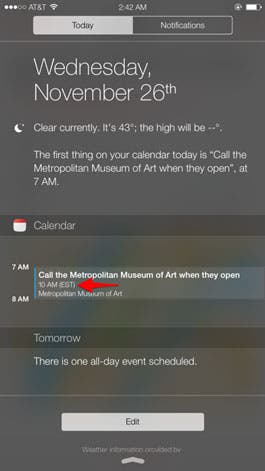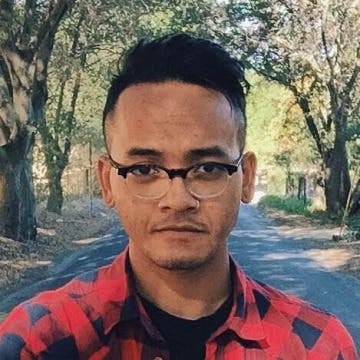Keeping track of what you need to do can be difficult when your errands, or you, cross different time zones, but that can easily be managed right in the Calendar app. While creating or editing an event, tap the Starts tab to reveal the Time Zones tab. After setting the start time for your event, you can then enter the location where your event will take place.
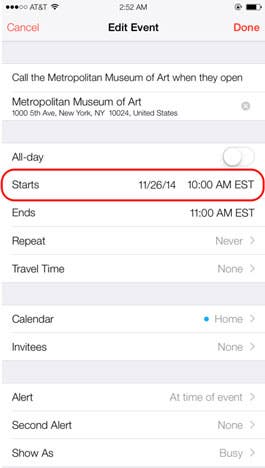
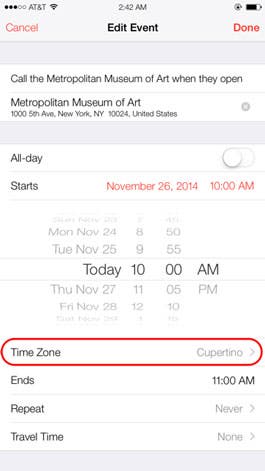

The changes will then be reflected on the event page, providing proper times for both your current time zone and the time zone of the event.
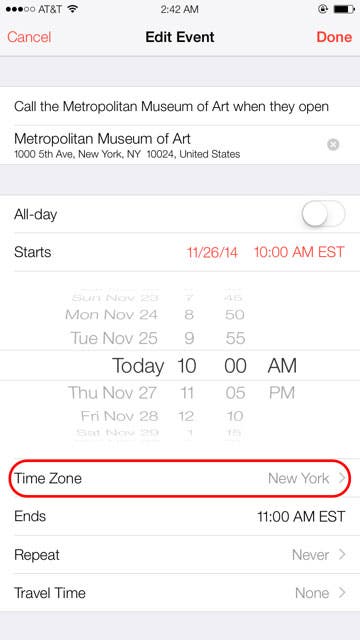
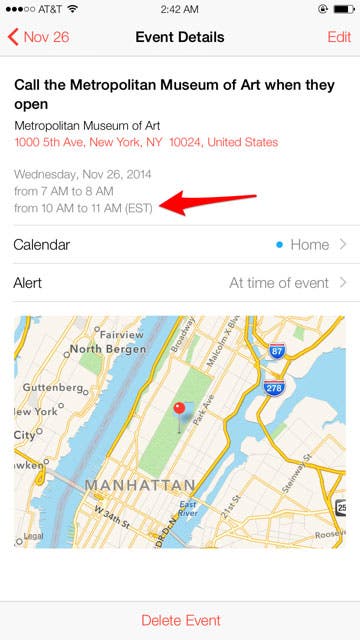
The Calendar widget in Notification Center will reflect the time zone differences as well.