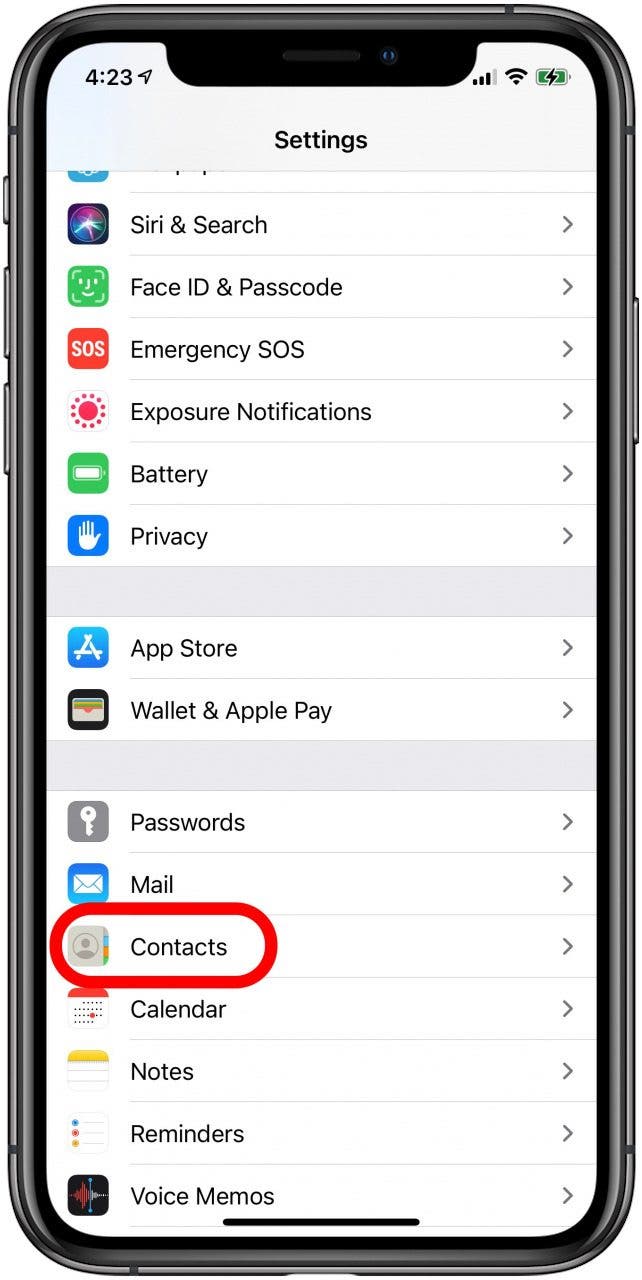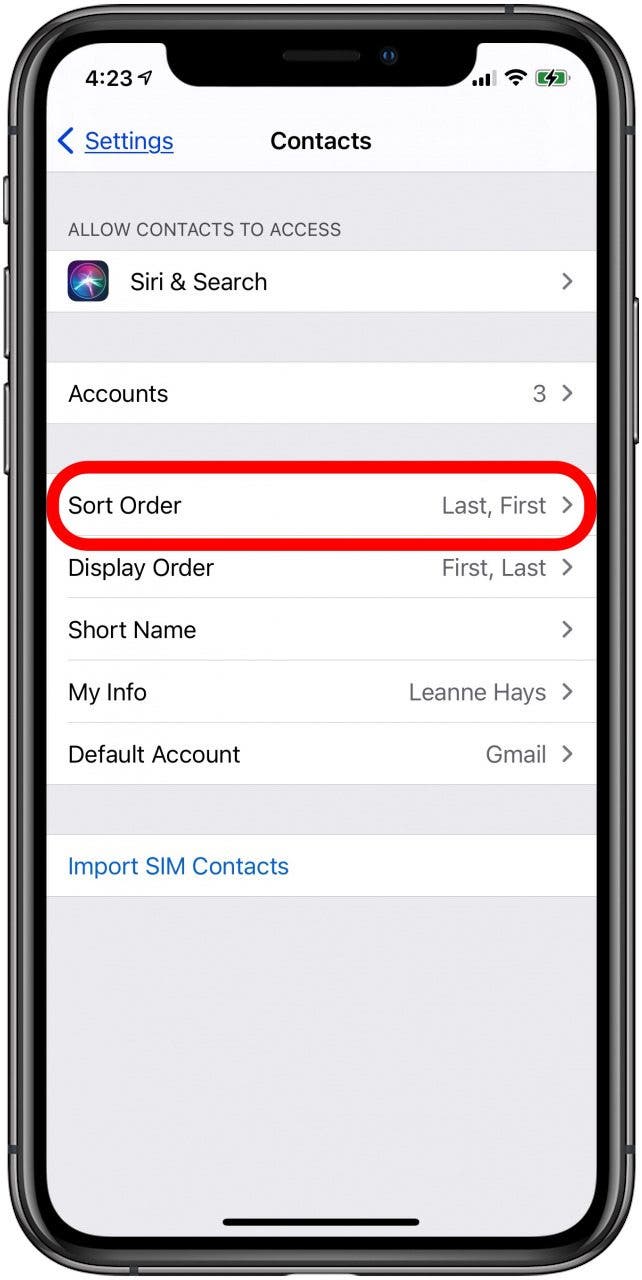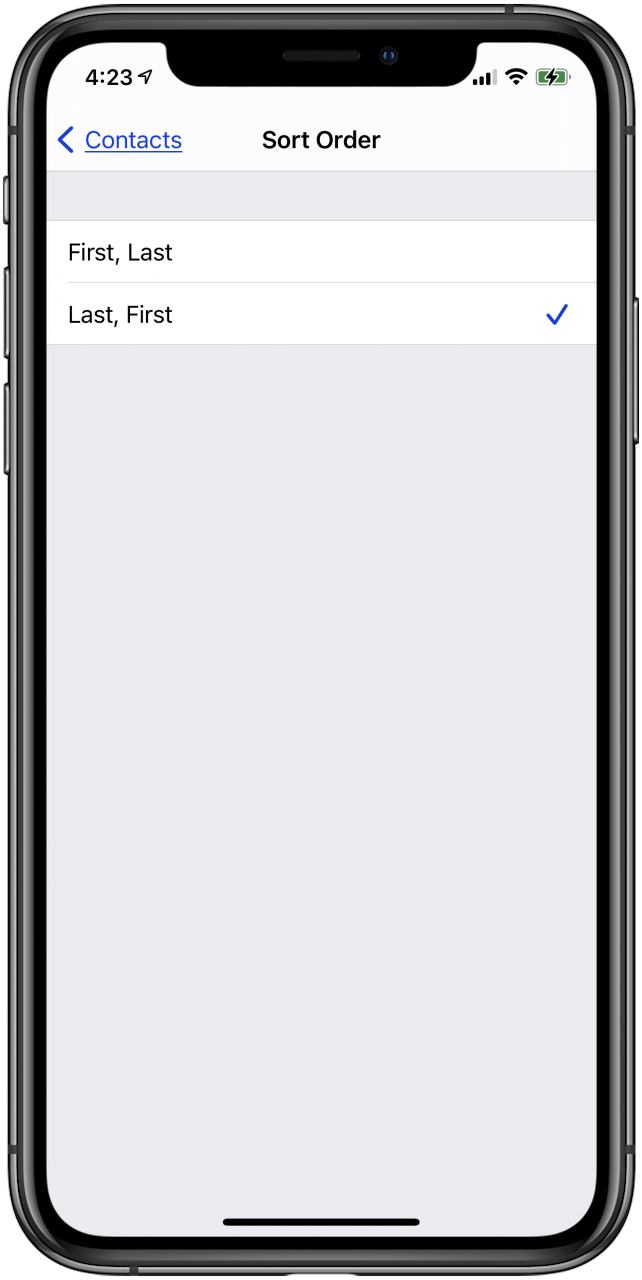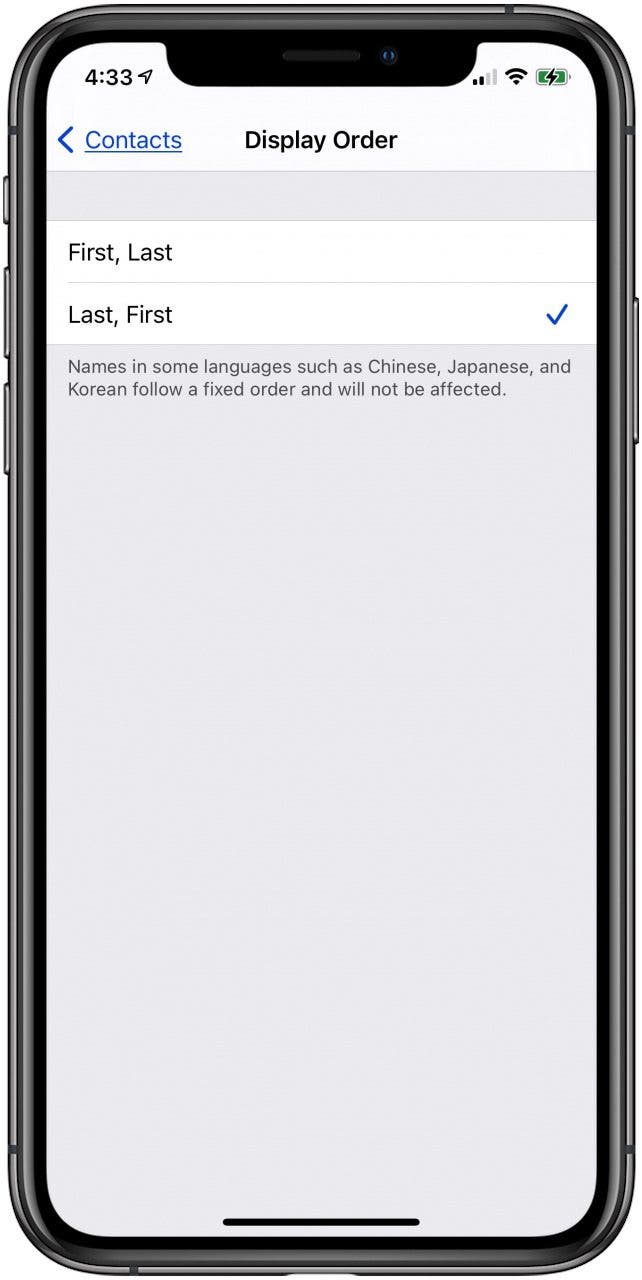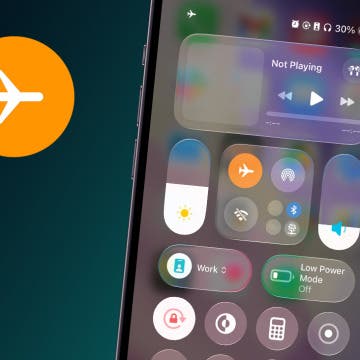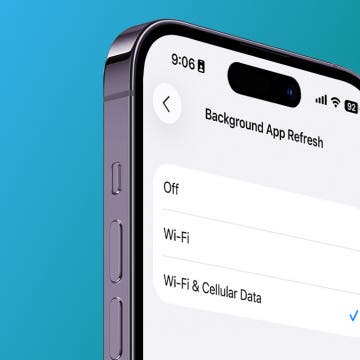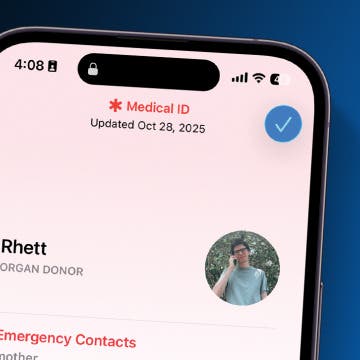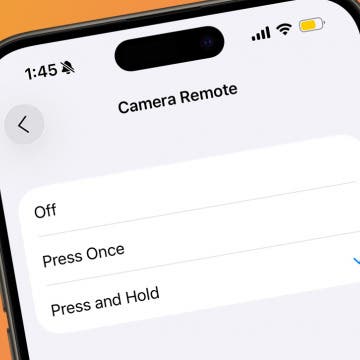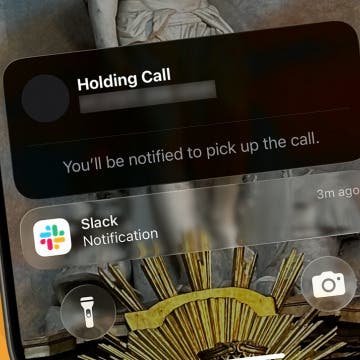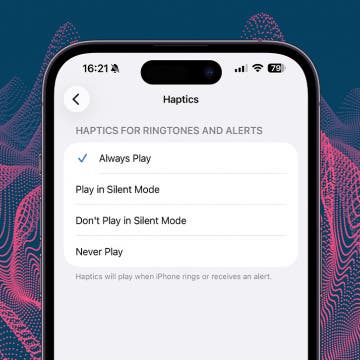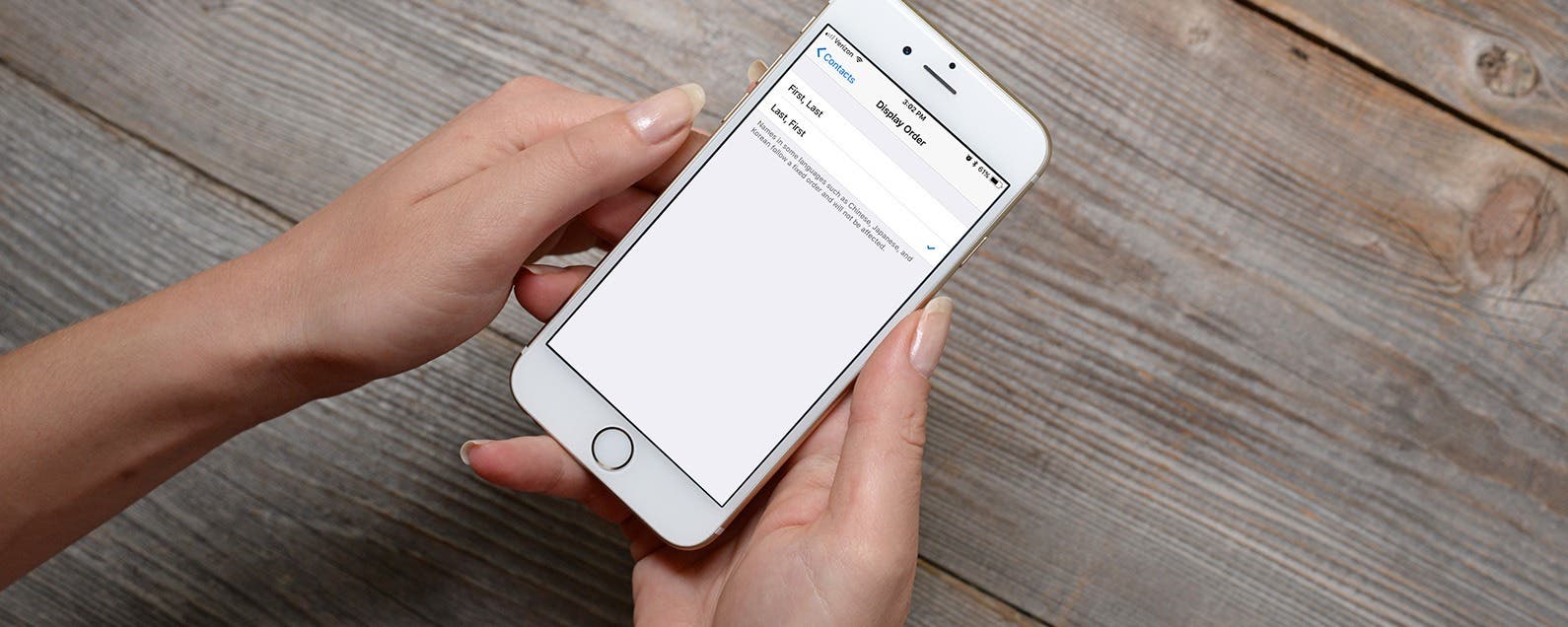
* This article is from our Tip of the Day newsletter. Sign Up. *
The Contacts app sorts your contacts into last name, first name order, and displays contacts in first name, last name order. To organize your iPhone or iPad contacts differently, reverse these settings.
Related: How to Create Contact Groups on iPhone for Sending Group Emails & Messages

We've already shown you how to sync iPhone Contacts to your Mac, and how to share contact information via text message. For more great iPhone tutorials, check out our free Tip of the Day. Now, let's go over how to change the alphabetical sort order of your iPhone Contacts and contact cards.
How to Change the Sort Order of Your Contact Names
- Open the Settings app.
![iphone settings app]()
- Tap Contacts.
![iphone contacts]()
- Tap Sort Order.
![contacts sort order]()
- The default option is Last, First. To change the order, tap First, Last.
![iphone contacts sort order]()
- Tap Display Order to change how contact names are written on contact cards.
![change display order]()
- Tap Last, First to display each person's contact card in last name/first name order.
![contacts display order]()
Note that since Chinese, Japanese, and Korean names have a fixed order, the order of those names won't change.