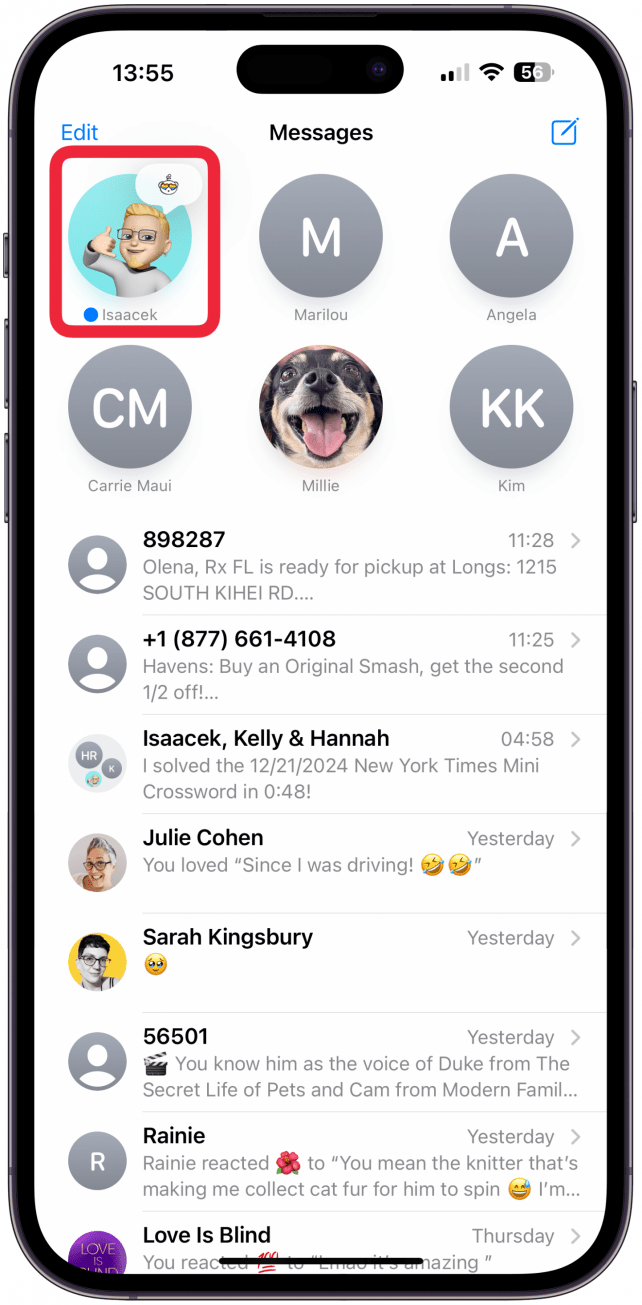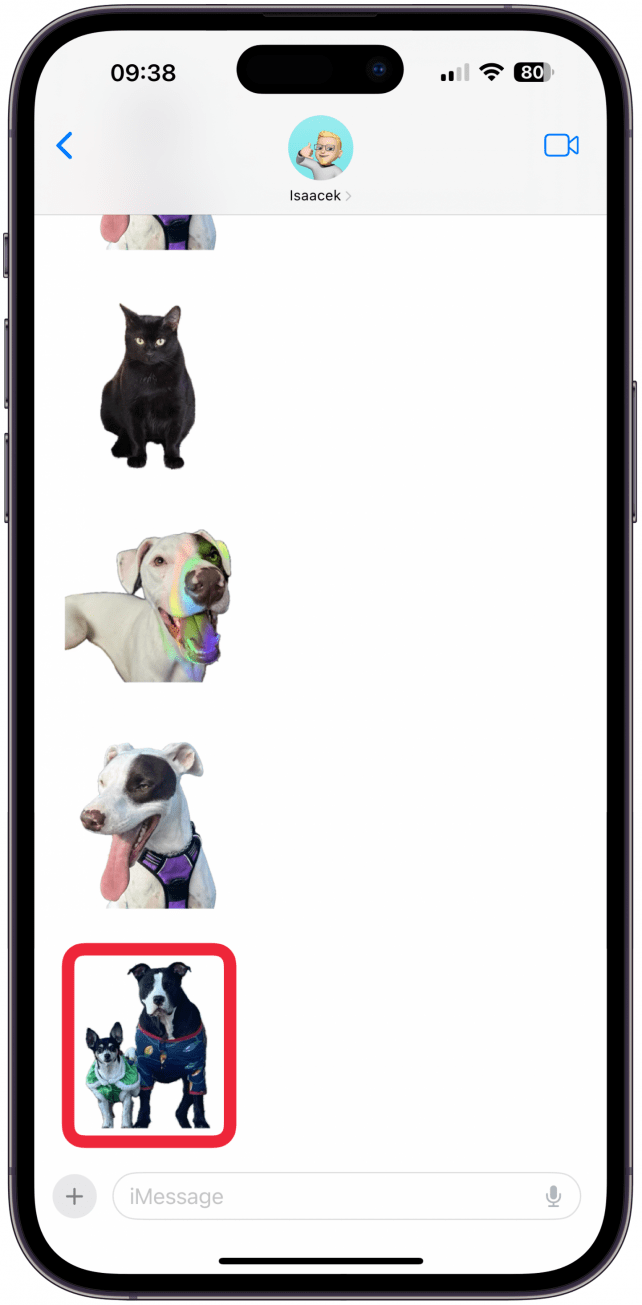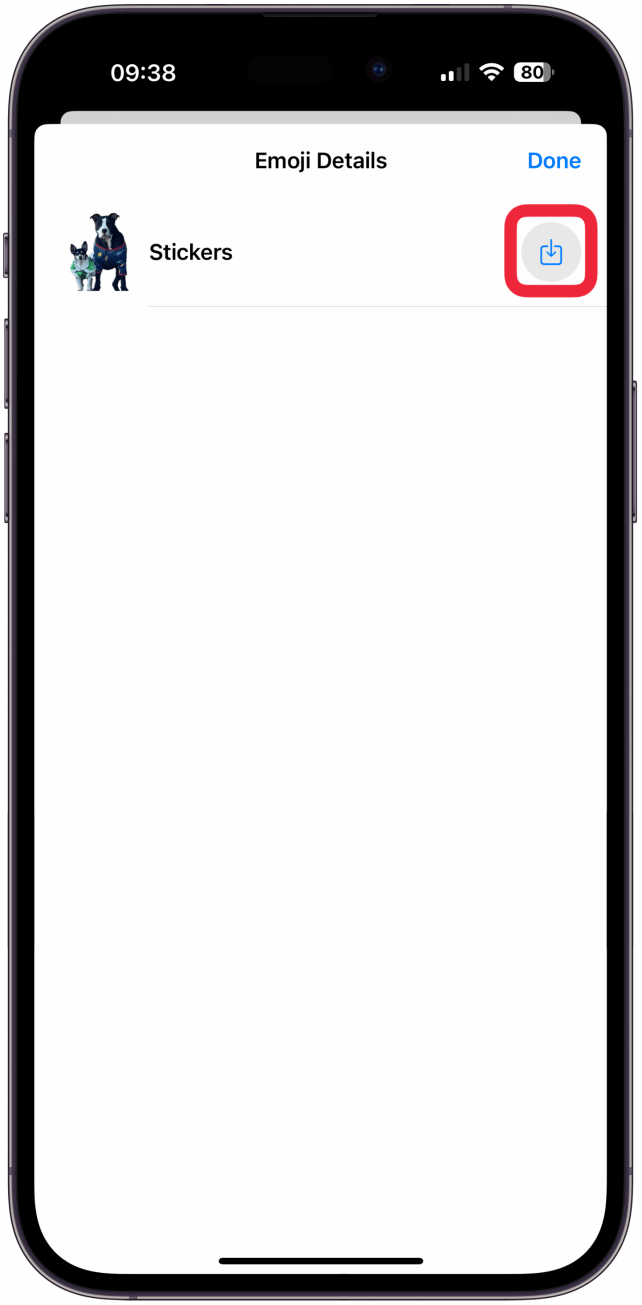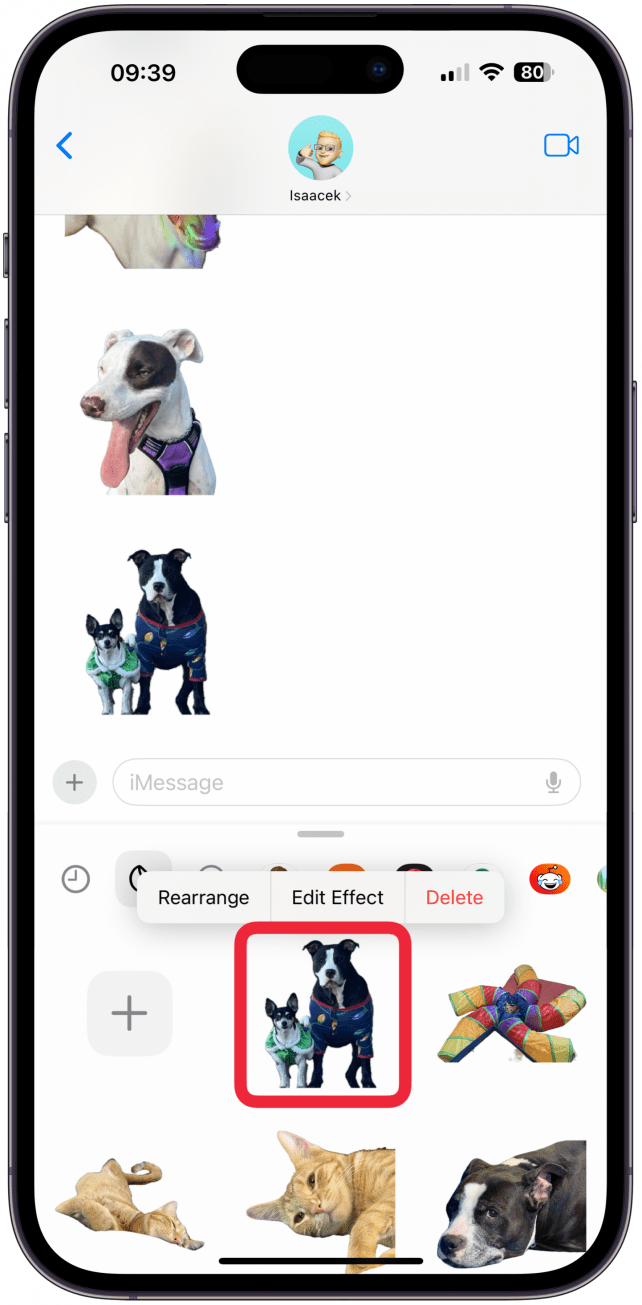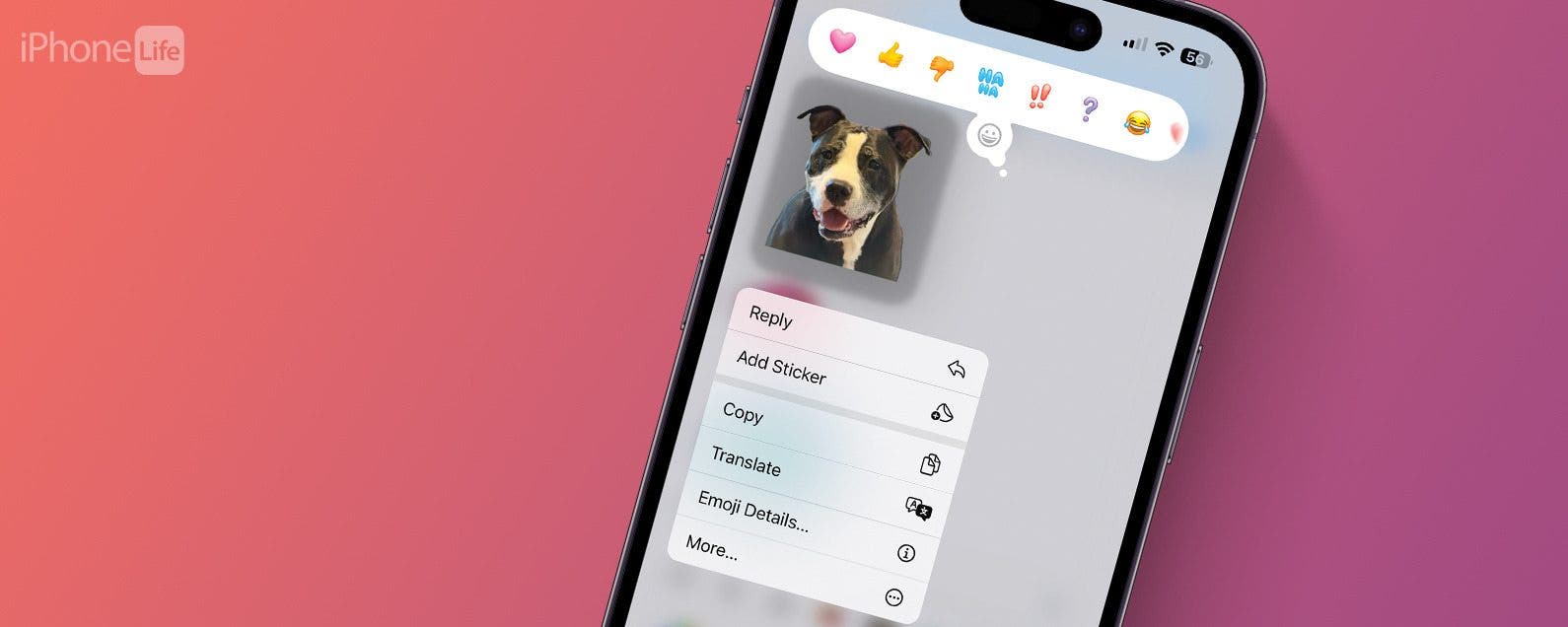
* This article is from our Tip of the Day newsletter. Sign Up. *
The good news is, if someone sends you a fun sticker via the Messages app, you can easily save it to your iPhone. iMessage stickers can be saved to your sticker drawer, so you can share them with others. Read on to learn how to save iPhone stickers.
Why You’ll Love This Tip:
- If you love an iPhone sticker someone sent you, you can save it to your phone.
- Saved stickers are stored in the sticker drawer and can be shared with others.
How to Save a Sticker on iPhone That You Were Sent
System Requirements
The screenshots for this tip were taken on an iPhone 16 Pro Max running iOS 18, but it works on earlier models and software versions. Find out how to update to the latest version of iOS.
If you like an iMessage sticker someone sent you, you can save it and share it with others. Here’s how stickers on iPhone can be saved:

- Open the Messages app.
![Open the Messages app.]()
- Open the text message where the sticker was sent.
![Open the text message where the sticker was sent.]()
- Long-press the sticker you wish to save.
![Long-press the sticker you wish to save.]()
- Tap Emoji Details….
![Tap Emoji Details….]()
- Depending on the type of sticker, you can either tap the download or App Store icon.
![Depending on the type of sticker, you can either tap the download or App Store icon.]()
- You will be taken to your sticker drawer with the tab containing that app’s sticker collection.
![You will be taken to your sticker drawer with the tab containing that app’s sticker collection.]()
If the sticker belongs to an app, you’ll be taken to the App Store in step 5, where you can download the app. If you already have it, tap Open. You'll now see that app in your sticker drawer. If you need a recap of how to add stickers to Message in iMessage, read our article.
Now you know how iPhone sticker messages can be saved so that you can share the fun stickers you’ve received with others. Next, learn how to make a sticker on iPhones running iOS 18 and earlier and which apps you can use them in.