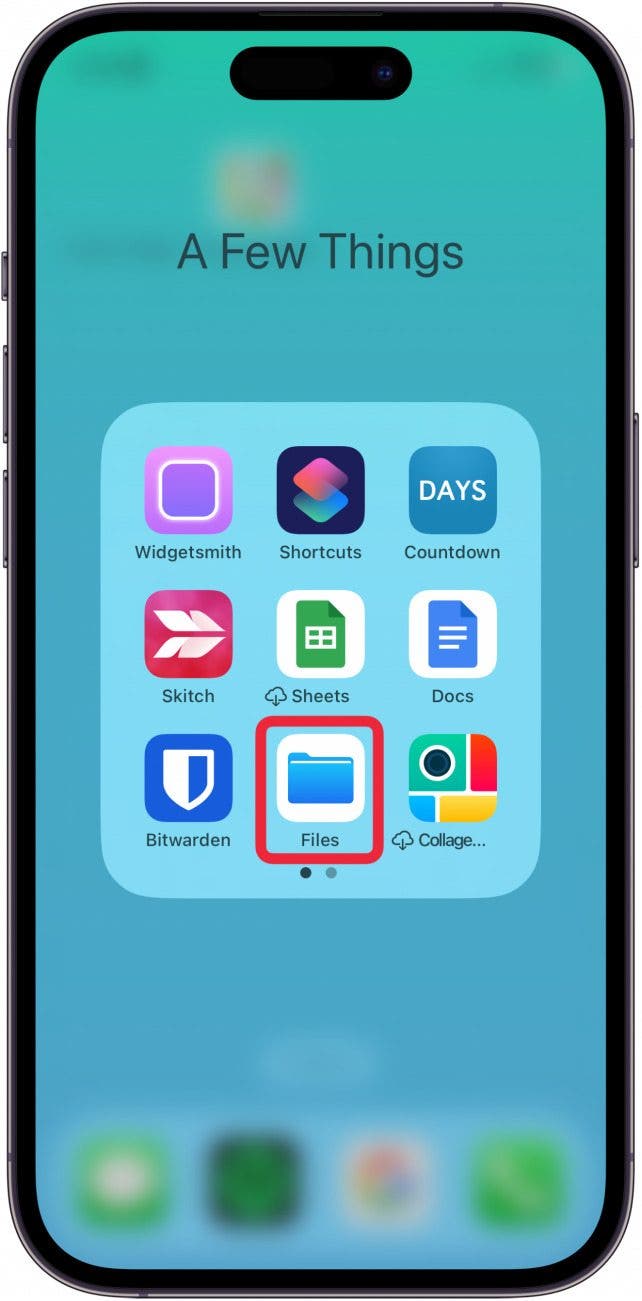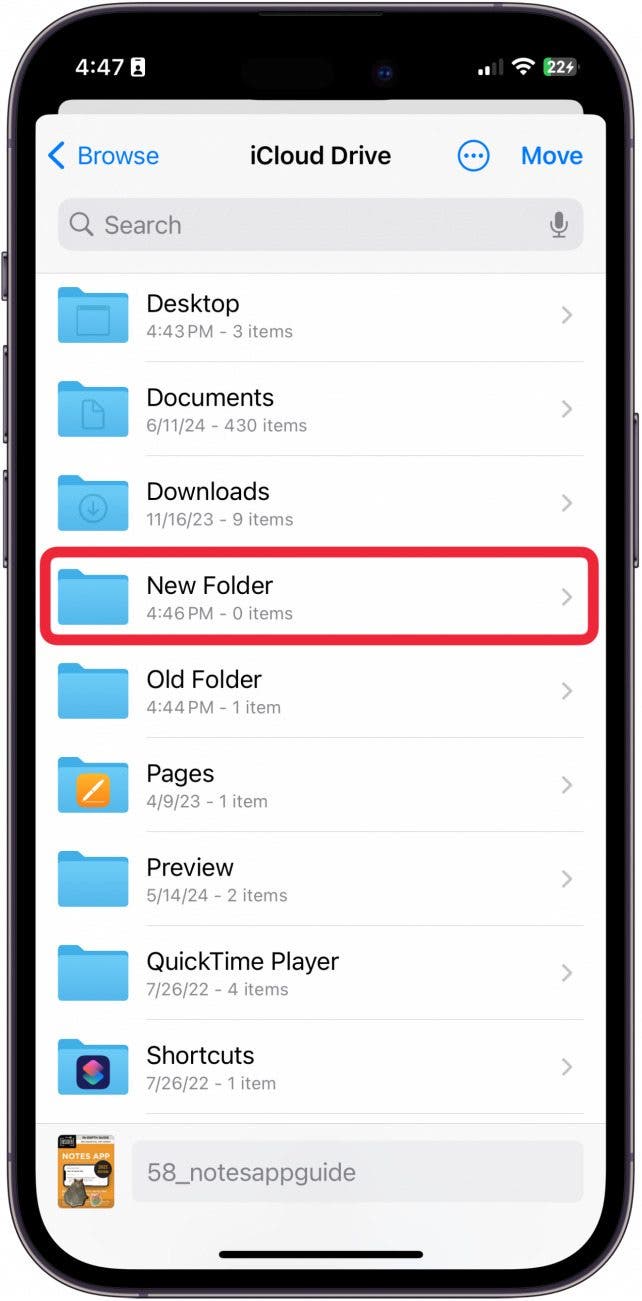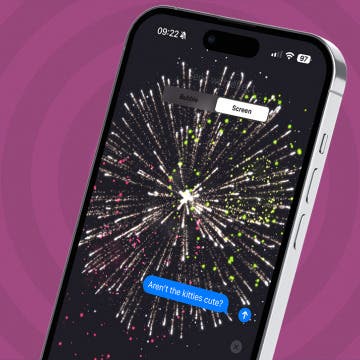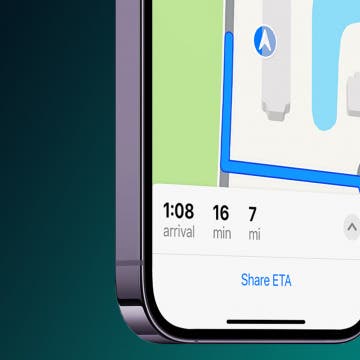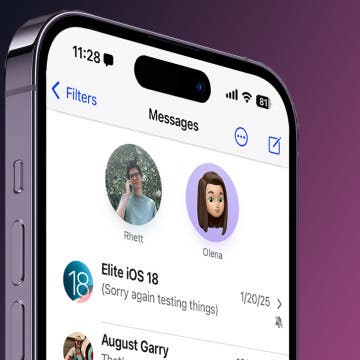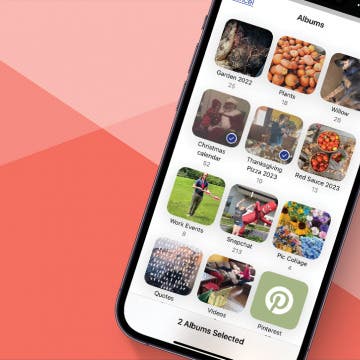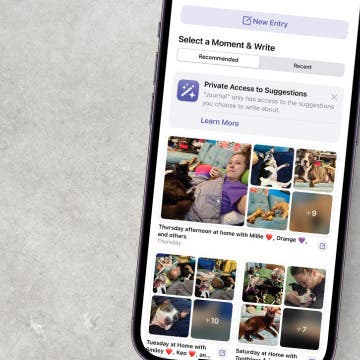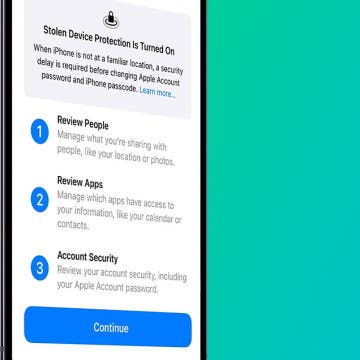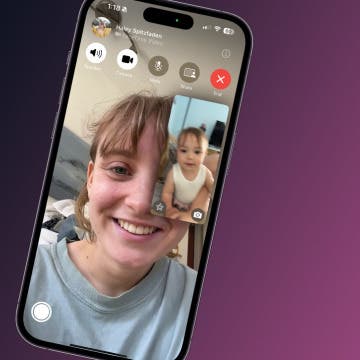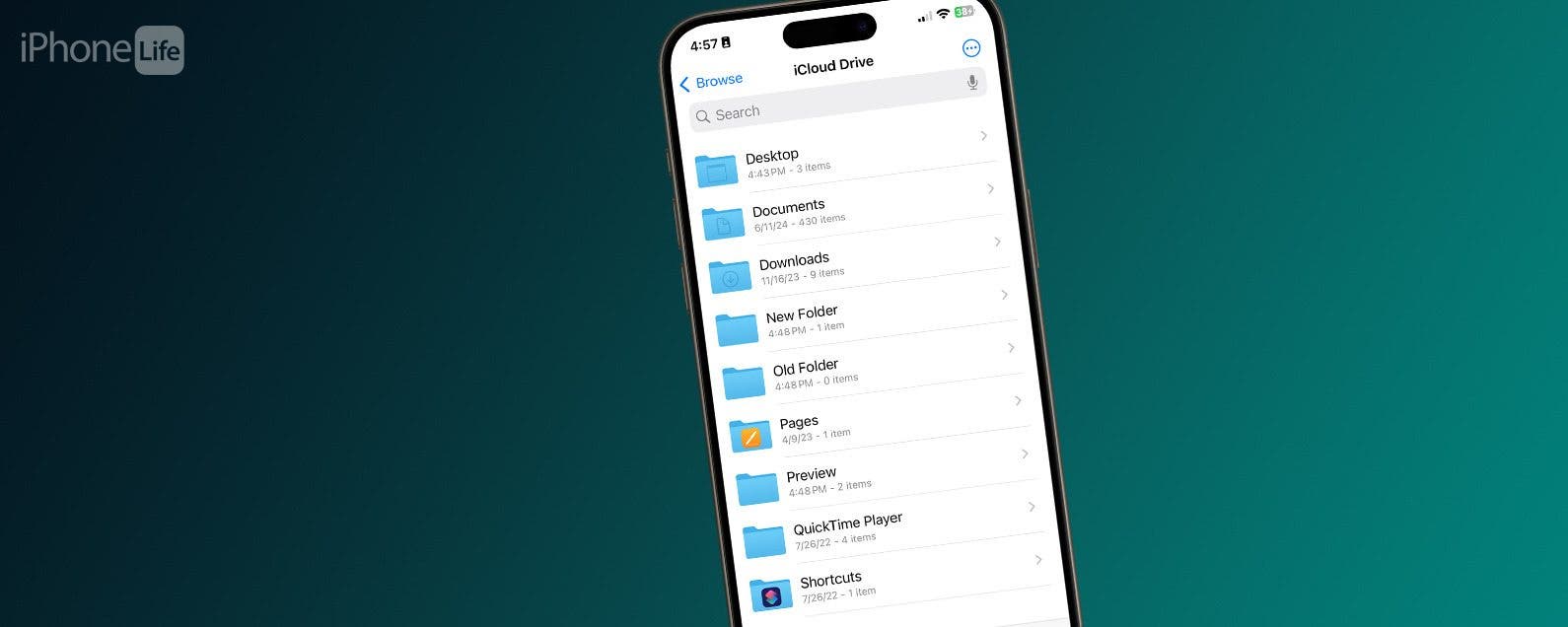
* This article is from our Tip of the Day newsletter. Sign Up. *
Utilizing Apple's iCloud Drive is great way also to take advantage of the interconnectedness of all your devices. While you are limited with what you can upload to your iCloud account from your iPhone, you can manage and organize your iCloud account from any device, especially your iPhone! Creating and managing your files in your iCloud account will help you stay organized and find things quicker. Here's how to create folders in your iCloud Drive from your iPhone.
Why You'll Love This Tip:
- Create and customize the name of new files in your iCloud account.
- Keep your iCloud account organized for quicker and easier access of your uploaded files.
How to Create New Folder in iCloud
System Requirements
This tip was performed using iOS 18. Learn how to update to the latest iOS.
As someone who likes to save essential files in multiple locations, the iCloud Drive is a really important feature. iCloud Drive allows me to save my documents not only to a secondary location but also to access them from any of my devices. You can also access your iCloud drive by logging into iCloud.com. If you like learning how to use your Apple devices, be sure to sign up for our free Tip of the Day!

- On your iPhone, open the Files app.
![icloud drive folder]()
- Tap iCloud Drive if it isn't already open.
![store files in iCloud with iPhone]()
- Make sure you are in the Browse tab.
![icloud folder]()
- In the Browse tab, tap the three dots in a circle.
![folder icloud]()
- Tap New Folder.
![icloud folders]()
- Type in the name of your new folder, then tap Done.
![create a new folder in iphone]()
- Now, to move an item into the folder, press and hold the item.
![how to create icloud space]()
- Tap Move.
![Tap Move]()
- Tap the new folder. You may need to search for it in the search bar.
![how to store files on icloud drive]()
- Then, tap Move again.
![how can i store files on icloud]()
And that's how you add a new folder to your iCloud Drive from your iPhone!