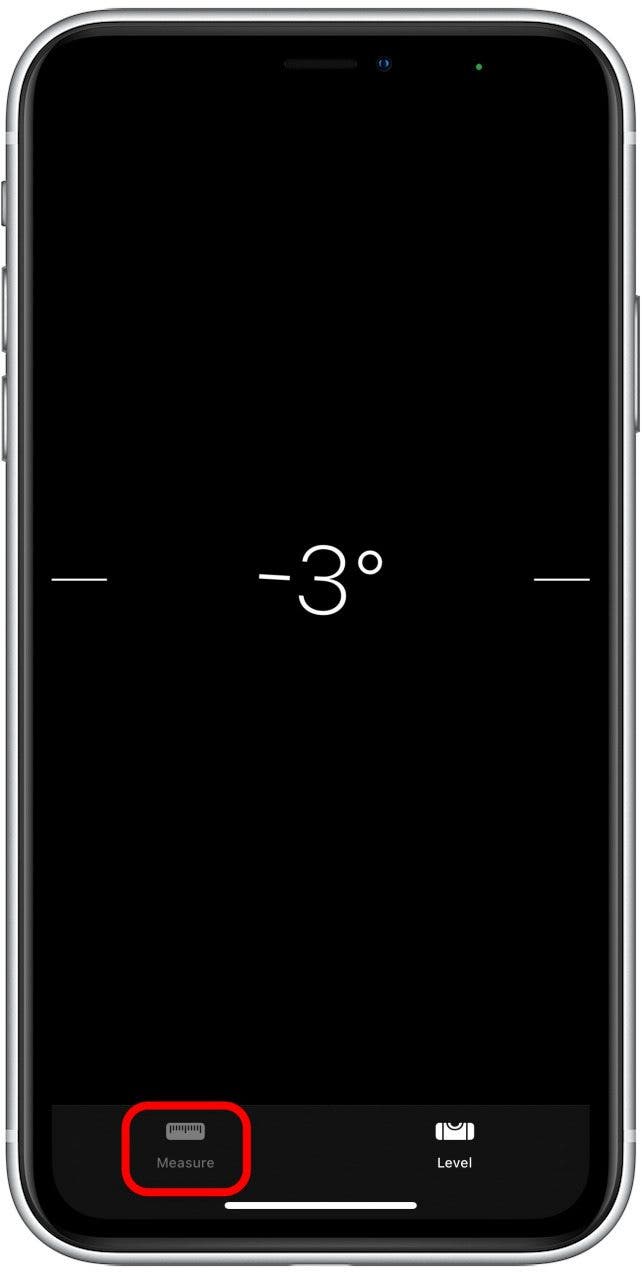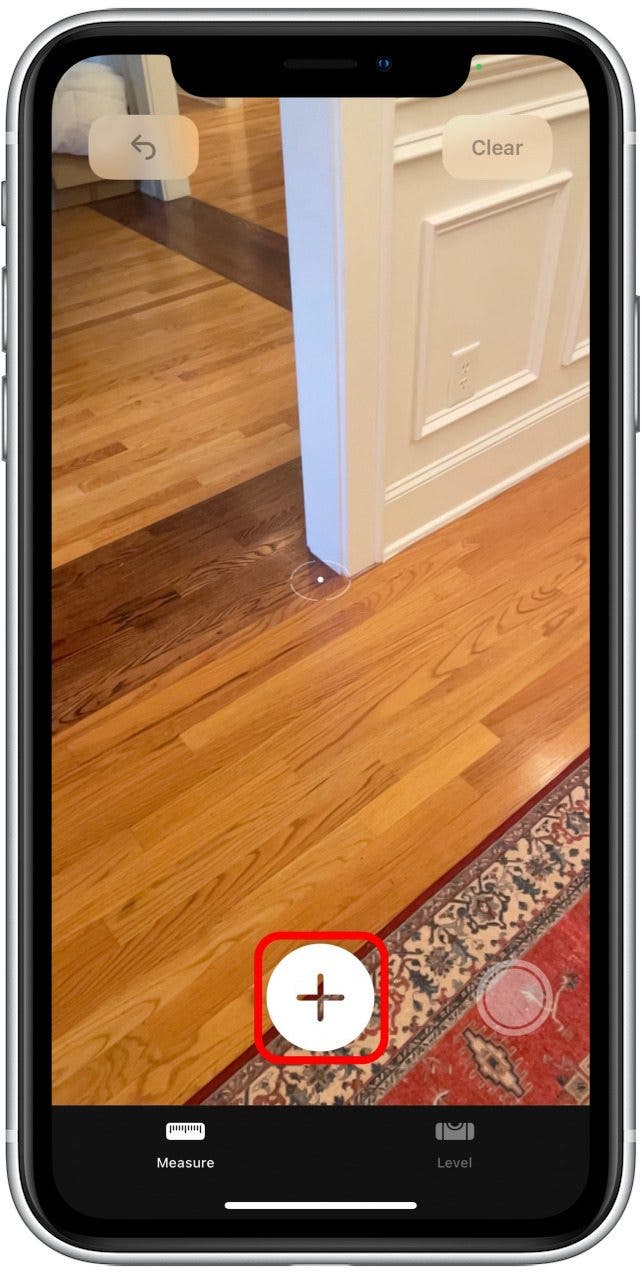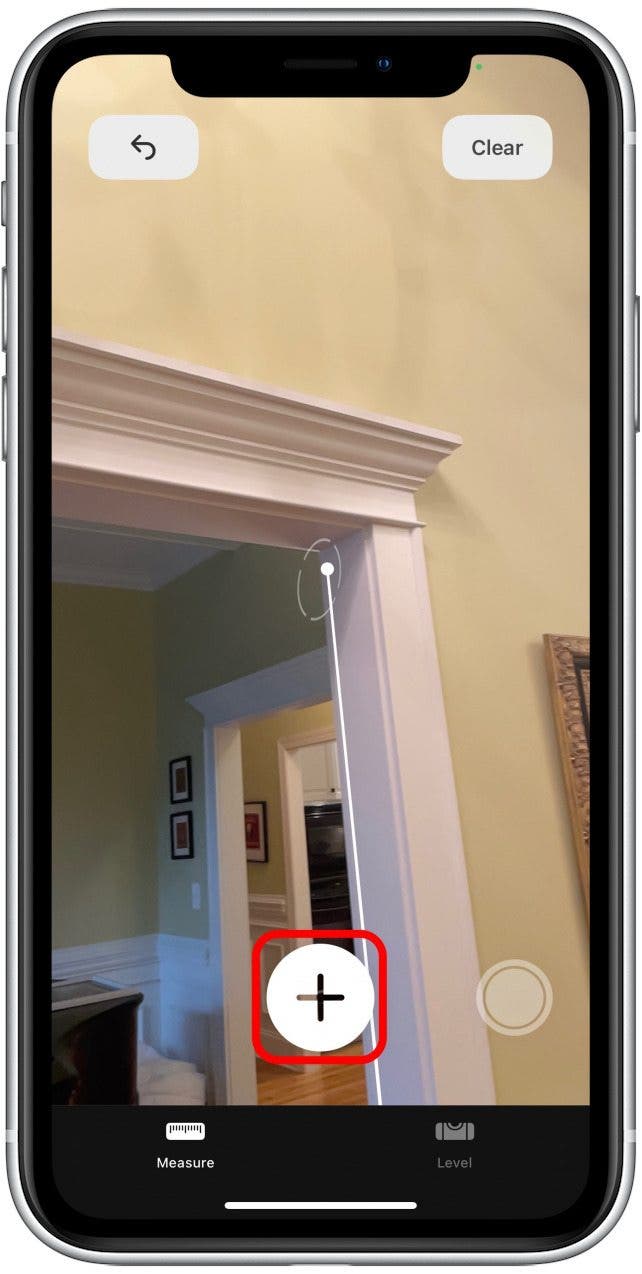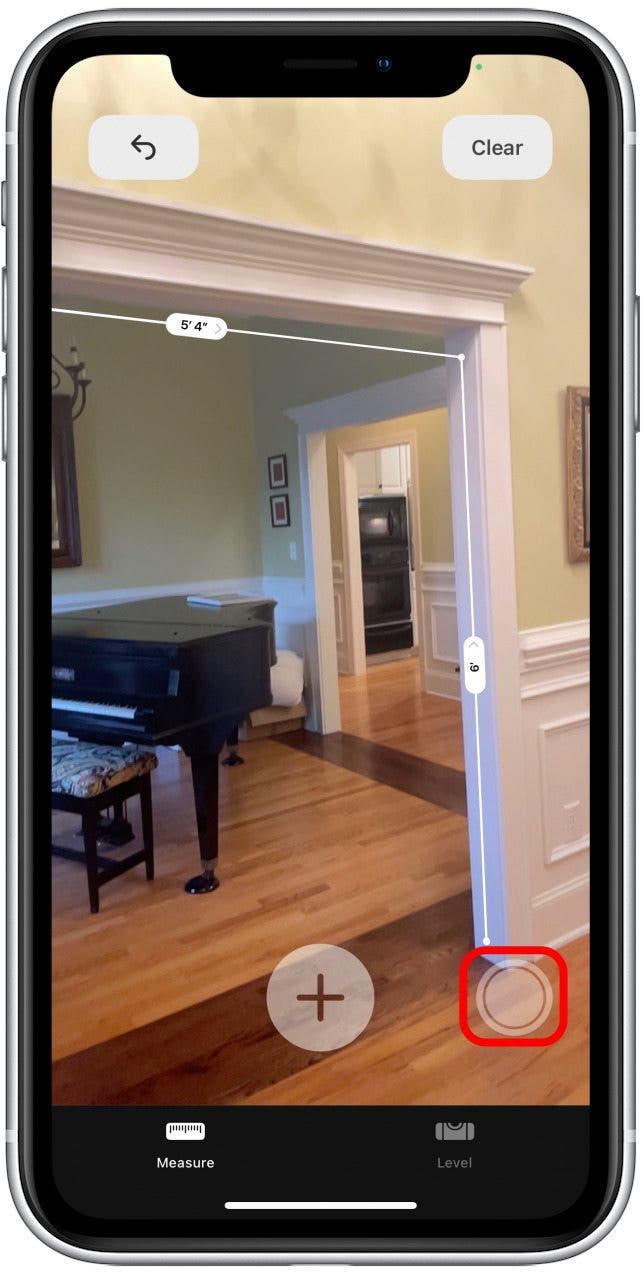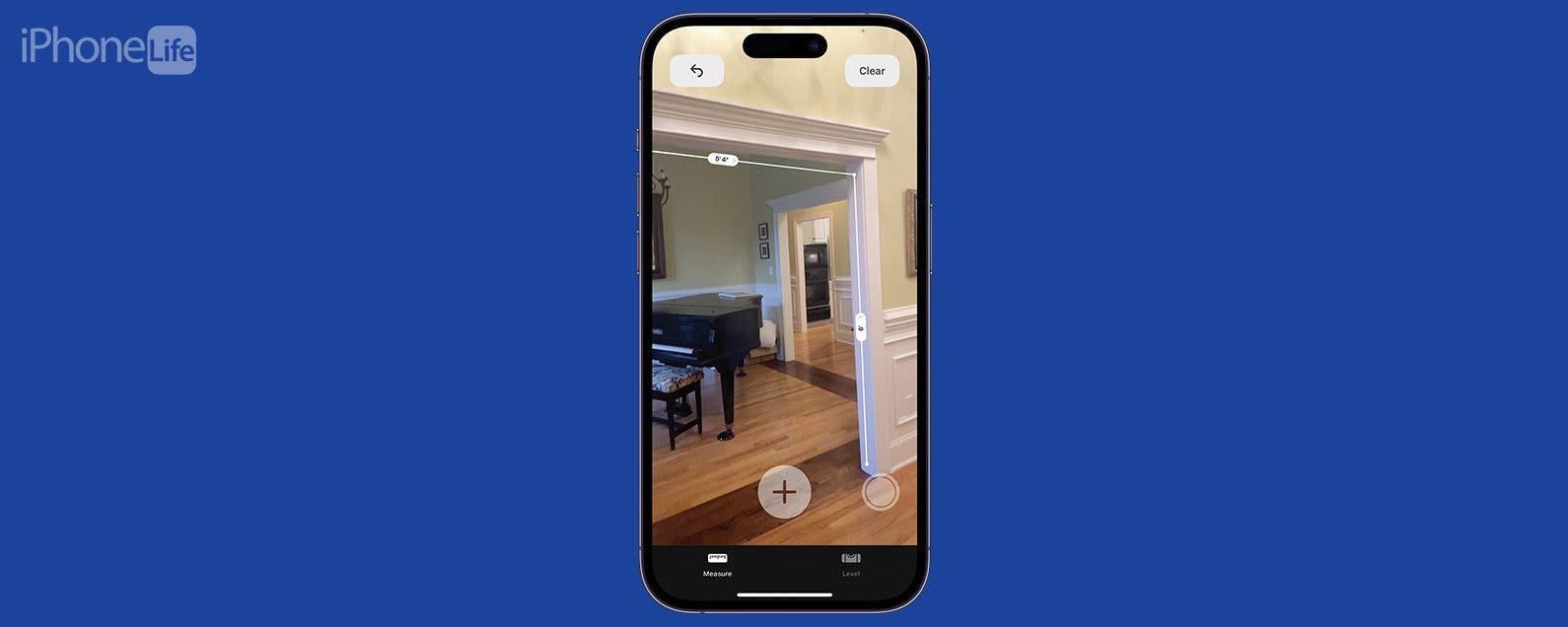
* This article is from our Tip of the Day newsletter. Sign Up. *
The iPhone has a bunch of great native apps that can really help you get your work done. But one of the best, little-known apps that come on your iPhone is the Measure app. The iPhone Measure app, while sometimes imperfect, does a pretty decent job of taking appropriate measurements of spaces. There are a few keys to getting it to work right, but this has helped me out in so many circumstances where I did not have a tape measure ready.
Why You'll Love This Tip
- Need to measure something but can't find your tape measure? Just use your phone.
- Measure rectangles (like pictures and frames) automatically.
How to Measure with iPhone
If you're looking for a free measure app, look no further than the iPhone's built-in measuring tool. Measure is a bit trickier than the level feature and tends to be less accurate since it uses augmented reality (AR) to function as an all-in-one tape measure app. For more iPhone hidden tips and tricks, be sure to sign up for our free Tip of the Day newsletter. Now, here's how to measure with iPhone:

- Open the Measure app.
![Open the Measure app.]()
- Make sure Measure is highlighted at the bottom of your display.
![Make sure Measure is highlighted at the bottom of your display.]()
- When your phone is ready to start measuring, you'll see a white dot in a circle appear.
![When your phone is ready to start measuring, you'll see a white dot in a circle appear.]()
- Position the white dot over the place you'd like to start your measurement and tap the plus sign.
![Position the white dot over the place you'd like to start your measurement, tap the plus sign.]()
- Move your device to the point where you want to stop measuring and tap the plus sign again. You'll see a dotted line as you move your iPhone or iPad.
![Move your device to the point where you want to stop measuring, and tap the plus sign again. You'll see a dotted line as you move your iPhone or iPad.]()
- If you'd like to measure from the endpoint of your last measured line, tap the plus sign while the white point is over the previous endpoint, then move your phone again to create another measurement as before.
![If you'd like to measure from the endpoint of your last measured line, tap the plus sign while the white point is over the previous endpoint, then move your phone again to create another measurement as before.]()
- Tap the measurement lines to see specific measurements for length and width.
![Tap the measurement lines to see specific measurements for length and width.]()
- To take a photo of a completed measurement, tap the Shutter button to the right of the plus sign.
![To take a photo of a completed measurement, tap the Shutter button to the right of the plus sign.]()
Now you know how to measure on iPhone. This is a great way to get decent measurements of a wall for hanging a painting, the length of your porch for buying lighting, or the size of your breakfast nook to determine what size table will fit. However, if you want to be extremely precise, like if you're measuring for cabinets, I'd still recommend using a traditional tape measure. But, for things that aren't as serious, this is such an amazing and convenient tool that I find myself using all the time, especially when moving.