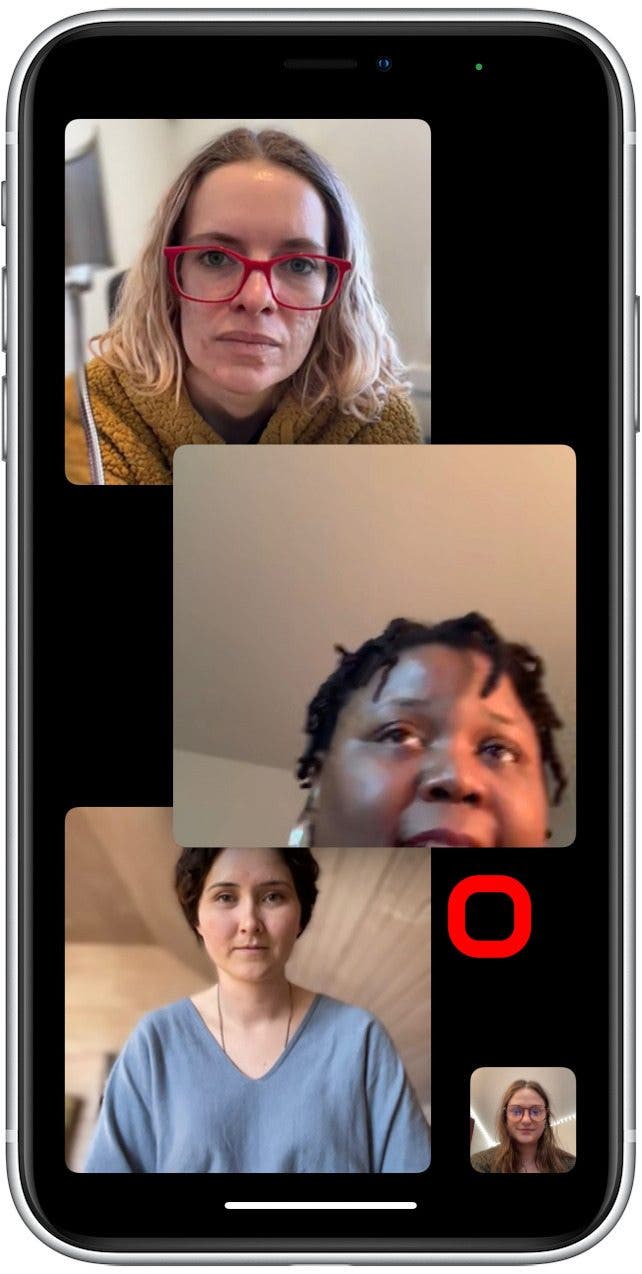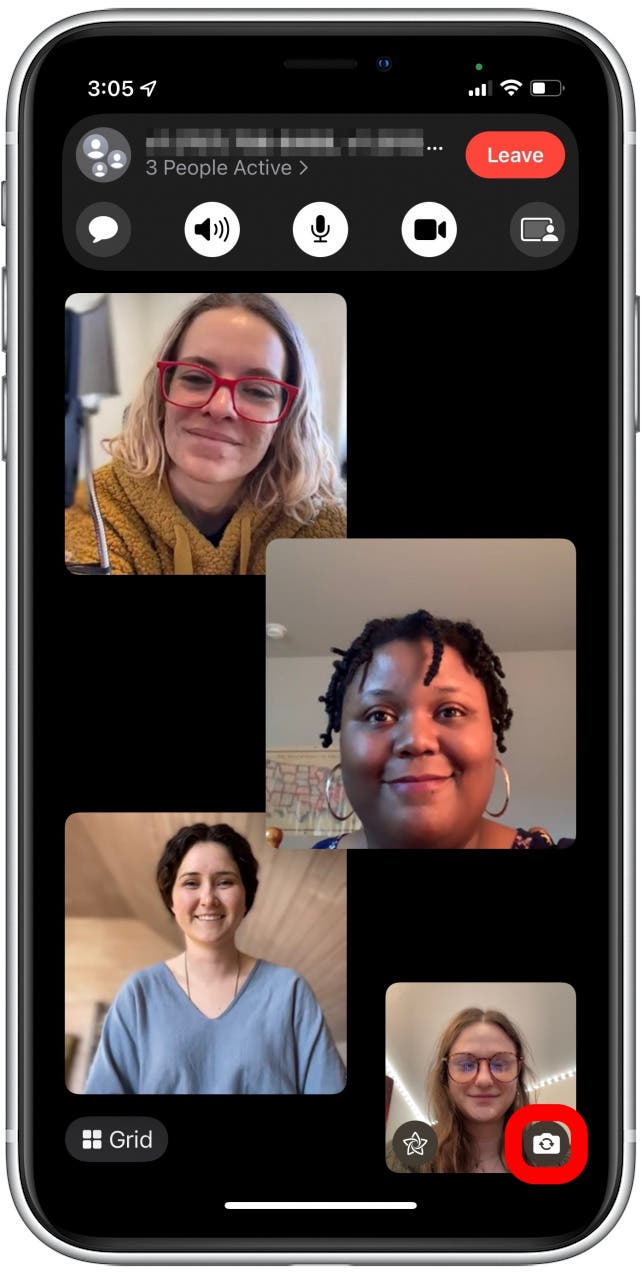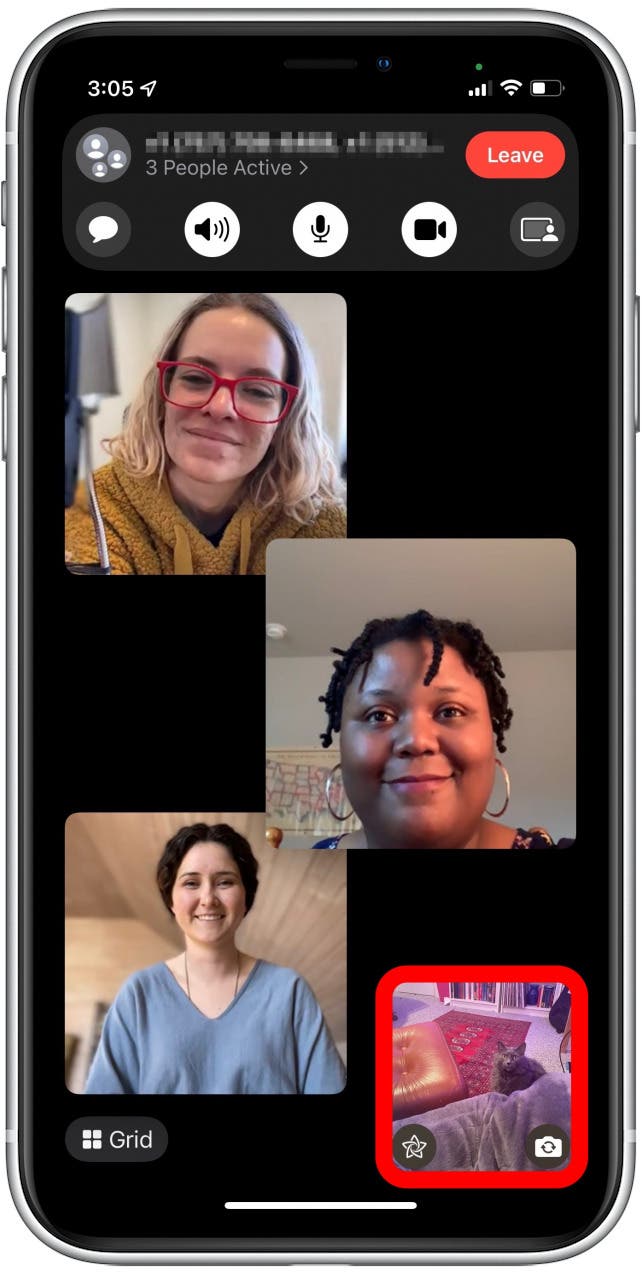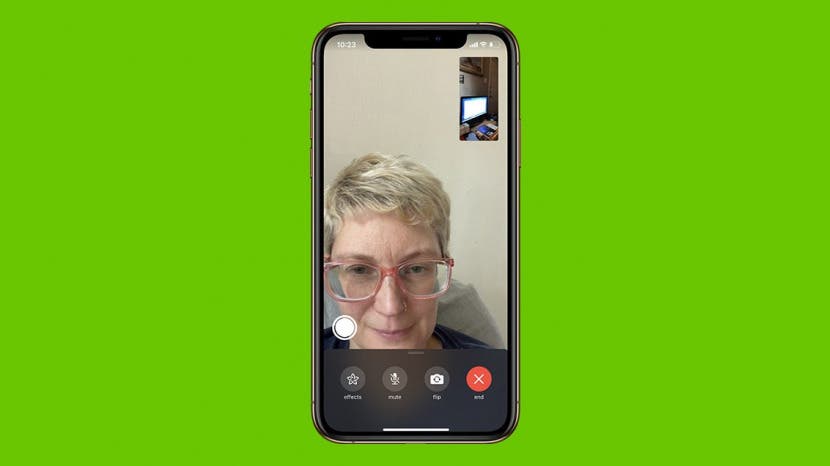
* This article is from our Tip of the Day newsletter. Sign Up. *
FaceTime can be tricky, and you may have found yourself wondering, "why is my FaceTime camera flipped?" FaceTime video calls automatically use the front-view camera, but sometimes you may want to use the back camera. Sure, you can flip your iPhone around, but it's hard to tell where your camera is pointing when you do that. Here's how to flip the FaceTime camera during a call instead.
Related: FaceTime Guide for iPhone & iPad: Calling Android Users, Apple SharePlay & More

Why You'll Love This Tip
- Easily switch back and forth between the front-facing and back-facing cameras.
- Be able to see what you are filming with the back camera on your FaceTime screen.
How to Flip the FaceTime Camera
Now that you know why inverting your camera on FaceTime is useful, let's show you how. Check out this article on how to make a FaceTime call if you need a refresher. To learn more FaceTime and other iPhone tips, sign up for our Tip of the Day newsletter.
- During the FaceTime call, tap anywhere on the screen.
![Now, you will be able to film from the back camera and use the screen as the viewfinder.]()
- Tap the flip icon that appears over your own image.
![Tap the flip icon from the menu that appears on the bottom of the screen.]()
- Now, you will be able to film from the back camera and use the screen as the viewfinder.
![During the FaceTime call, tap anywhere on the screen.]()
To go back to the front-facing camera, just tap the flip icon again. It's that easy! Flipping the camera allows the person you're calling to see either you or what you are looking at. Now, you can share moments, give and get opinions, and interact more seamlessly with the world around you while on FaceTime. This tip also works during group FaceTime calls. If you want to read what the other person is saying, learn how to set up FaceTime captions.