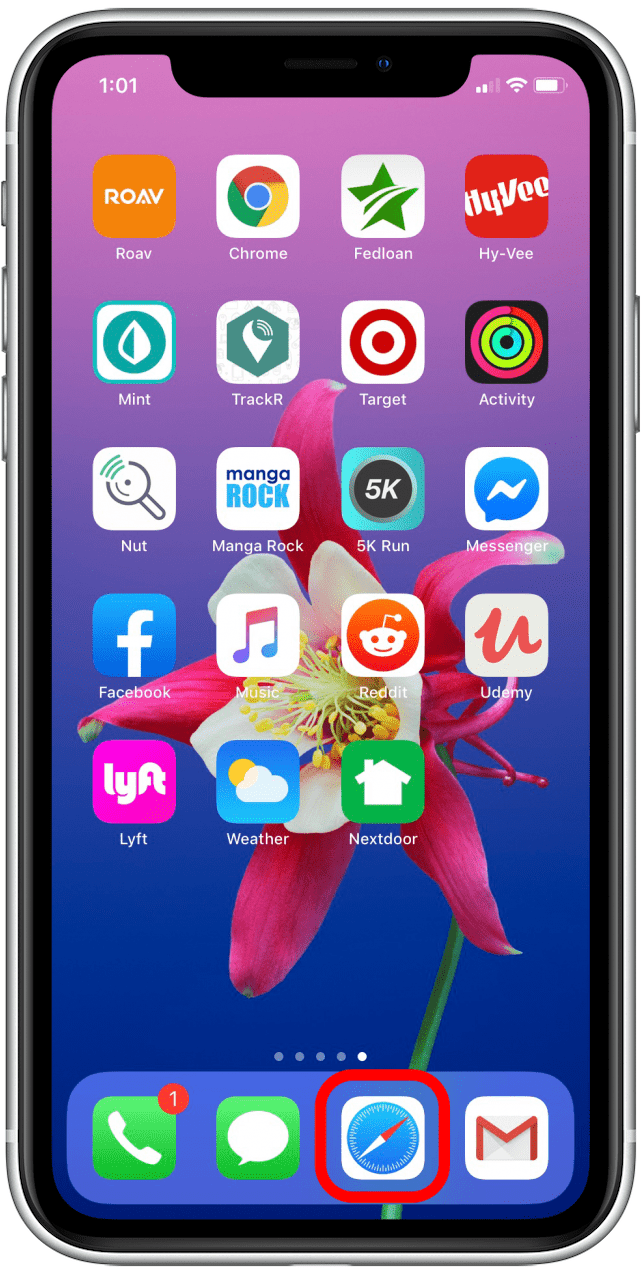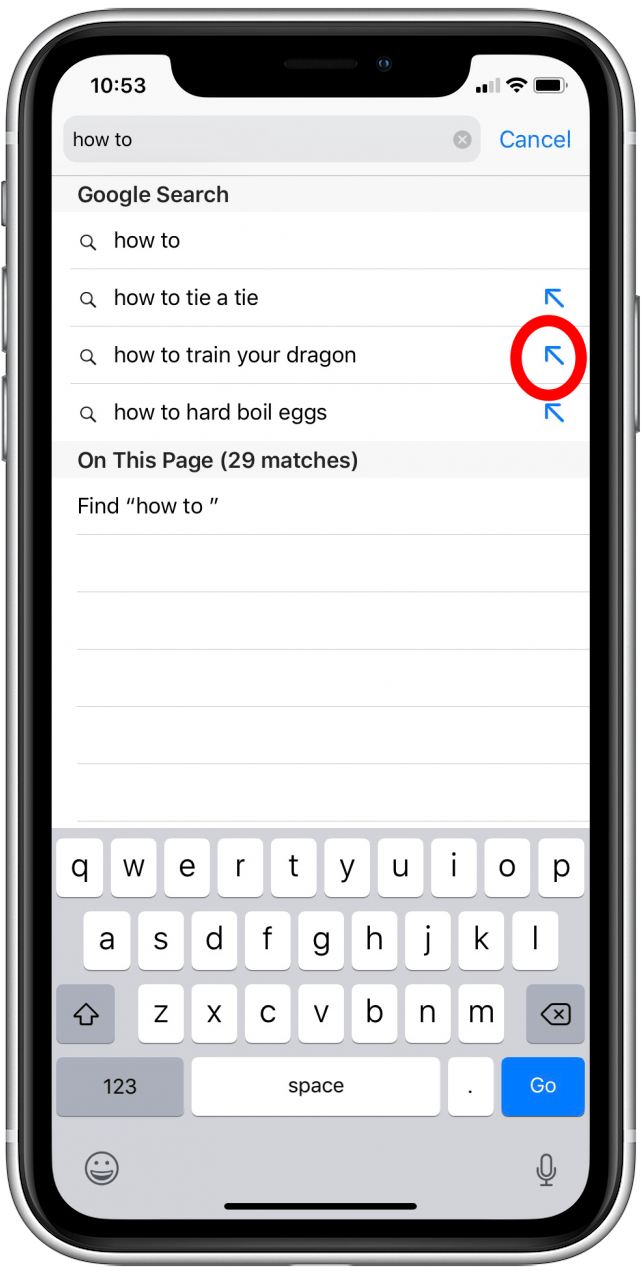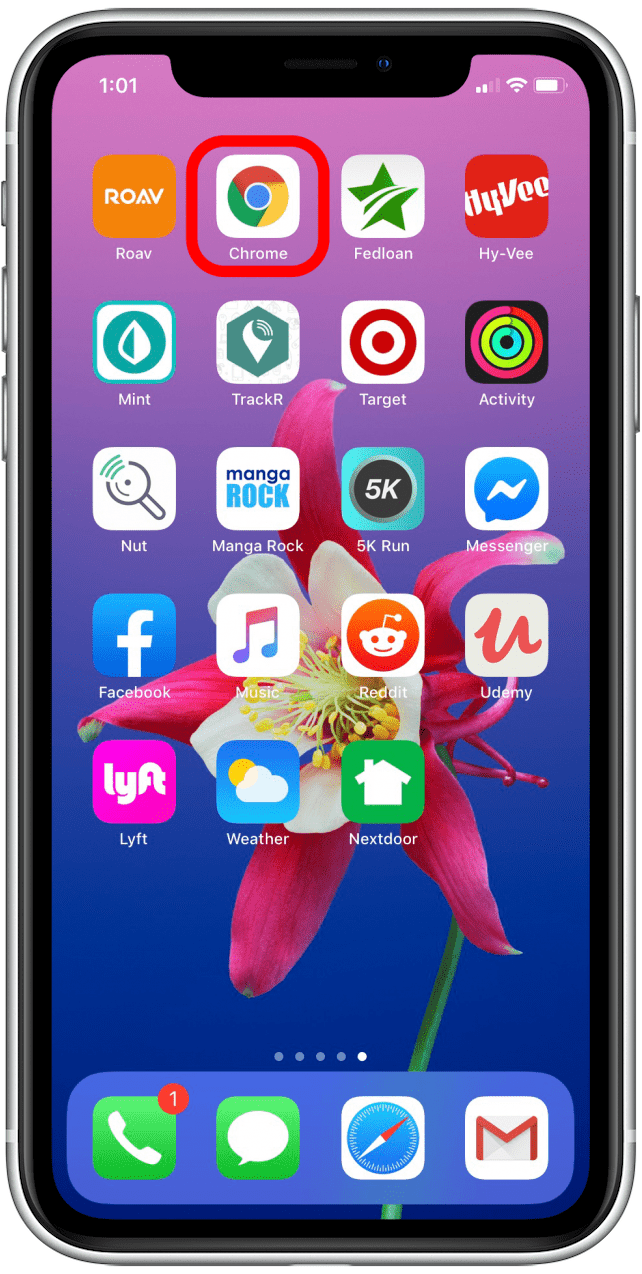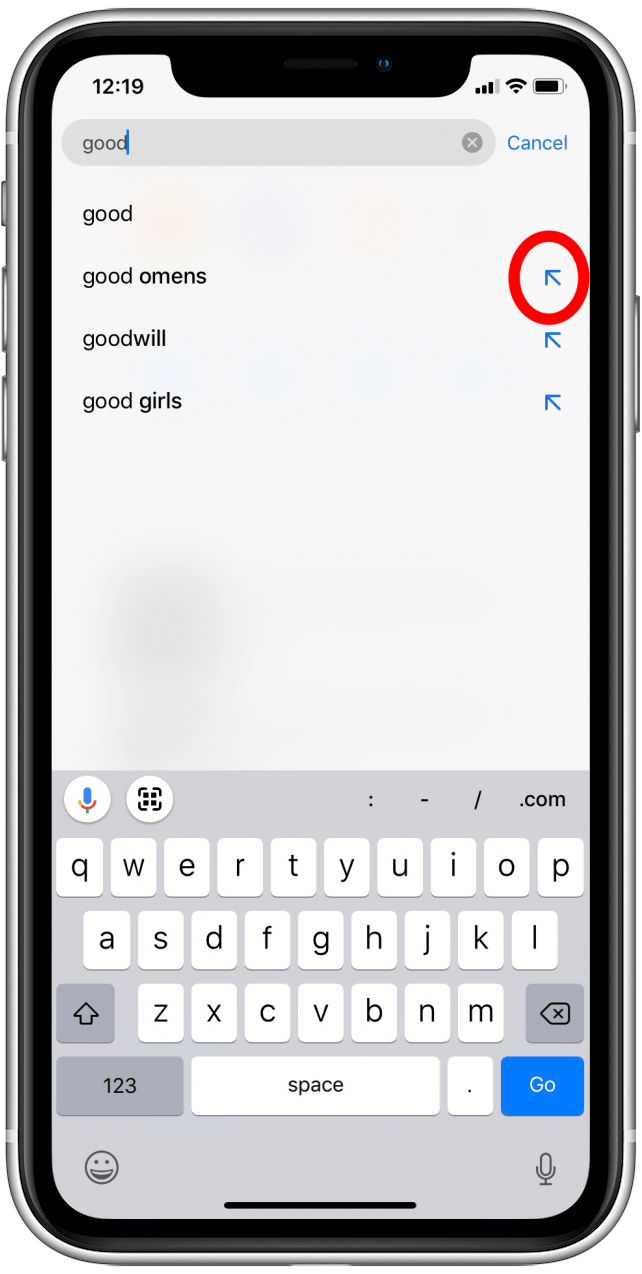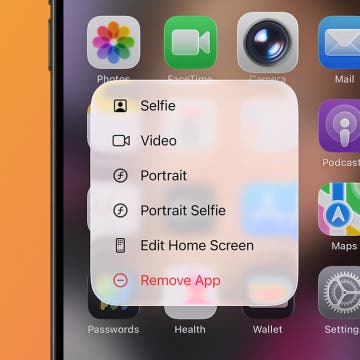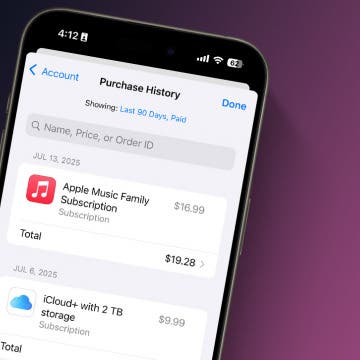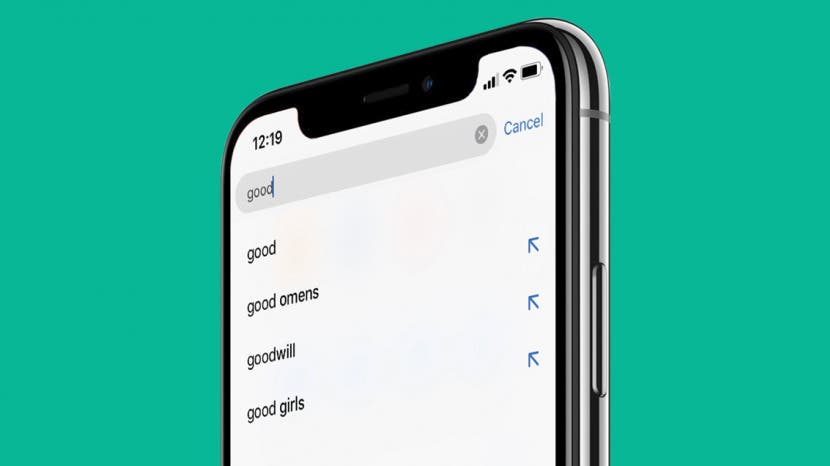
* This article is from our Tip of the Day newsletter. Sign Up. *
When searching the web on your iPhone, you can use the search suggestions that appear below the search bar in Safari or Chrome instead of typing out your whole query. Usually when you tap a search suggestion, it immediately searches with those terms. With iOS 12.2 or later, when you tap the blue arrow next to a search suggestion, the phrase is added to the search bar and you'll be able to continue typing or tapping to add additional search suggestions
Related: How to Make Bookmark Folders in Safari on the iPhone or iPad

We've already gone over how to use Reader mode in Safari, how to add favorites in Safari, and how to make bookmark folders in Safari. For more great Safari navigation tips, check out our free Tip of the Day. For this tip, your device will have to be updated to iOS 12.2 or later. Google Chrome will have this feature on by default. If you use Safari, Google will need to be your default search engine. If you've previously disabled Search Engine Suggestions in Safari settings, you'll need to toggle it back to on.
- Open the Safari app. As you type in the search bar, you'll see search engine suggestions with a blue arrow next to them.
- Tap the blue arrow next to the search suggestion you want to add to the search bar.
![]()
![]()
- You can keep adding search terms by tapping a blue arrow. This creates more specific queries, and you'll create a search term in the search bar by tapping arrows instead of typing out the words.
![]()
- Open the Google Chrome app, and you'll be able to do the same search term building by tapping the blue arrows.
![]()
![google chrome]()
By tapping the blue arrows, you'll be able to create accurate search terms with the best keywords.