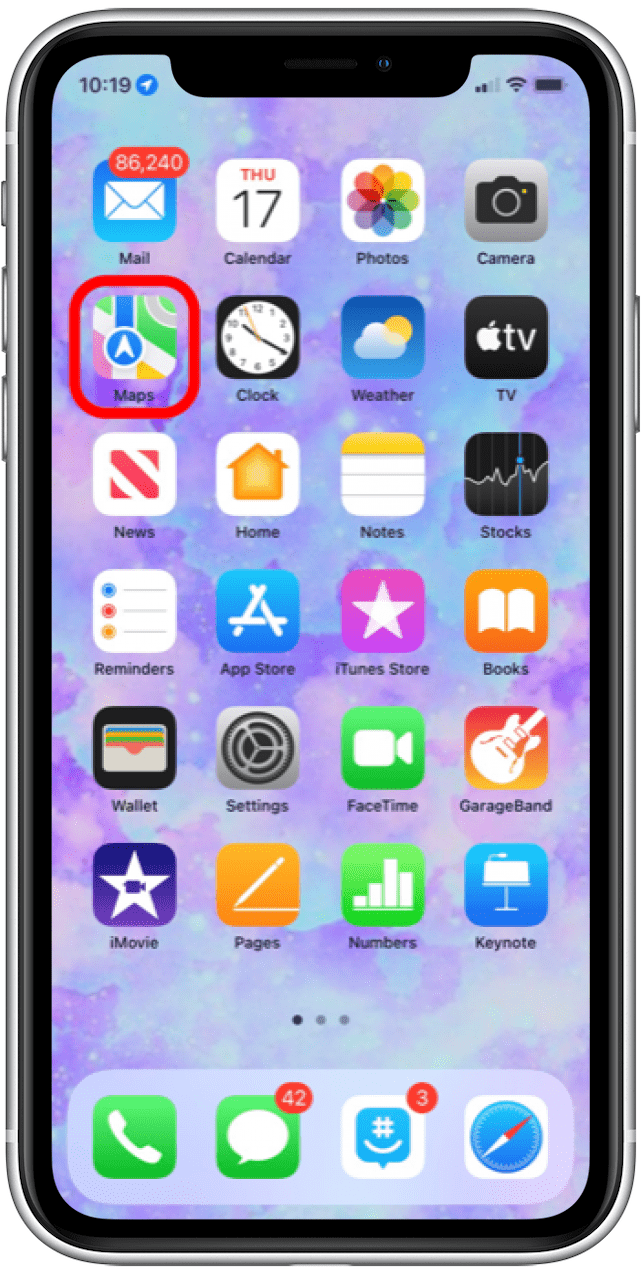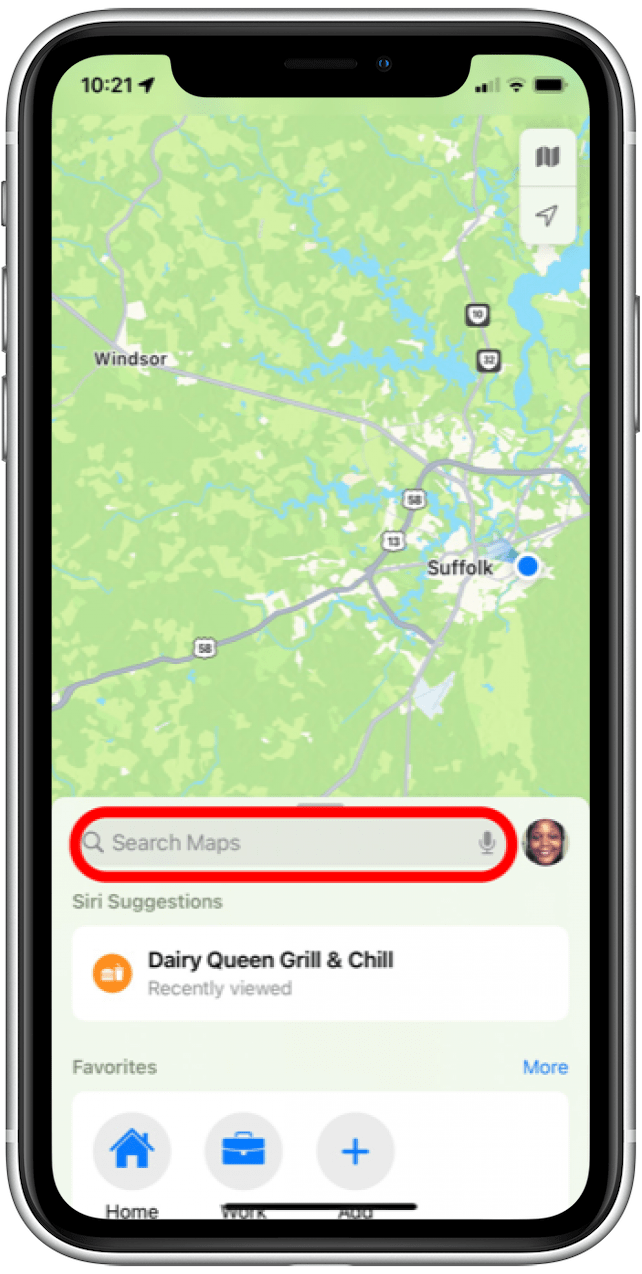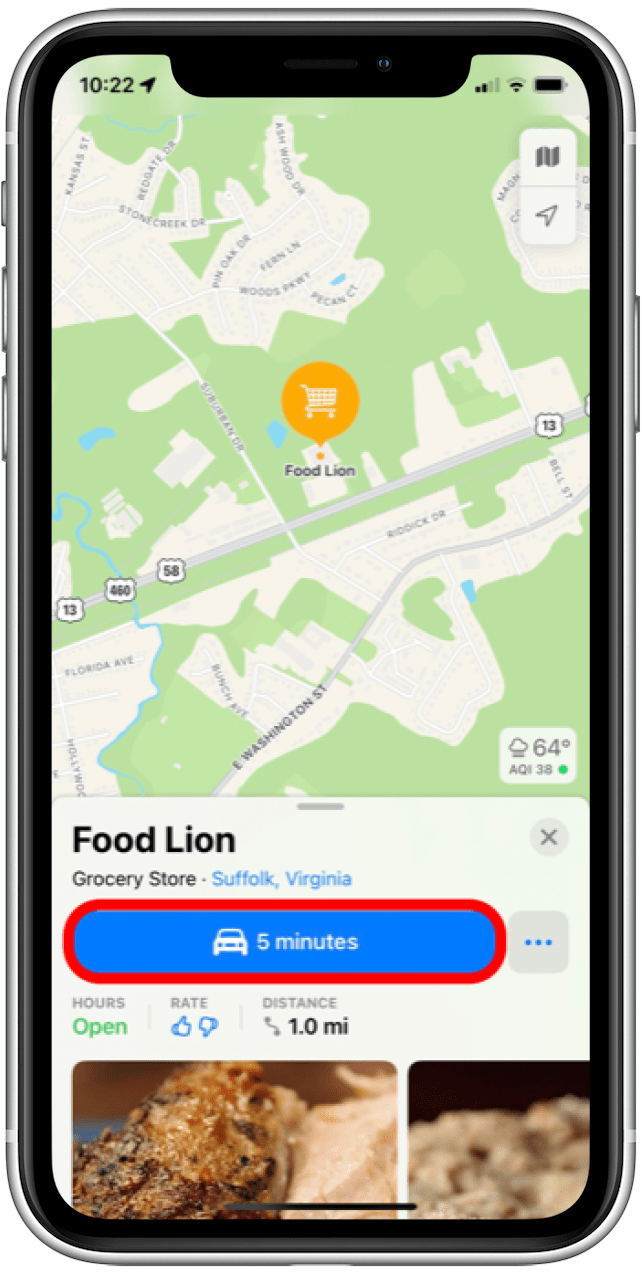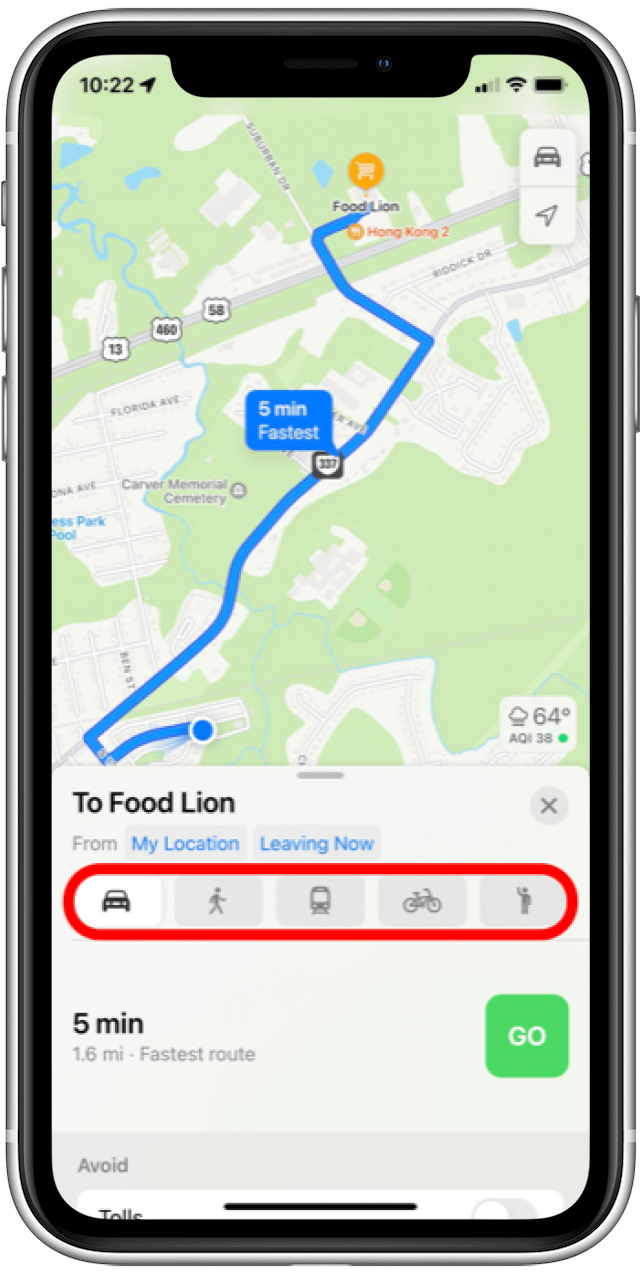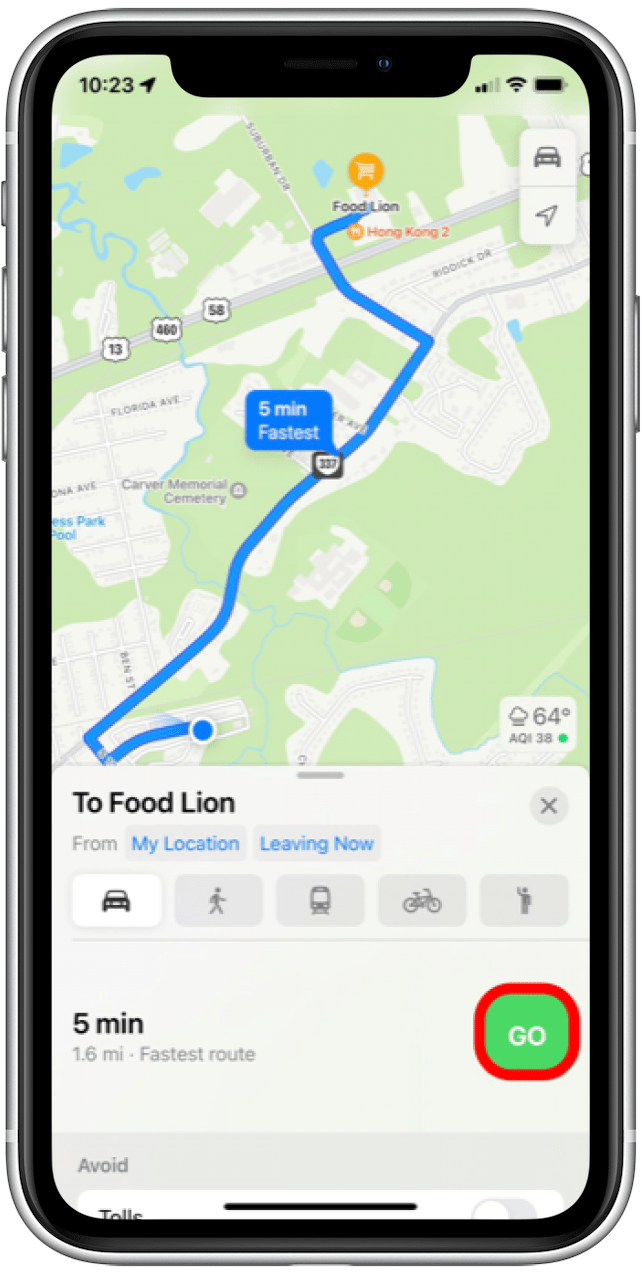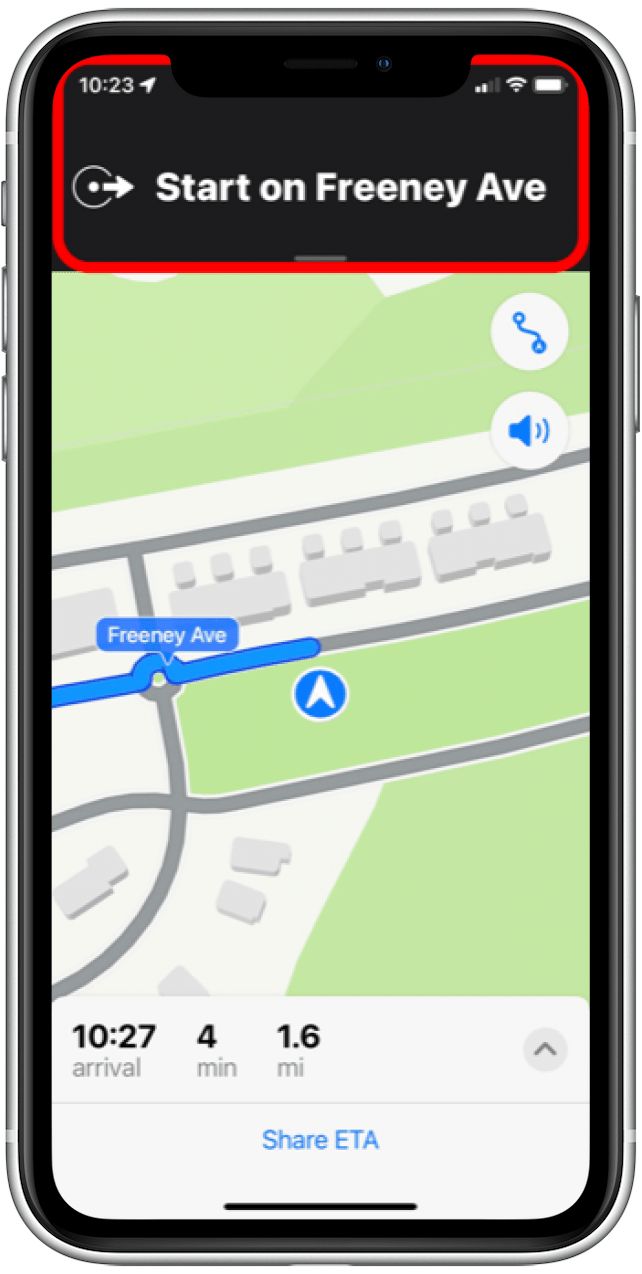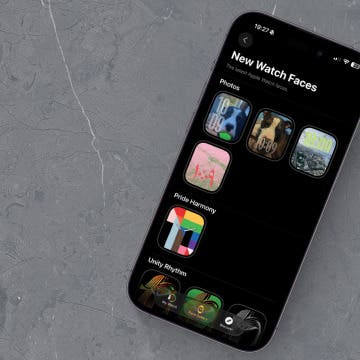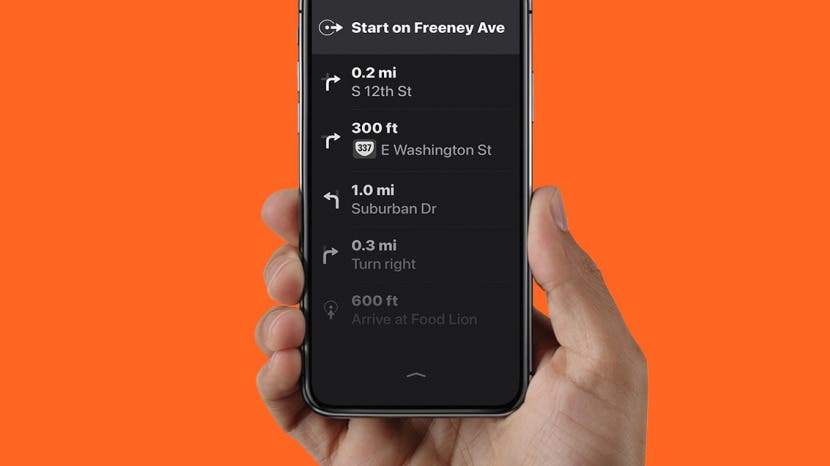
* This article is from our Tip of the Day newsletter. Sign Up. *
Did you know that you can get a step-by-step list of directions in Apple Maps? For your trip, you might want to take a screenshot of Apple Maps directions to prevent battery drain, or you might want to view a list of directions on your iPhone to preview all the steps before you travel to your destination. Here’s how to view a list of directions on Apple Maps.
Related: How to Print Apple Maps Directions from Your iPhone

Why You’ll Love This Tip
- Preview all the steps you'll need to take in your journey ahead of time.
- Prevent iPhone battery drain by screenshotting a list of directions and using them as a guide.
How to Get a List of Directions in Apple Maps
Here's how to get a list of step-by-step directions in the Apple Maps app. To learn more Apple Maps tips, sign up for our Tip of the Day newsletter. Also, check our article on how to avoid toll roads on Apple and Chrome Maps. Before you can view a directions list on Apple Maps, make sure that your iPhone is upgraded to iOS 15.
- Open the Maps app.
![]()
- Enter the destination that you want turn-based directions for in the search bar.
![]()
- Tap on the transportation button to display the transportation methods.
![]()
- Choose a method of transport using the icons located on the route card.
![]()
- Tap on Go.
![]()
- At the top of the display, tap on the black bar.
![]()
- A list of turn-based directions will display on your screen. You can always return to the turn-by-turn directions view, tap on the upward-facing chevron at the bottom of the screen.
![]()
Now you have learned how to display a list of directions in Apple Maps! Make sure to also read our article on how to avoid traffic in Apple Maps.