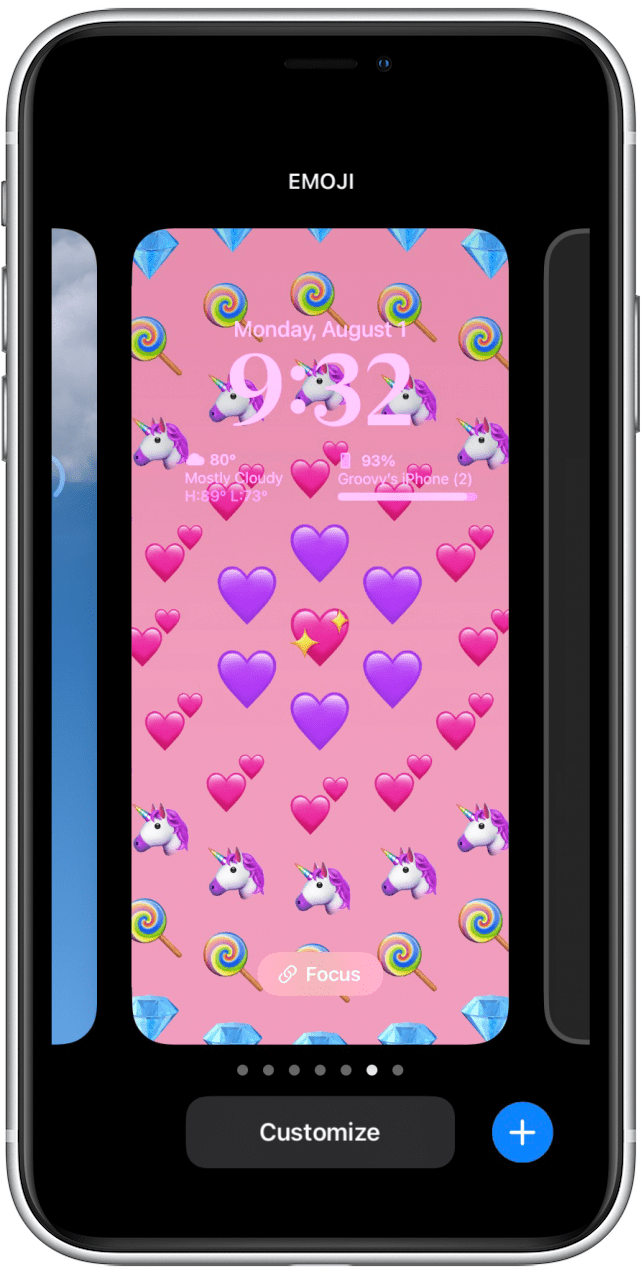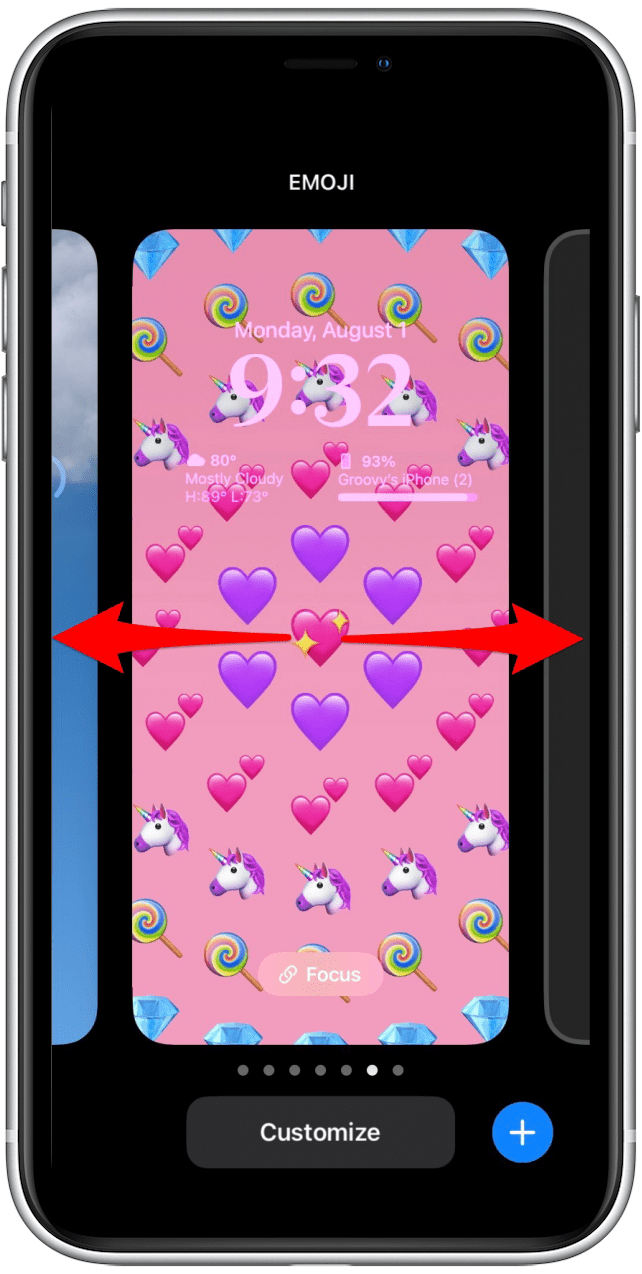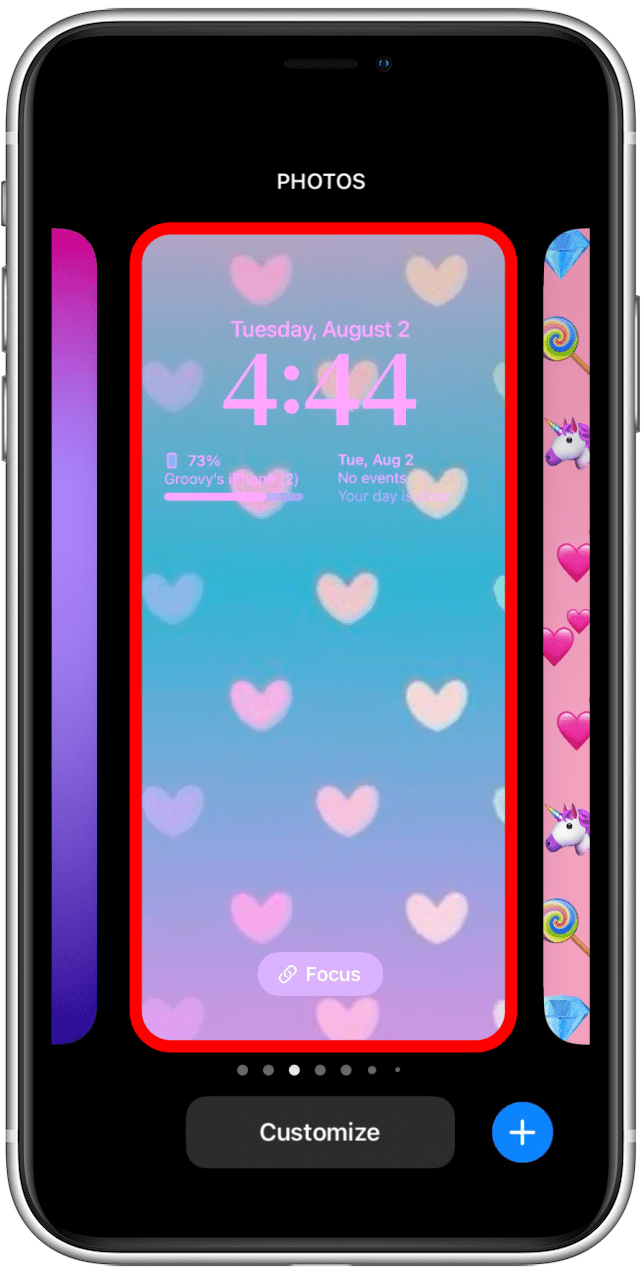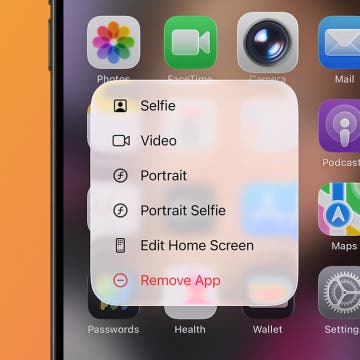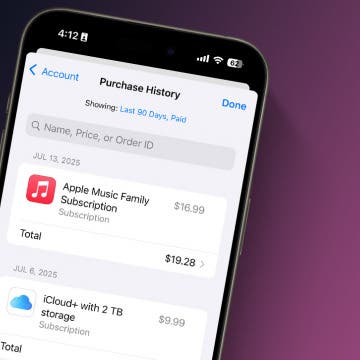* This article is from our Tip of the Day newsletter. Sign Up. *
Let's say you have created some Lock Screens, and you get bored of using one of them. Now with the new iOS 16, you can easily switch between Lock Screens without going to your settings. This article will show you how to switch between Lock Screens on your iPhone.
Related Article: How to Create a New Lock Screen in iOS 16

Why You'll Love This Tip
- Quickly change Lock Screens without going into the Home Screen of your iPhone.
- Quickly make edits to Lock Screens.
How to Switch Between Lock Screens on iPhone
Before attempting this tip, make sure you have updated to iOS 16 and that you have created more than one Lock Screen for your phone.
There are two ways to switch between Lock Screens in iOS 16. One is by assigning Lock Screens to Focus modes and then setting a Focus to change the Lock screen, which will be discussed in another article. The fastest way to switch between Lock screens is:
- With your screen unlocked, swipe down from the center-top of your Home screen to open your Lock Screen.
![swipe down from top of screen]()
- Long press your Lock Screen until you see the Customize and Focus buttons.
![]()
- Swipe left or right to see more Lock screens.
![]()
- Tap the Lock Screen you wish to switch to.
![]()
Pro Tip: If you have a Lock Screen linked to a Focus mode, switching between Lock Screens using the method above will also activate the Focus mode.