What to Know
- Your HomePod automatically connects to the same Wi-Fi network as your iPhone.
- You can only change the Wi-Fi on a HomePod if your iPhone is connected to a different Wi-Fi.
- To switch to your iPhone's current Wi-Fi network, open the Home app, tap your HomePod, and follow the on-screen prompts.
Changing your HomePod's Wi-Fi is only possible if your iPhone first switches to the new Wi-Fi network. Your HomePod automatically connects to whatever Wi-Fi your iPhone is on, but if your iPhone moves to a new Wi-Fi, your HomePod won't automatically follow. Here's how to change a HomePod's Wi-Fi network.
How to Change Wi-Fi on HomePod & HomePod mini
To change the Wi-Fi on your HomePod, start by switching to the correct Wi-Fi network on your iPhone. Once your iPhone is connected to the correct Wi-Fi, here's how to manually connect your HomePod to the Wi-Fi network:
- Open the Home app on your iPhone.
![Open the Home app on your iPhone.]()
- Tap on your HomePod.
![Tap on your HomePod.]()
- Tap the gear icon to access your HomePod's settings.
![Tap the gear icon to access your HomePod's settings.]()
- Tap where it says Move HomePod to "[Wi-Fi Network Name]."
![Tap where it says Move HomePod to "[Wi-Fi Network Name]."]()
Now you know how to connect HomePod to Wi-Fi manually in you HomePod settings! Keep in mind that your HomePod will take a moment to switch to your iPhone's current Wi-Fi network. Next, learn how to reset HomePod minis and HomePods.

FAQ
- How do I connect my HomePod to a new Wi-Fi network? If your HomePod is brand new or set up in a new location, you can follow the prompts during your HomePod setup to connect it to a new Wi-Fi network.
- Will my HomePod automatically switch Wi-Fi networks? If you switch your iPhone to a new Wi-Fi or hotspot, your HomePod will not automatically switch to the new network. If you're unsure which network your HomePod is connected to, follow the steps above.
- Do my iPhone and HomePod have to be on the same Wi-Fi? Your HomePod can operate independently of your iPhone if it is on a different network, but only in a limited capacity. For example, you will not be able to set a timer if your HomePod is on a different network than your iPhone. For full functionality, make sure they are on the same network.
Top image credit: DenPhotos / Shutterstock.com
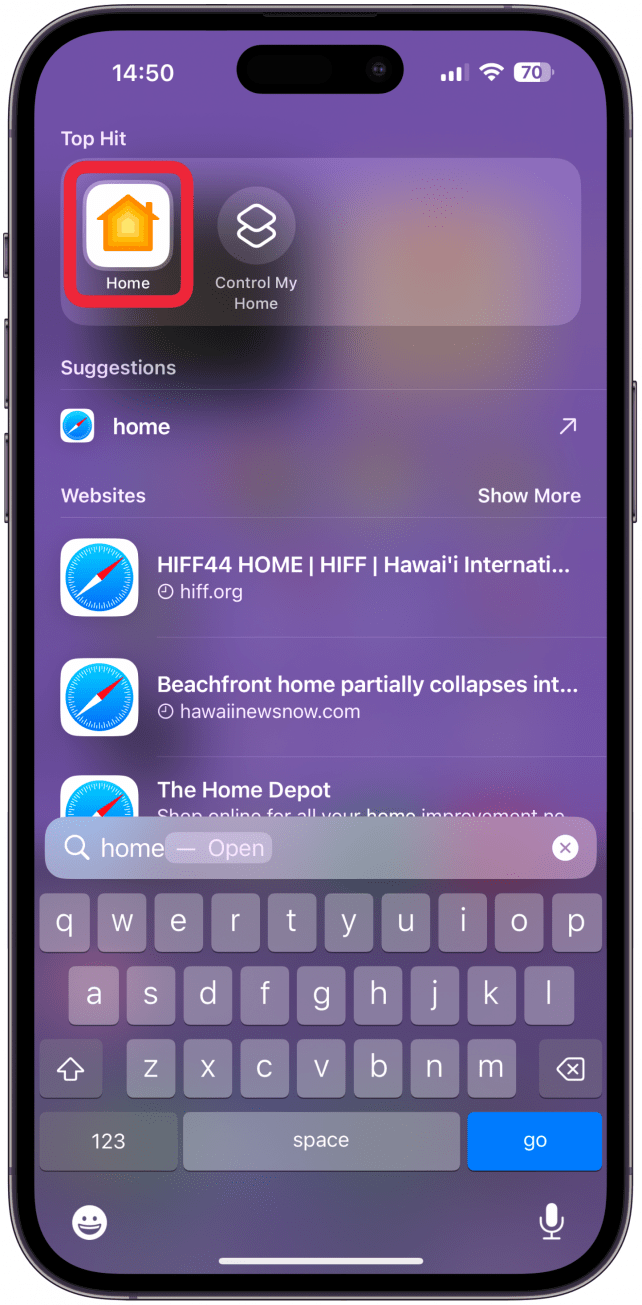
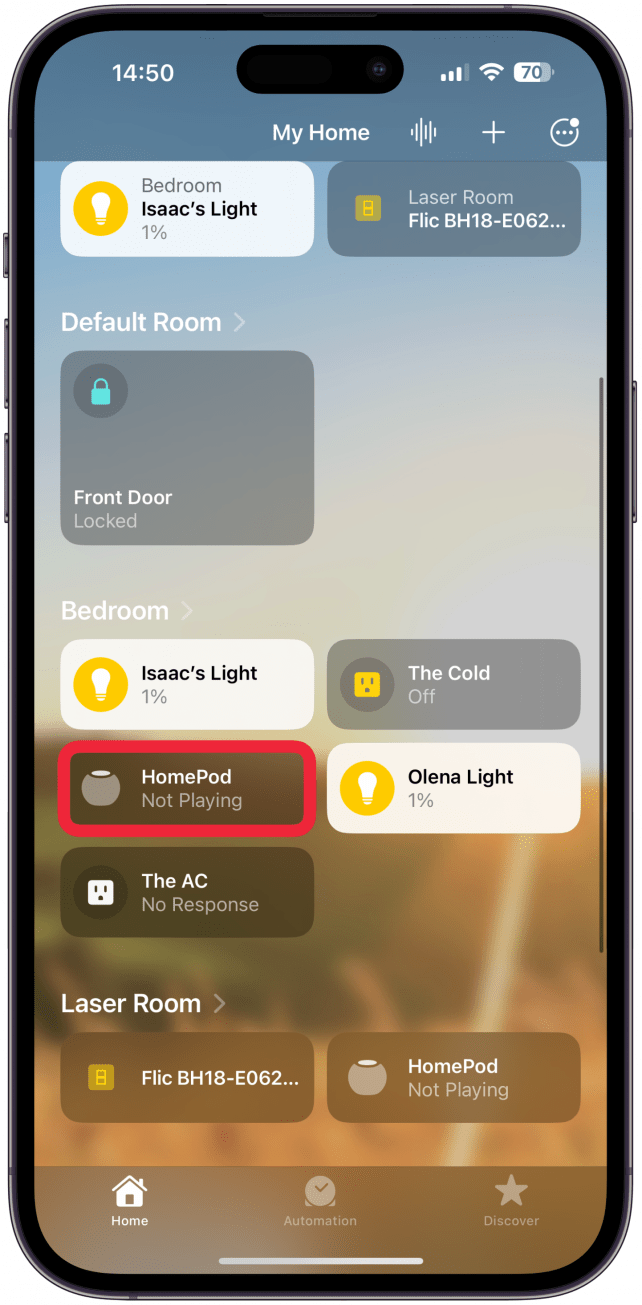

![Tap where it says Move HomePod to "[Wi-Fi Network Name]."](https://www.iphonelife.com/sites/iphonelife.com/files/styles/2023_iphone14promax_642_2x/public/img_6356_0.png?itok=RdodlBNl)


























