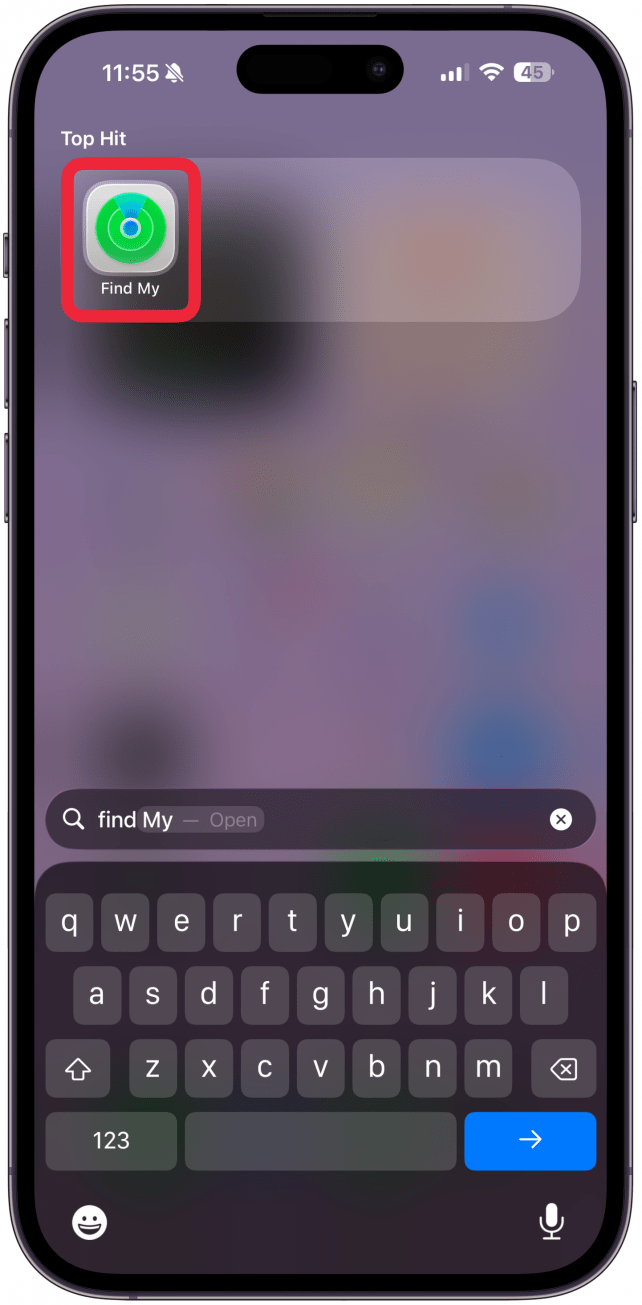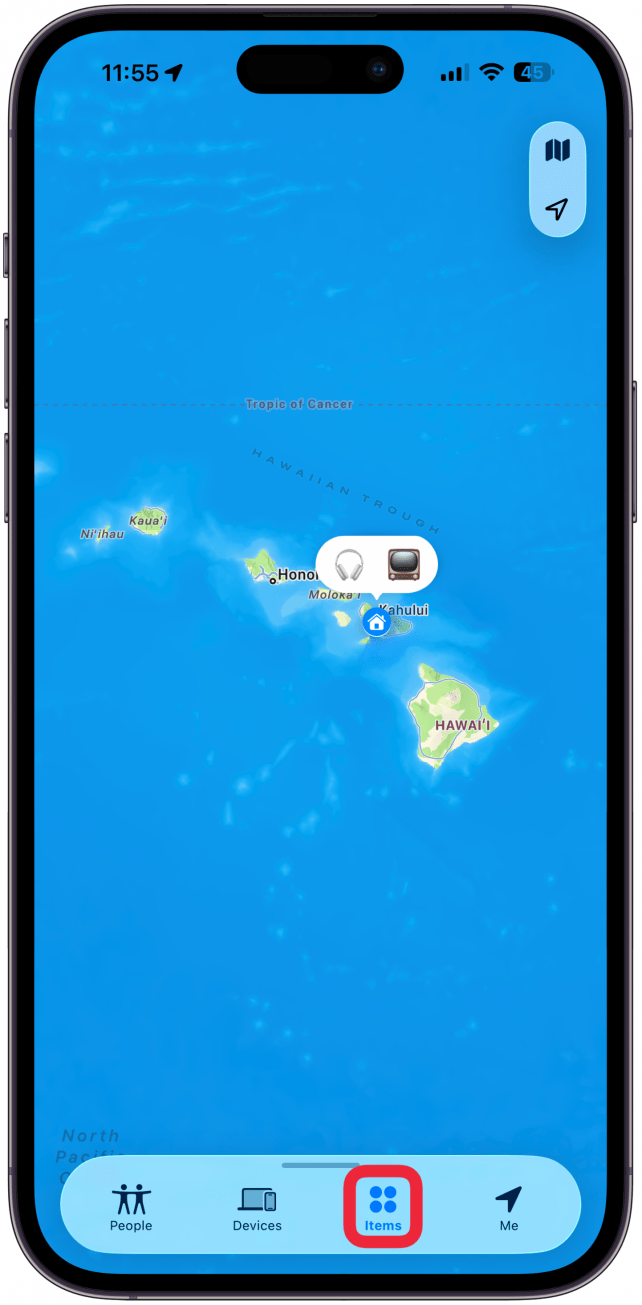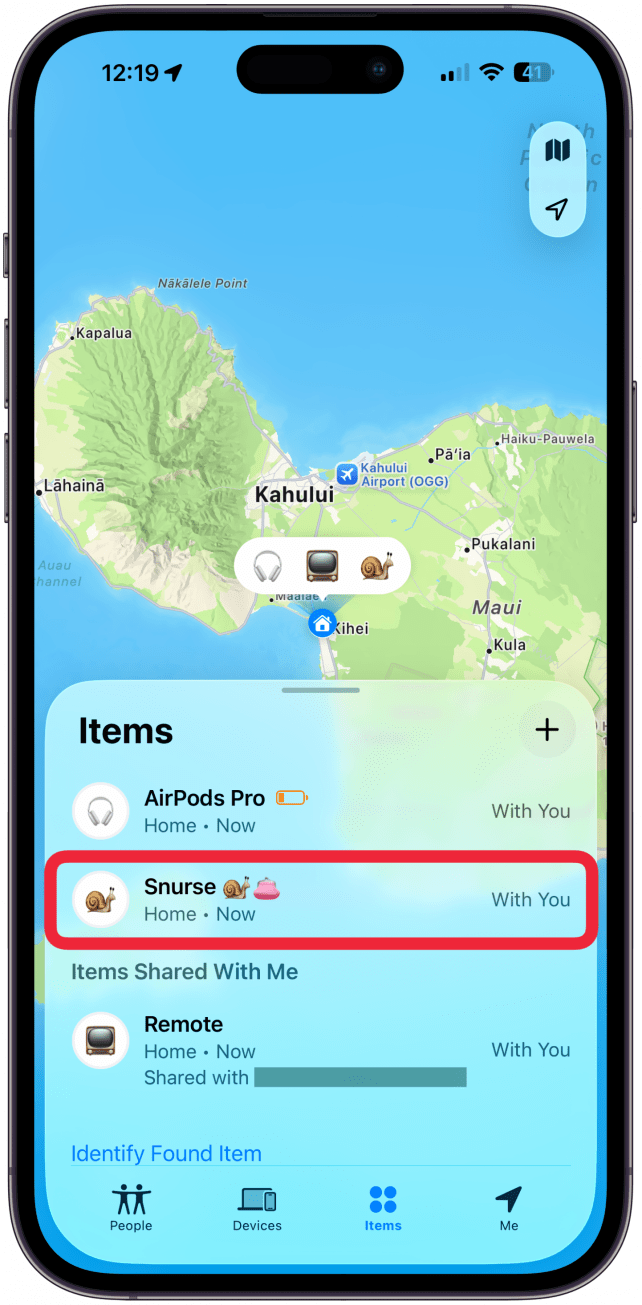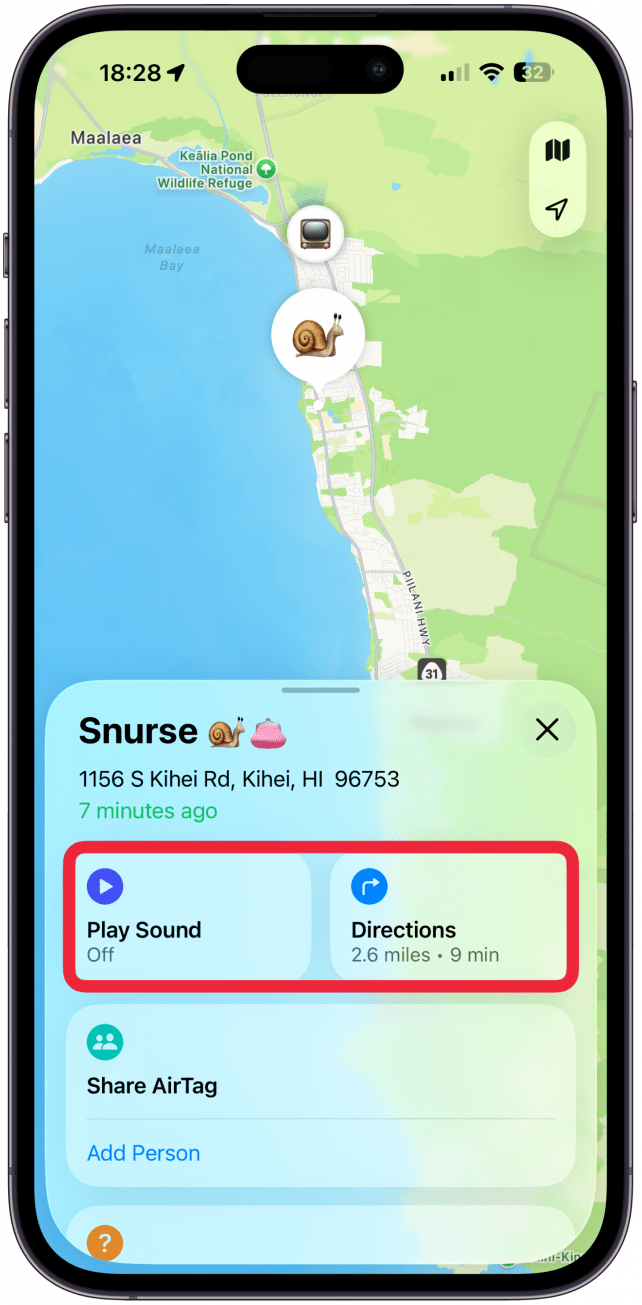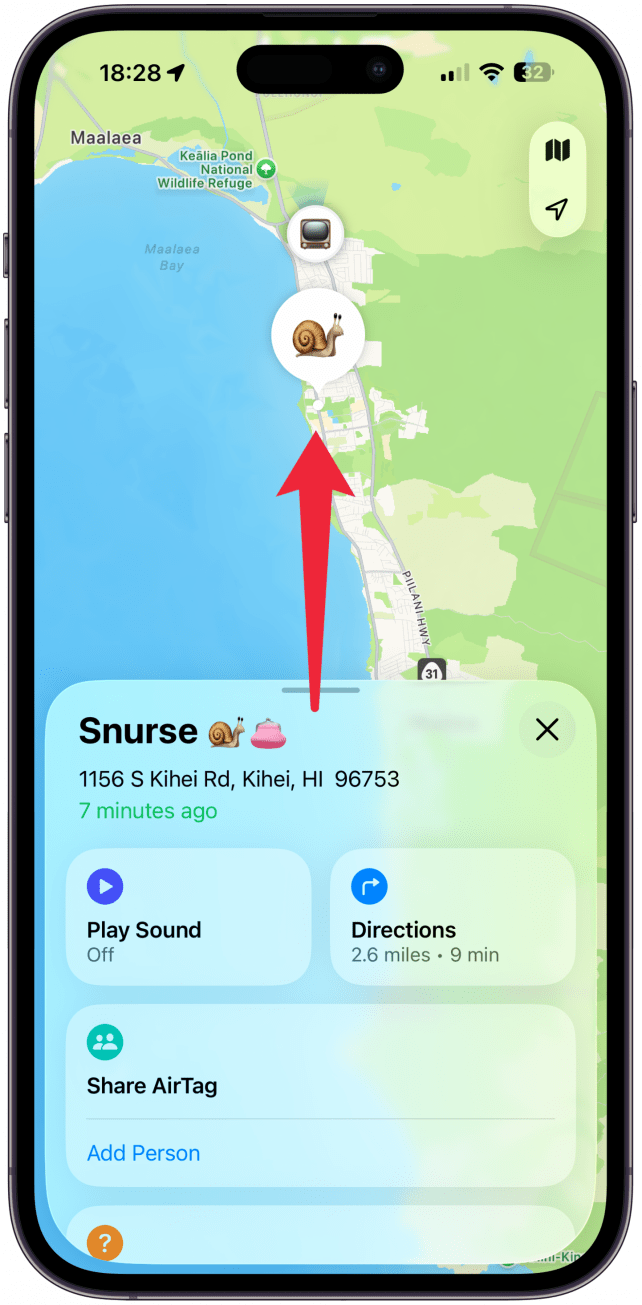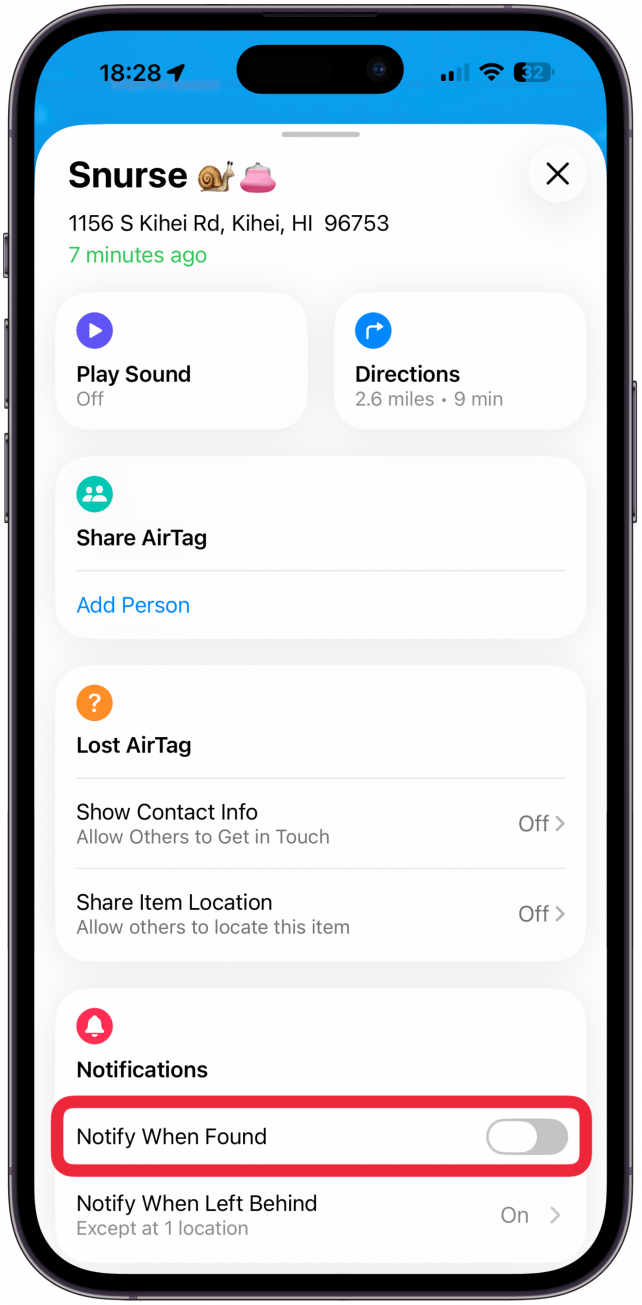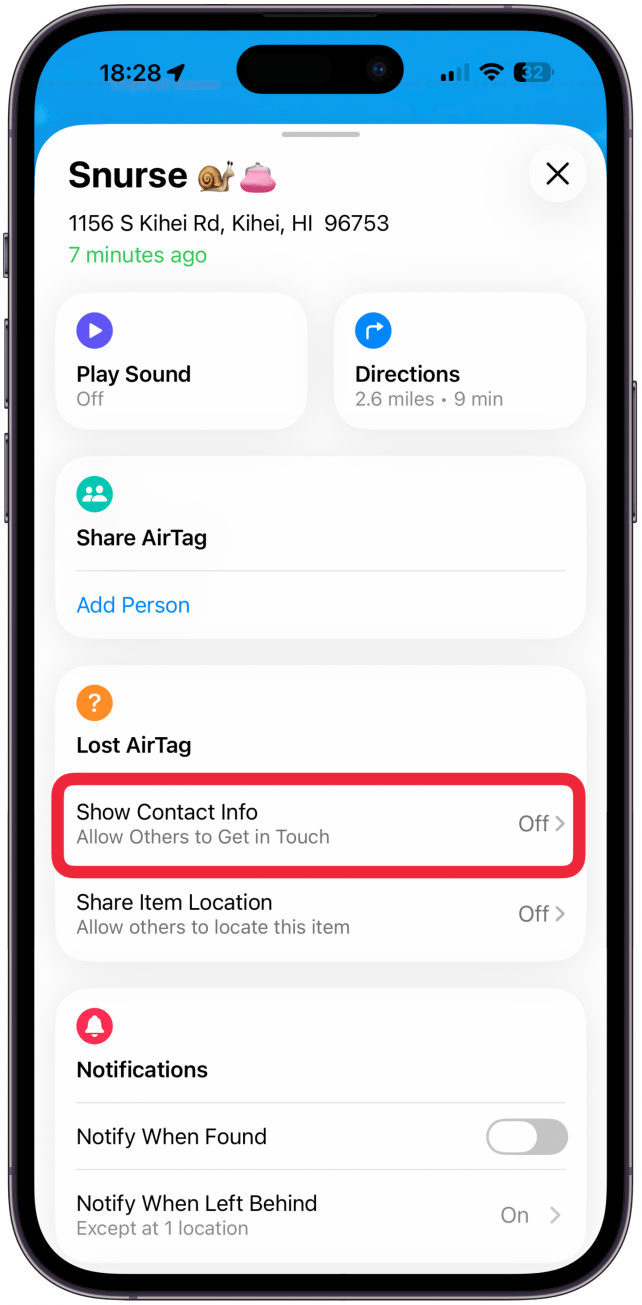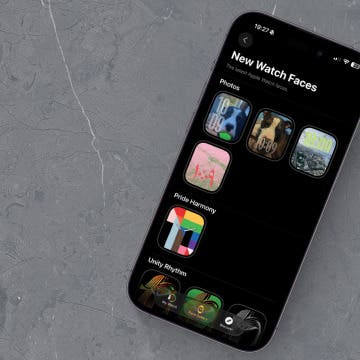What to Know
- AirTags don't have a built-in GPS and require nearby Apple devices in order to be tracked, so you cannot refresh the location manually.
- When set up properly, your AirTag's location will refresh automatically.
- Putting your AirTag into Lost Mode will send you notifications if the location is updated.
AirTags are a great tool that help users find otherwise untrackable belongings like keys, wallets, documents, etc. When the time comes to actually track your AirTag, it's important to understand exactly how to locate AirTags, which may require you to wait for them to refresh their location. I'll also explain why the location may be updating more slowly and how to access your AirTag location history.
Jump To:
How Often Does AirTag Update Location Automatically
What many users don't realize is that AirTags don't have a built-in GPS or tracking device; they are tracked using a network of nearby Apple devices. For this reason, your AirTag's location will refresh more frequently when located in a crowded area with lots of other people's Apple devices. At the same time, it will refresh less and potentially become untraceable if it is located in a really remote area far from any Apple devices. This is one of the many reasons an AirTag dog collar or cat collar isn't the safest options. If you experience yourr AirTag not updating location, you can still track it by going to the AirTag's Last Seen location or marking it as lost so that you get a notification if it comes within range of an Apple device. For more AirTag tips, don't forget to sign up for our free Tip of the Day newsletter.
How to Refresh AirTag Location Manually
You cannot refresh your AirTag's location manually. To get the most accurate AirTag location reading, you need to check your AirTag's battery to make sure it has enough battery to be tracked. Your AirTag must also be in range of other Apple devices—this means any Apple devices, not just your own. Here's how to update AirTag locations on your iPhone:

- Open the Find My app.
![Open the Find My app.]()
- Tap Items at the bottom of the screen if you’re not already there.
![Tap Items at the bottom of the screen if you’re not already there.]()
- Tap on the AirTag you wish to find, and it will show you the most recently updated location. You can wait for it to refresh automatically if you want to see a more recently reported location, which could take a few minutes.
![Tap on the AirTag you wish to find, and it will show you the most recently updated location. You can wait for it to refresh automatically if you want to see a more recently reported location, which could take a few minutes.]()
- Sometimes tapping Play Sound or Directions will help the location reset if it’s taking a long time.
![If the location isn't updating, pull up the menu bar to see more options.]()
- If the location isn't updating, pull up the menu bar to see more options.
![Sometimes tapping Play Sound or Directions will help the location reset if it’s taking a long time.]()
- Under Notifications tap Notify When Found so that you will get a notification when the location is updated.
![Under Notifications tap Notify When Found so that you will get a notification when the location is updated.]()
- If you think your AirTag is truly lost, tap Show Contact Info under Lost AirTag and follow the on screen instructions to set up a message that will show up if someone scans your AirTag.
![If you think your AirTag is truly lost, tap Show Contact Info under Lost AirTag and follow the on screen instructions to set up a message that will show up if someone scans your AirTag.]()
You will now get notified if your AirTag is found!
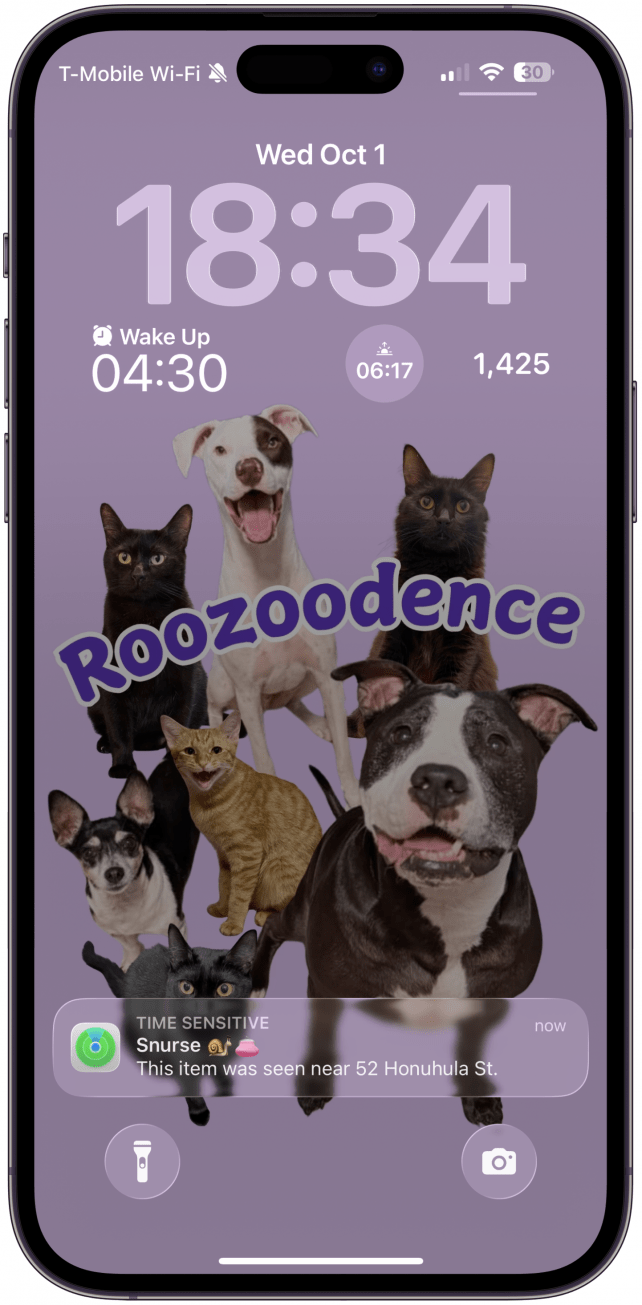
If your AirTag is low on battery, this might only work if whoever finds your AirTag replaces the battery and leaves it somewhere where an Apple device can track it
Pro Tip
If you receive a Last Seen alert, this means that your AirTag was last seen in a really remote area where it can't currently be tracked in real-time. There isn't a way to manually access this, as it will only show up automatically if your AirTag seems "lost."
Now you know how to locate AirTags and how to get AirTag to update locations manually and more often. The best way to keep your items safe with AirTags is to enable Find My notifications if you forget your AirTag-tracked item. You can disable places like your home so that you don't get overwhelmed with notifications. Don’t forget to change your AirTag batteries as soon as you get the low battery warning!
FAQ
- Can you share AirTag locations? Yes, as long as you are running iOS 17 or later on your iPhone. If you have an earlier software version installed, you will not be able to share your AirTag location.
- Are AirTags waterproof? AirTags are not waterproof, but they are water-resistant. According to Apple, an AirTag in good condition spend up to 30 minutes underwater with a maximum depth of 1 meter (3.2 feet) without experiencing permanent damage.
- How do you set up an AirTag properly? AirTag setup is easy, and starts by unwrapping your AirTag and holding it close to your iPhone. If you run into any trouble, here's the full step-by-step guide on how to set up your AirTag.
- Do AirTags need to be charged? No. AirTags run on batteries and once the battery runs out, you will have to manually change AirTag battery to keep using it.
- Can you track AirTag miles away? Yes! As long as the AirTag is paired, has enough battery life, and is near other Apple devices, you can track an AirTag from anywhere in the world, even thousands of miles away.