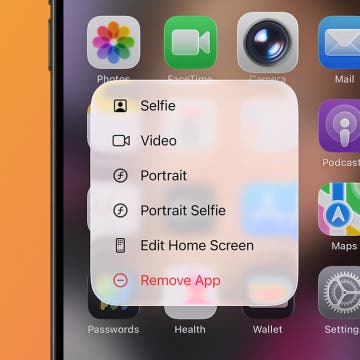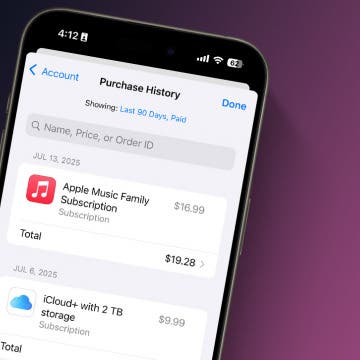What to Know
- An iOS Rapid Security Response is an emergency security update from Apple responding to a direct and immediate threat.
- Apple will automatically apply the Rapid Security Response to your iPhone, but you might be prompted to restart your phone.
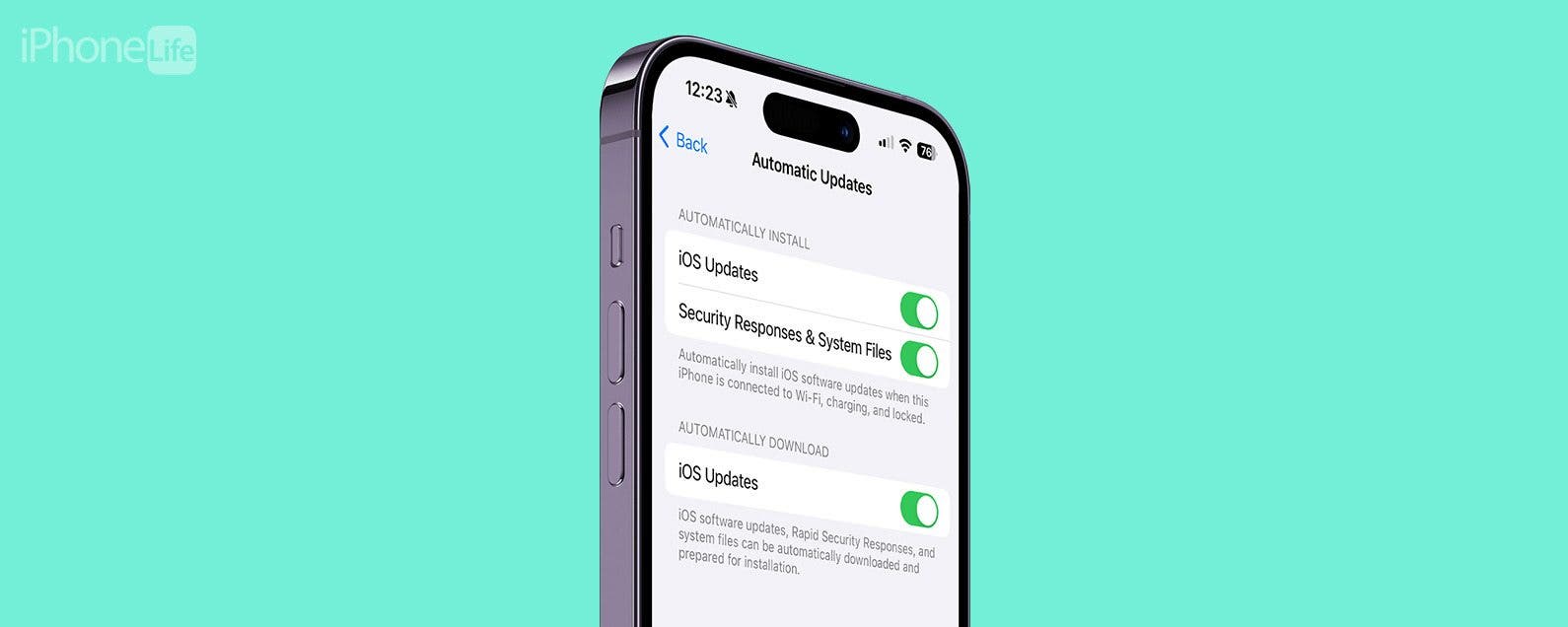
A Rapid Security Response is an iOS security response designed to patch up a detected vulnerability automatically instead of waiting for you to install the update yourself. This addresses security risks in a timely fashion, minimizing risk to users. Here's everything you need to know about Apple's Rapid Security Response.
Jump To:
What Is Rapid Security Response?
An iOS Rapid Security Response is an automatic security update from Apple in response to a detected threat or vulnerability in Apple's software. The response is automatically applied to your iPhone or Mac, so you don't have to manually install the update yourself. This ensures even users who are hesitant or too busy to update stay protected. You will not receive any information on what the threat or vulnerability was, just that you have received a security update.
In the past, Apple has had users download security responses themselves, but the Rapid Security Response takes that responsibility away from the users, protecting everyone in a much shorter time frame. For more ways to keep your devices and data safe, check out our free Tip of the Day newsletter.

How to Download Apple Rapid Security Response
A Rapid Security Response is applied automatically to your iPhone, so you don't have to be on the lookout for it or make sure you get the update in a timely fashion. You can disable these automatic updates, but that is very much not recommended as it could leave your iPhone vulnerable to cyberattacks and other security breaches. To check to make sure your iPhone will automatically apply rapid security responses:
- In your Settings app, tap General.
![what is rapid security response]()
- Tap Software Update.
![apple rapid security response]()
- Tap Automatic Updates.
![ios rapid security response]()
- Make sure Security Responses & System Files is toggled on.
![rapid security response]()
If you toggle this off, you will have to manually update to get Rapid Security Responses, which is not recommended.
FAQ
- What do I do if I get an iPhone virus warning? Do not tap on fake iPhone virus warnings. You can get rid of fake Apple Security alerts by closing out of the tab or turning on Airplane Mode.
- What is Emergency Reset in Safety Check? Emergency Reset will help you quickly stop sharing information like your location with people who might pose a risk to you.
- What is the best way to keep my iPhone safe? A physical key for your iPhone is an excellent way to do this.