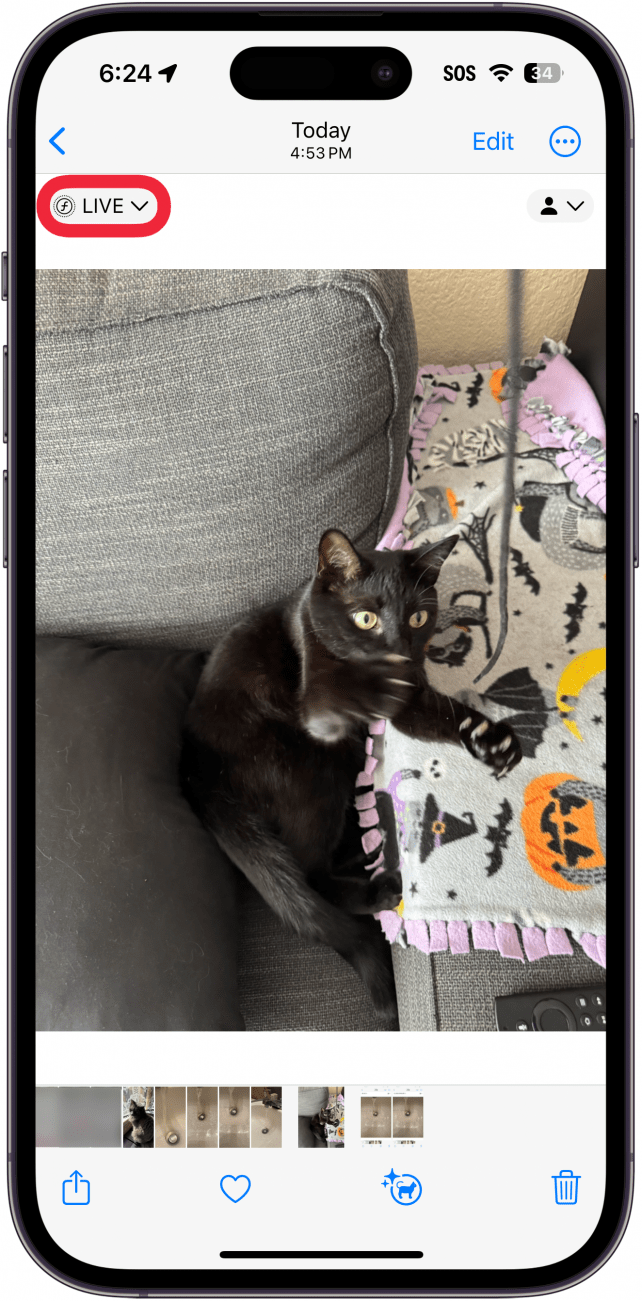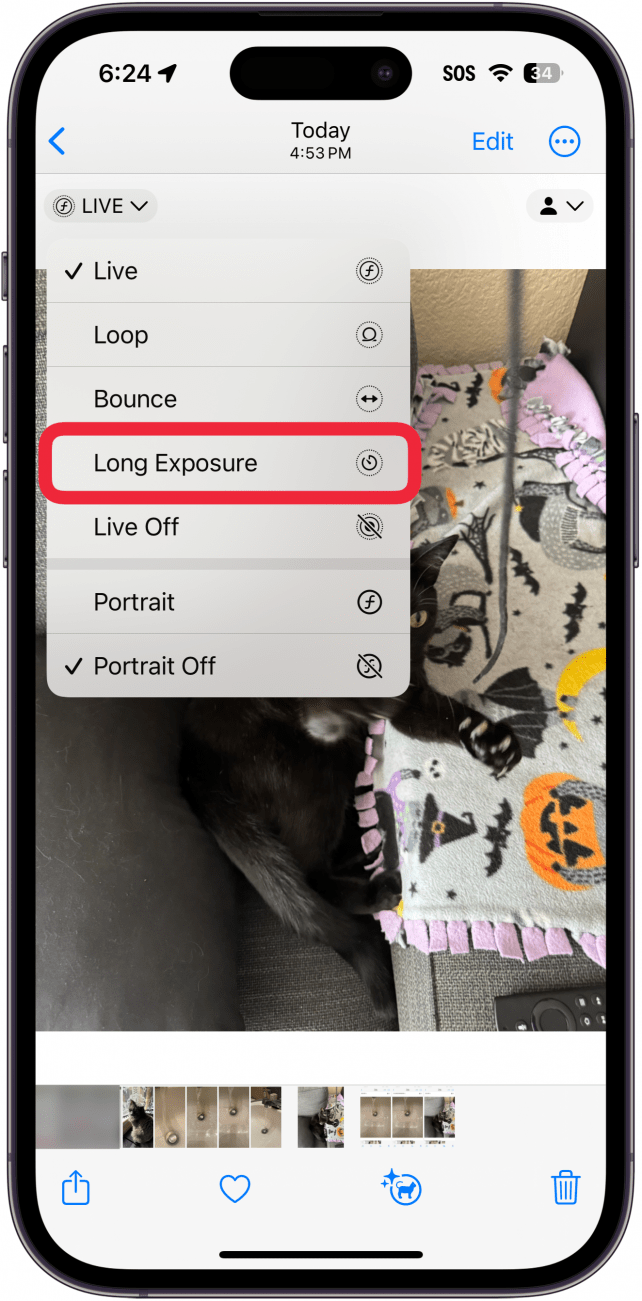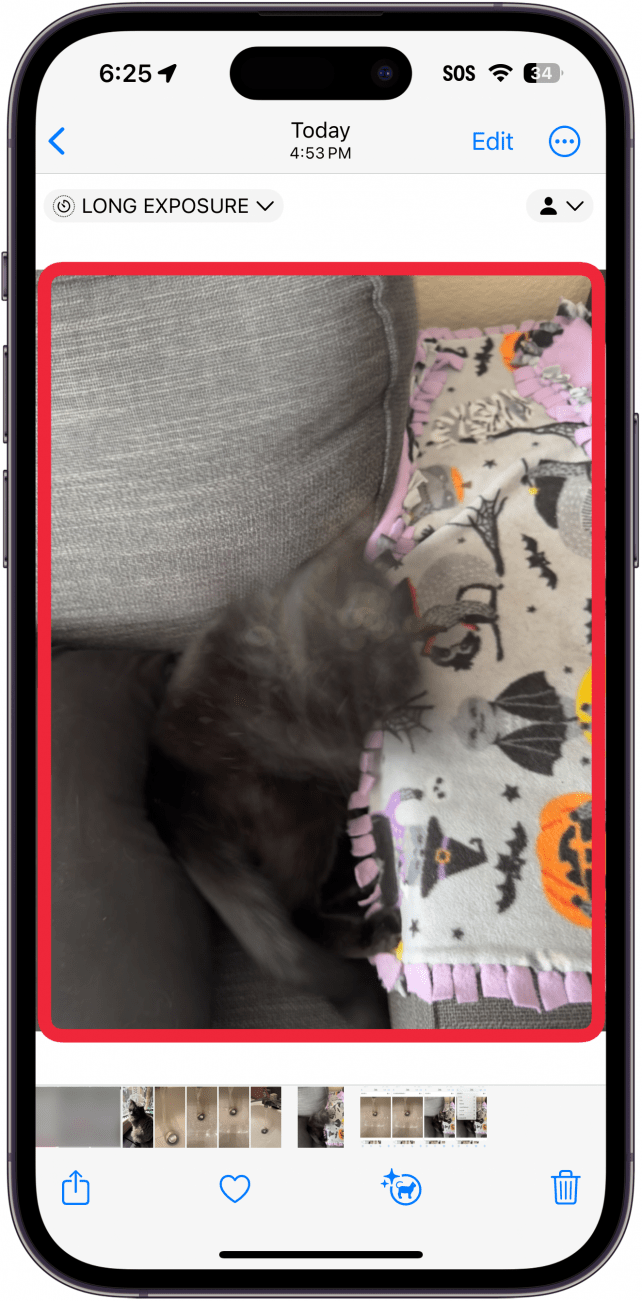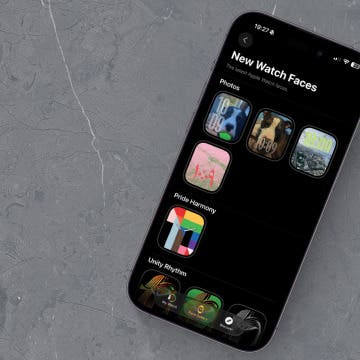What to Know
- You can use the Live Photos setting to take long-exposure photos on your iPhone.
- For existing live photos, you can select the Long-Exposure setting to convert an image to long-exposure.
- Capturing shots with lots of movement will ensure the best long-exposure photos!
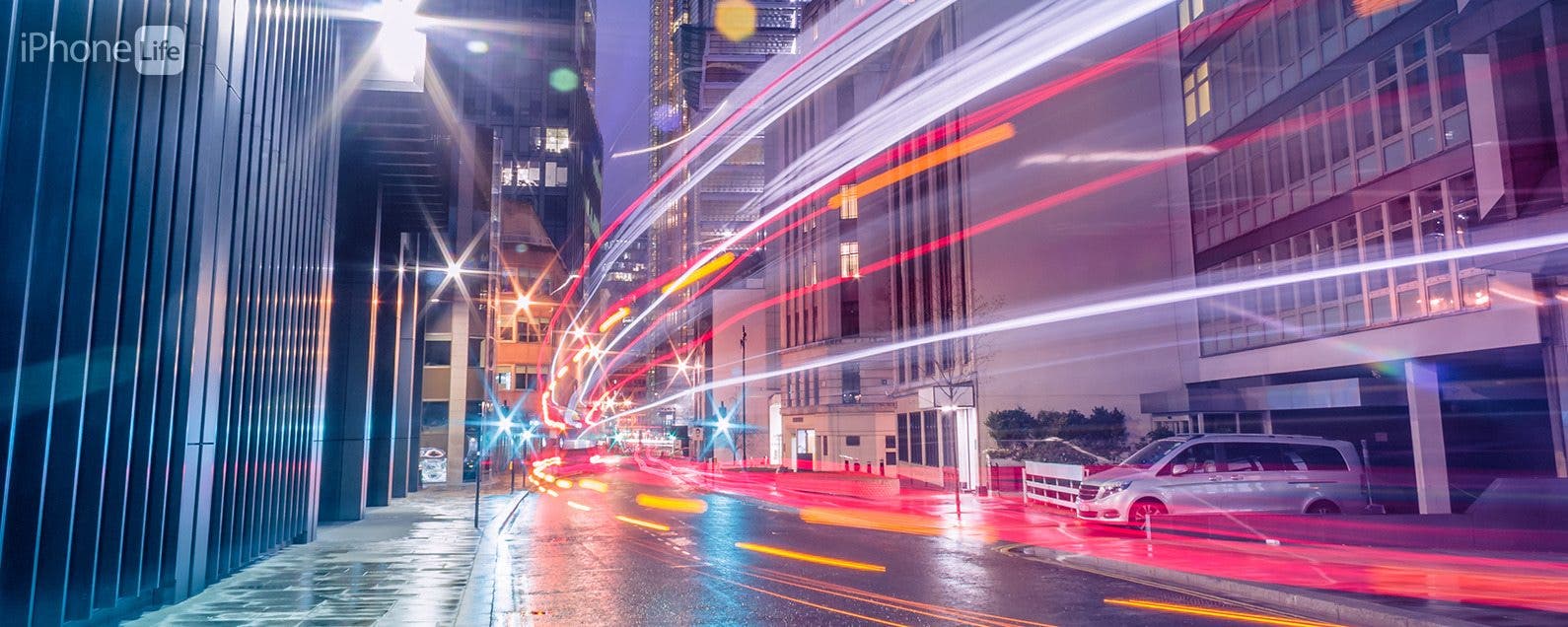
Long-exposure photos are a great way to capture images with lots of movement, like bustling New York streets or a group of people jogging. Here's the fun part: you don't need fancy photography equipment to take a long-exposure shot! You can take long-exposure photos on your iPhone by making use of the Live Photos setting. Below, we'll cover how to do long-exposure photos on the iPhone.
Jump To:
Can an iPhone Take Long-Exposure Photos?
Live Photos has become an iconic feature of the iPhone, allowing you to capture a few seconds of video just before and right after a photo is taken. It's a great way to add more life to your photos since you can see the seconds before and after the photo was captured. What you might not know is that the Live Photos feature has more functionality beyond just having a mini-video to go along with your photo. You can set Live Photos to loop or "bounce" the video (reverse the video immediately after playing). You can also use Live Photos to capture long-exposure on the iPhone. For more iPhone photography tips and tricks, check out our free Tip of the Day newsletter. Now, let's find out how to take a long-exposure photo on your iPhone.
How to Take Long-Exposure Photos on Your iPhone
Using your iPhone to create long-exposure photos is much easier than you might think! If you don't see the Live Photos icon in the upper left corner of a photo noted in the first step, the image is a still photo (not a Live Photo) and can't be converted to a long-exposure shot. Here's how to do long-exposure images on an iPhone:

- In your iPhone Photos app, open any Live Photo, and tap the Live button.
![iphone photos app displaying a photo of a black cat playing with a string with a red box around live button]()
- Select Long Exposure.
![iphone photos live photo menu with a red box around long exposure option]()
- The photo will convert to a Long Exposure shot.
![iphone photos app around a now converted long exposure photo of a black cat playing with a string]()
Pro Tip
If you're trying to take a super-cool action or motion shot, but your hand is too shaky when taking the photo, try using the iPhone camera timer and a tripod.
Clearly, a photo of my cat playing with a string is not the best candidate for a long-exposure shot, but these types of photos do work best when there is lots of movement. For example, try using the Long Exposure setting on a photo of cars passing down a busy street or a photo of a waterfall.
FAQ
- Can you take burst photos on an iPhone? Yes, you can take a rapid burst of photos with the camera on your device. Check out our article covering how to take burst photos on iPhone to find out more.
- Can you use your iPhone to blur the background after taking a photo? If you have an iPhone 15, you can easily blur the background of a photo on the iPhone. The iPhone 15 is able to convert regular photos to Portrait mode after you’ve already captured them.
- Can you pick a different still from a live photo? Whenever you take a Live Photo, you can select a different key photo to represent the picture. Check out our article on how to choose a Live Photo still.
Top image credit: Mister Dreamer / Shutterstock.com