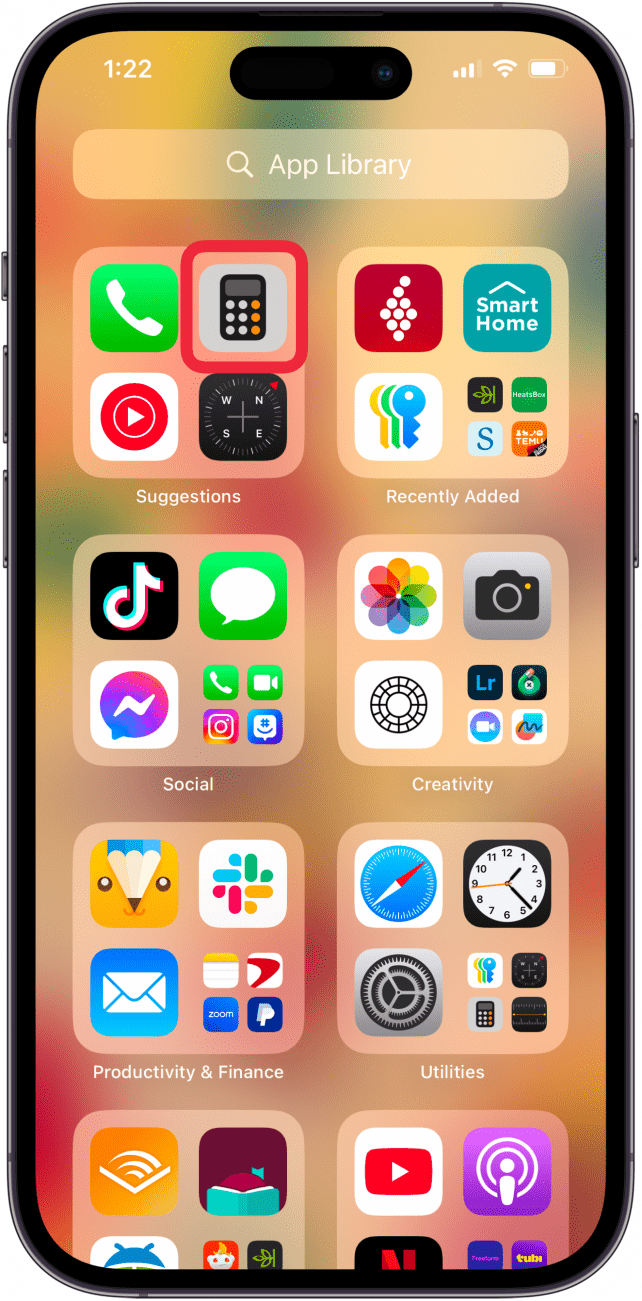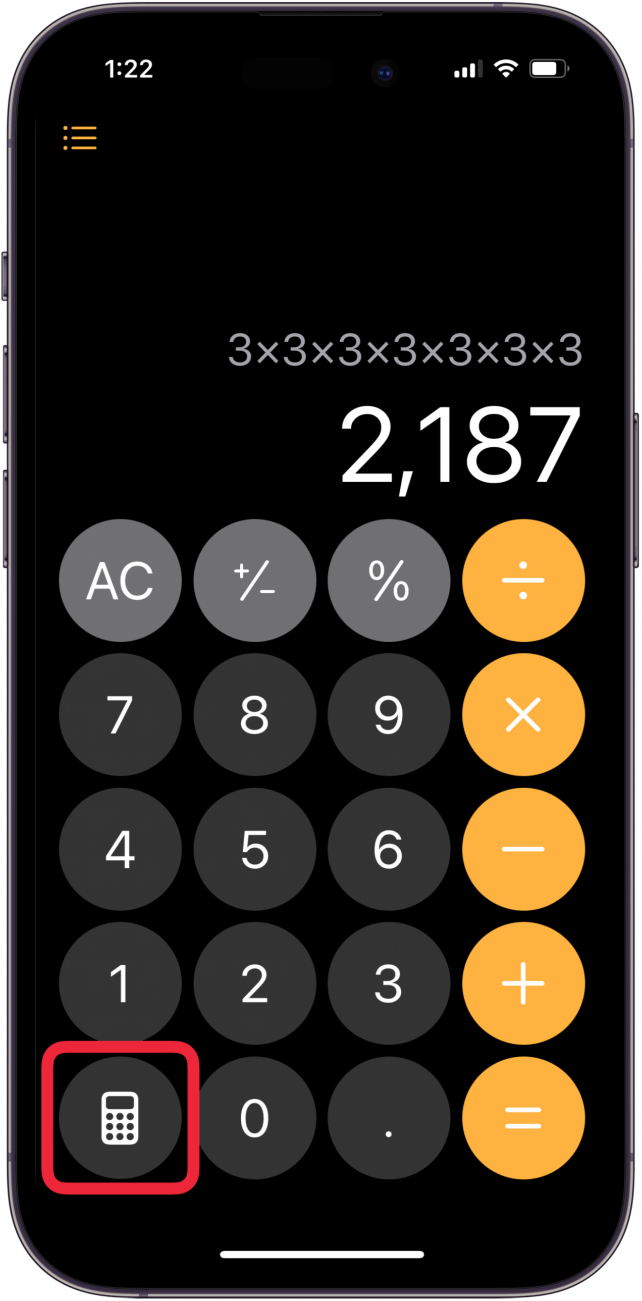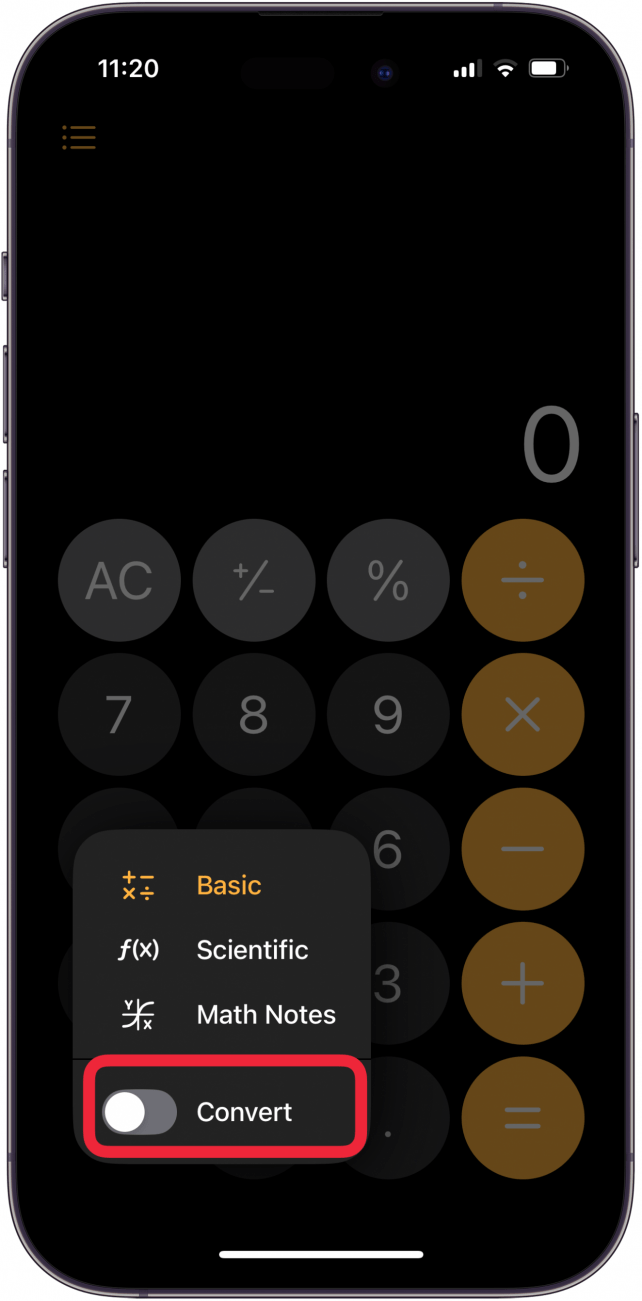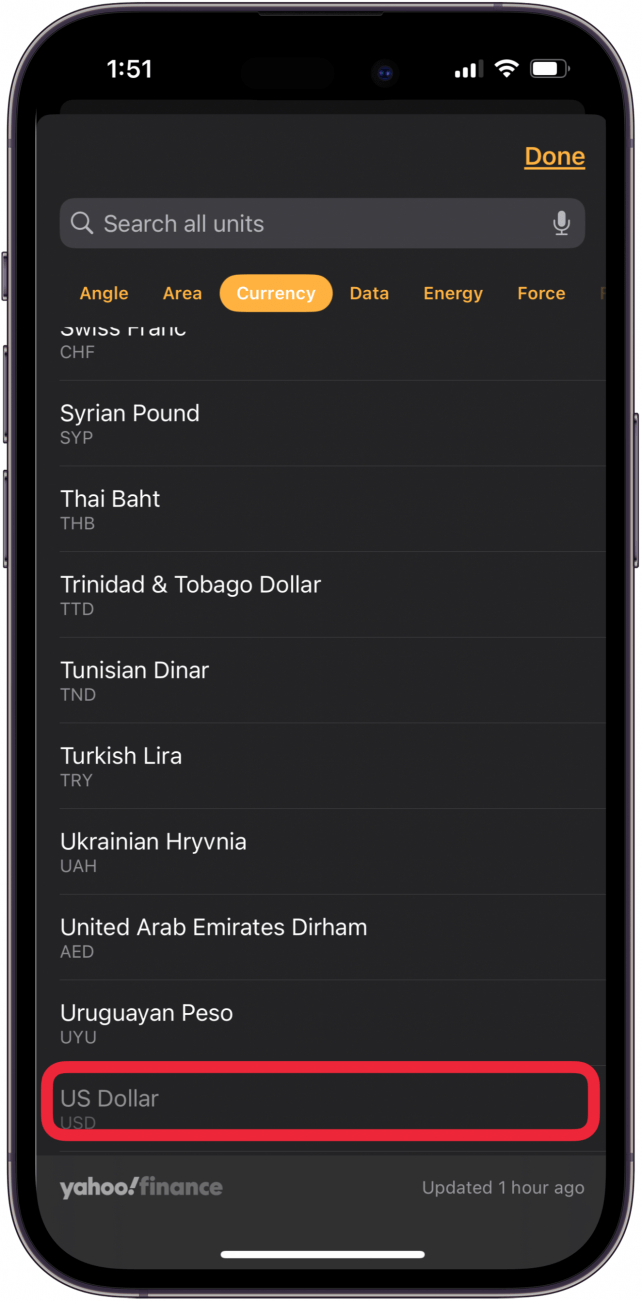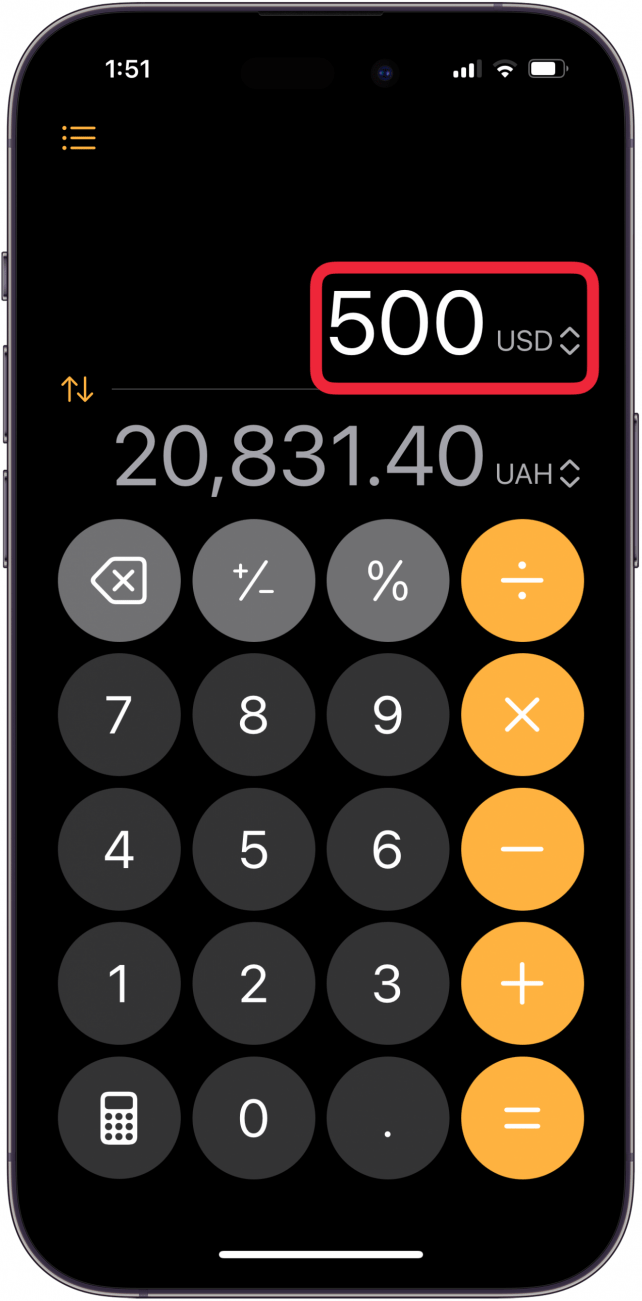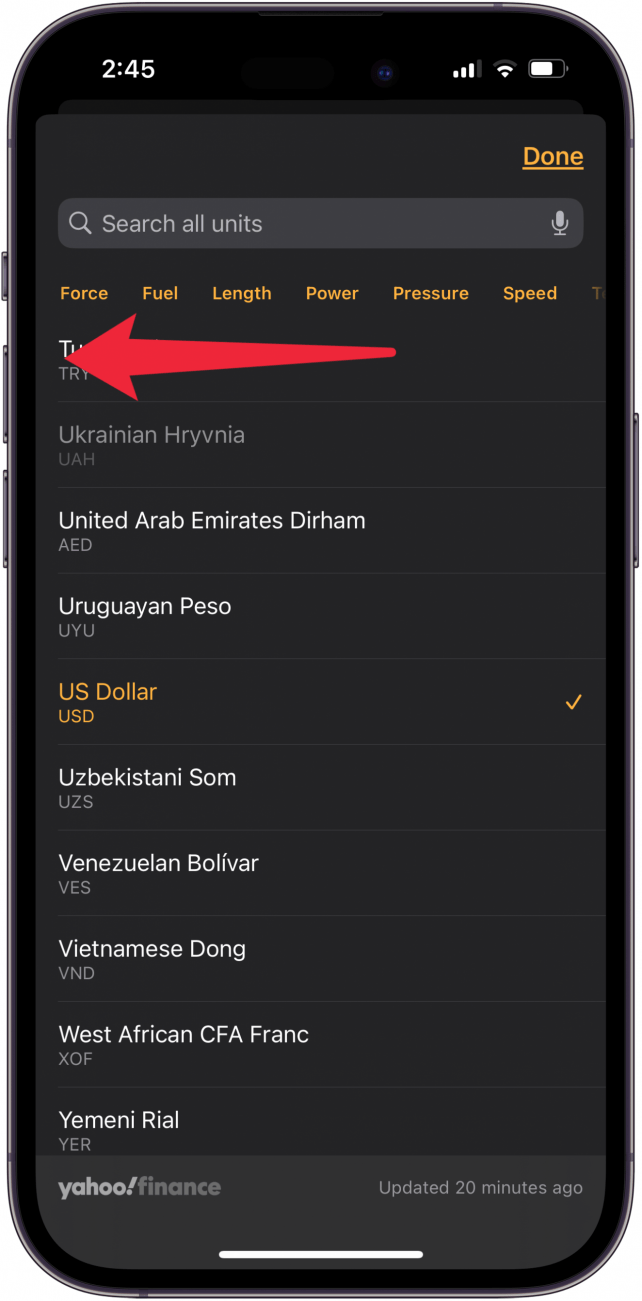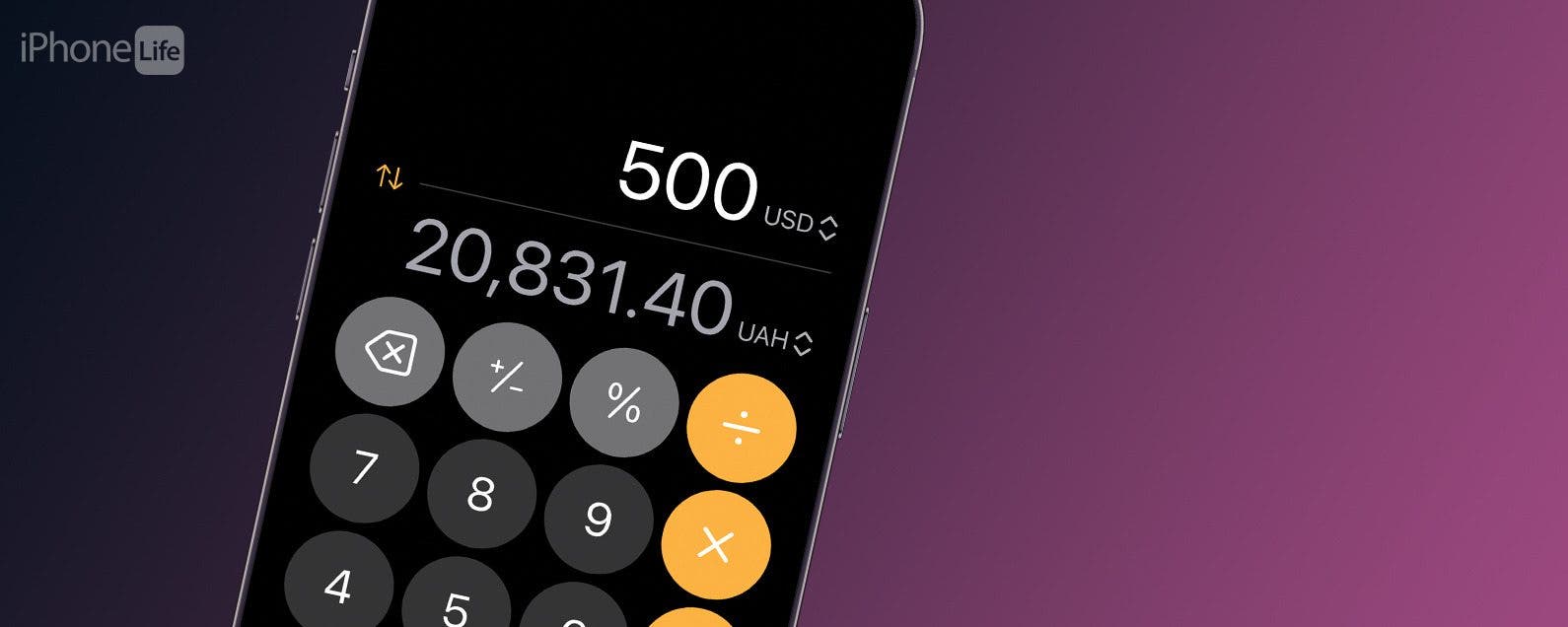
One of the most convenient new iOS 18 Calculator tricks is the ability to convert currency or units on your iPhone, no unit converter app needed! Here's how to use the unit converter on your iPhone calculator.
Why You'll Love This Tip:
- Use your iPhone calculator app as a quick currency converter, no unit converter app needed!
- The iOS 18 calculator can also convert length, weight, speed, time, and more.
How to Use the iOS 18 Calculator for Unit Conversion
System Requirements
This tip works on the iPhone XR and later running iOS 18 or later. Find out how to update to the latest version of iOS.
You can convert currencies, length, weight, and more with the iOS 18 calculator update on your iPhone. Let's learn how to convert currency or units with an iPhone calculator:
- Open the Calculator app on your iPhone.
![open the iPhone calculator app open the iPhone calculator app]()
- Tap the Calculator icon.
![tap calculator icon tap calculator icon]()
- Tap Basic or Scientific.
![tap basic or scientific tap basic or scientific]()
- Toggle Convert to the right.
![toggle on convert toggle on convert]()
- Tap the up/down arrows in the top field.
![tap arrows in top unit converters field tap arrows in top unit converters field]()
- Currency is the default conversion option; choose the currency you want to convert from from the list.
![enter top unit conversion currency enter top unit conversion currency]()
- This will return you to the calculator screen; tap the up/down arrows in the bottom field, then choose the currency you want to convert to from the list.
![tap currency to convert to tap currency to convert to]()
- Enter an amount in the top field, and you'll see an immediate conversion in the bottom field.
![enter unit converters amount in top field enter unit converters amount in top field]()
- To choose a different conversion category, tap the up/down arrows in the top field again, then swipe to the left to see all the conversion options, tap one, and follow the same process.
![swipe left to change unit converters type swipe left to change unit converters type]()
Now you know how to convert units or currency with your iPhone Calculator app! Be sure to check out our free Tip of the Day for more great calculator and conversion tutorials.