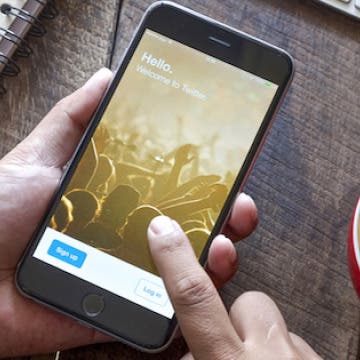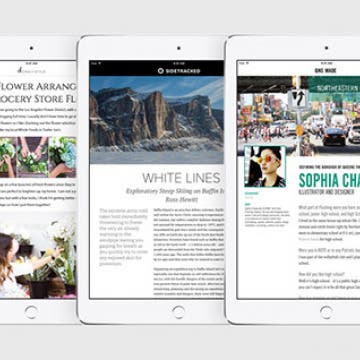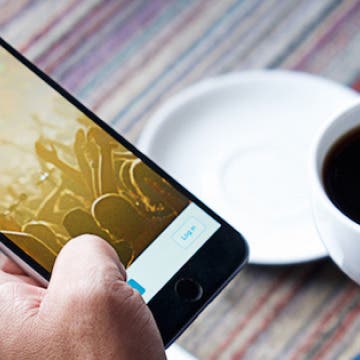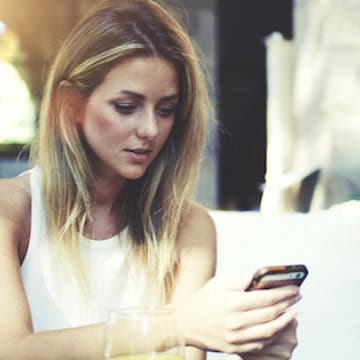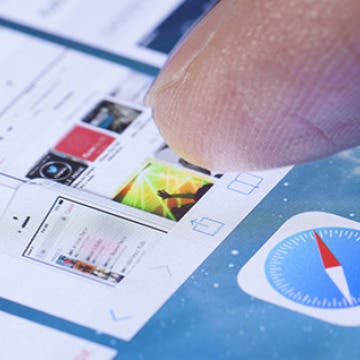How to Manage Read and Unread Books in iBooks
By Conner Carey
The iBooks app for iPhone is a great way to collect and read your favorite books or pdfs. The iBooks store has the latest in e-reading across all genres. However, if you’re an avid user of iBooks, it’s easy to lose track of which books you’ve read and how many you haven’t. iBooks doesn’t let you filter by read and unread, but you can create collections to organize your reading list.