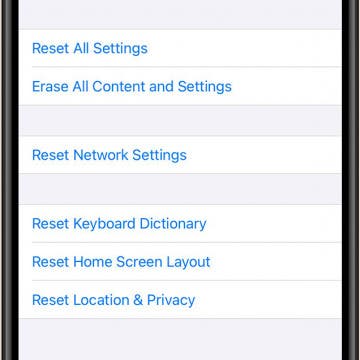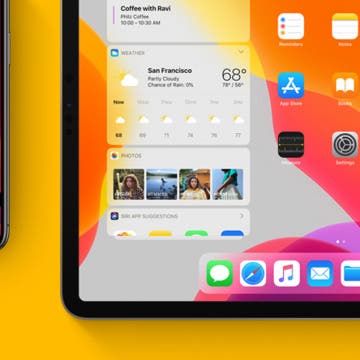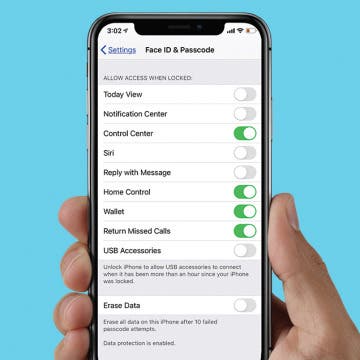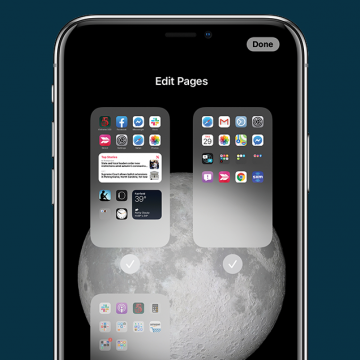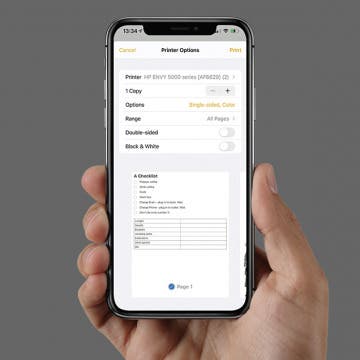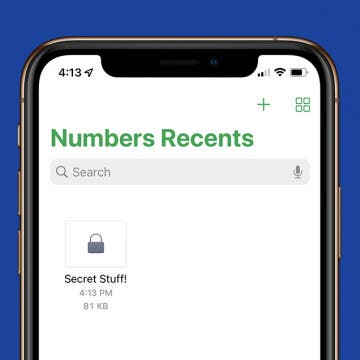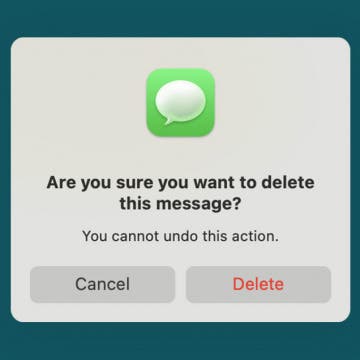Did you know that you can get a step-by-step list of directions in Apple Maps? For your trip, you might want to take a screenshot of Apple Maps directions to prevent battery drain, or you might want to view a list of directions on your iPhone to preview all the steps before you travel to your destination. Here’s how to view a list of directions on Apple Maps.
How-To
How to Block an Email Address on Your iPhone
By Leanne Hays
Nobody can live without email, but we all can live without spam, dubious pharmaceutical offers, and emails from that one coworker who sends you last year’s memes on the regular. If you’ve ever wondered how to block email on iPhone using the Mail app, keep reading. We’ll show you how to make your inbox a lot more pleasant.
How to Adjust iPhone Audio Settings with iPhone Equalizer
By Conner Carey
In Apple Music settings, you have the ability to adjust the way the music sounds, like how loud the bass is and more. You can also customize your Apple Music settings based on whether you're listening to pop, rock, or jazz. This feature is called the equalizer, or "EQ." The EQ can be adjusted to provide the best sound regardless of your surrounding environment.
How to Time-Lapse a Video on iPhone
By Rheanne Taylor
The iPhone makes it easy to create time-lapse videos right in the Camera app — no video editing required! It’s as simple as pointing and tapping, like any other photo or video function on the iPhone. However, it’s important to plan ahead so you get your time-lapse recording right the first time around, because it may not be possible to recreate the event. In this tutorial, we’ll show you how to operate the iPhone’s time-lapse feature and make sure the results are awesome on the first try.
How to Connect iPad Pro to an External Monitor
By August Garry
Did you know that you can connect your iPad Pro to an external monitor? An iPadPro/external monitor combination can help you see your work on a bigger scale, and with some apps, like iMovie, you can even see your project displayed on the external monitor while you edit it on your iPad Pro. Let's dig into how to connect your iPad Pro to an external monitor.
iPhone Pink Screen of Death? Do This Immediately
By Olena Kagui
If your iPhone screen froze then went black, blue, purple, or pink, you are not alone. When your iPhone experiences a critical problem, it may crash. If your iPhone keeps glitching and freezing, there are several steps to take. Together, we can make sure that you only see a hot pink screen when you set it as your background.
iPhone Frozen? Here’s What to Do If Your iPhone Keeps Freezing
By Conner Carey
No one wants to deal with a frozen iPhone; the darn thing needs to just work! But there are steps to take when your iPhone keeps freezing. We’ll cover what to do when just one app is freezing on an iPhone and what to do when your entire iPhone is frozen. If your iPhone keeps freezing with iOS 14, we’ll also offer some short-term solutions that should help until Apple finally fixes the latest iOS update problems. But first, we’ll cover how to unfreeze your iPhone, since you’ll need to do that before any of the other troubleshooting tips. Let’s jump in.
Apple has placed what it thinks are the most useful apps in the Dock of the iPad and iPhone, where they are accessible on every Home screen. If your most useful apps aren't in the Dock, you can easily move them there! Read on to learn how to move apps into or out of the Dock on your iPhone or iPad.
Using folders is a great way to add applications to the Dock on your iPhone. If you’ve ever wished you could have more than four apps in your iPhone dock, this tip will teach you how to add a folder to an iPhone Dock and have way more than four apps! By using folders in the Dock, you can increase your productivity. No more scrolling between Home screens looking for your favorite app. Let’s get going with how to add extra apps to your iPhone’s Dock.
iMessages: How to Turn Off iMessages on a Mac
By Conner Carey
Have you ever wondered how to turn off iMessage on a Mac? The first time I received an iMessage on my computer, I immediately began looking for a way to disable the feature. My iPhone tends to be right next to me anyway, so broadcasting my text messages on a Mac is definitely something I wanted to deactivate. Luckily, you can stop iMessages from popping up by simply turning off messages on your Mac. It’s actually incredibly easy to do. We've already shown you how to enable iMessages on an iPhone, iPad, and Mac, how to turn off read receipts, and how to fix an iMessage waiting for activation error; here’s how to deactivate and get rid of messages on your Mac.
How to Find Passwords on Mac
By Amy Spitzfaden Both
Needing to remember a million different passwords might make you want to choose simple, easy-to-remember ones, but simple and repeated passwords are a big security risk. Knowing how to find a password on a Mac empowers you to choose strong password options each time you create an account. Here's how to find saved passwords on your Mac.
How to Cancel a Netflix Subscription
By Tommy Boynton
There are so many streaming platforms these days, and maintaining a subscription to all of them isn’t necessarily sustainable. Some apps make unsubscribing an unnecessarily difficult process, but the good news is that Netflix isn't one of them. You can unsubscribe from Netflix anytime after signing up, and can easily cancel in a few easy steps. Read on to learn how to cancel your Netflix subscription.
There’s a lot or a little you can access when your iPad or iPhone is locked, depending on the iPad or iPhone Lock screen settings you choose to enable. Lock screen access to your notifications, Siri, and Wallet, and control of your smart home is certainly convenient. But if you're concerned about someone else being able to use those features from your phone's Lock screen, you can also disable access for maximum privacy and security. We've already gone over how to change the auto-lock time on your iPhone, how to write notes from the Lock screen, and how to change your Lock screen wallpaper. Now, here’s how to change the Lock screen settings on an iPhone or iPad. Whether you want to change your iPhone X Lock screen, iPhone XR Lock screen, or even an iPhone SE Lock screen, here's how.
iOS 14: How to Get Back Hidden Home Screen Pages on the iPhone
By Erin MacPherson
Some people prefer a cleaner look to their iPhones, so they do anything they can to reduce clutter. This sometimes includes hiding unwanted Home Screen pages, but what do you do if you want to get back a hidden Home Screen page? Fortunately, restoring a hidden Home Screen is a very simple fix. So simple that you can undo it and redo it on a whim, whenever you feel the need to tidy up your iPhone! Here's how to get back or unhide a Home Screen that's been hidden.
How to Add Apps to Your Home Screen from Your App Library
By Amy Spitzfaden Both
This article will tell you how to add apps to your Home screen from your App Library. A convenient feature introduced with iOS 14 is the ability to download apps straight to your app library. This keeps your Home screen free from the clutter of apps you only use occasionally and saves you from scrolling through every single app you've ever downloaded whenever you're navigating your Home Screen. But what about the apps you do want to add to your Home Screen? Fortunately, you don't have to go in and temporarily turn off the Download Straight to App Library feature if you want just one or two apps on your Home Screen. There is a quick and easy way to add apps to your Home screen from your App Library. Here is how to do it.
How to Get Text Messages & iMessages on Mac
By Conner Carey
It can be extremely convenient to be able to access iPhone messages on your Mac so you never have to miss a text while you're busy on the computer. Read through this tip to learn how to receive text messages on Mac, how to get SMS messages on Mac, and how to turn on iMessage on your Mac.
How to Enable & Disable Grid View on FaceTime
By Kenya Smith
If you have used FaceTime with three people or more, you have come across the scattered layout of floating bubbles, which can appear disorganized. Another issue with FaceTime’s layout is it gives no clear signal of who is talking during conversations. Fortunately, Apple has managed to find a solution to this problem with Grid View. Here’s how to enable and disable Grid View on FaceTime.
How to Print Notes on iPhone
By August Garry
Did you know you can print items from the Notes app on your iPhone? It's a super useful tool, but it's tricky to figure out how to print from Notes on iPhone unless you know where to look. In this tip, we'll show you how to print notes from iPhone so you can save paper copies of your notes or scanned documents.
If you use the Numbers app on iPhone, you may have certain spreadsheets that contain especially sensitive data. Luckily, Numbers allows you to set a password for certain files for extra security. We'll show you how to set a password on iPhone for an individual Numbers app spreadsheet.
How to Delete Text Messages on Mac (4 Easy Ways!)
By Devala Rees
If you want to free up storage space, reduce clutter, or protect your private information, you might want to delete texts from the Messages app on your Mac. The good news is that as long as your Messages app is synced to iCloud, deleting texts on your Mac will also remove them from any of your Apple devices with the same Apple ID. Read on to learn how to delete messages on your Mac.