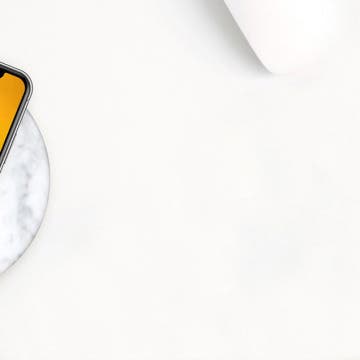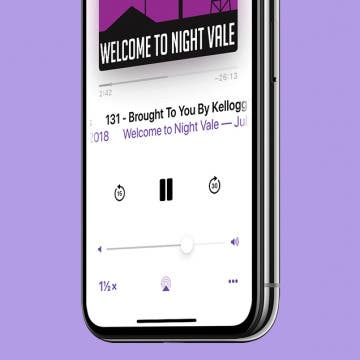Members of the iPhone Life team download and test the Apple beta software every year, to get a preview of the new software features. There's plenty to be excited about in the latest iOS update, and we'll fill you in on our favorites in this roundup. New iOS 14 features we've enjoyed so far include the Home screen organizing App Library, quickly finding just the right emoji with emoji search, watching videos and continuing FaceTime calls while using another app with Picture in Picture, improvements to group messaging, and more. Let's go over the best features we've found in the iOS 14 Public Beta so far.
iPhone
Review: Scosche MagicGrip Window/Dash Mount
By Mike Riley
Scosche has come a long way since I originally began reviewing its audio products nearly a dozen years ago. Since then, the company has branched out to a variety of mobile lifestyle accessories including a variety of chargers, fitness monitors, phone mounts and even dashcams. One of the company's more recent entries into its catalog is the MagicGrip Window/Dash Mount ($69.95) that can be affixed to a car dashboard or window. What makes it unique is not just that it can wirelessly charge your iPhone while seated in the mount, but it also has a neat almost sci-fi approach to gripping your iPhone in the process. Read on to find out if this standout feature is worth the mount's nearly seventy dollar price tag.
Review: The Adonit V-Grip Is More than a Selfie Stick
By Todd Bernhard
I have reviewed stylus after stylus from Adonit, but it makes more than styluses as I discovered when the company sent me a review unit of its V-Grip ($34.99). This is not a stylus, but a selfie stick with something more. Yes, it expands to over two feet, using a telescoping metal rod. And it has a squeeze grip that secures your iPhone in place. But Adonit added a Bluetooth shutter button that, when paired with your iPhone, can act as a remote control trigger.
Review: InvisibleShield Glass Elite Screen Protectors for the iPhone
By Todd Bernhard
It's wise to have a screen protector, and they days, an anti-microbial option is ideal. The folks at Zagg, under their InvisibleShield brand, sent me a review unit of the Glass Elite Screen Protectors (starting at $39.99). They actually have several screen protector options, depending on your needs, including Anti-Glare, Privacy, VisionGuard (Blue Light Filter) and, as mentioned, Anti-Microbial, all with tempered glass for shatter and scratch protection.
Everything Apple Announced at the WWDC 2020 Keynote
By Sarah Kingsbury
Apple covered a lot of ground today in its fast-paced virtual WWDC 2020 keynote, announcing all the new features coming to macOS Big Sur, iOS 14, iPadOS 14, tvOS 14, and watchOS 7 along with plans to switch from Intel processors to Apple silicon for the Mac. When it came to software updates, a unified user experience seemed to be the theme of the day, with the Mac getting a customizable Menu Bar with a Control Center and app icons that match those on the iPhone and iPad, and the iPad getting sidebars similar to those on the Mac, among other improvements. Additional highlights included a Home screen redesign for the iPhone, handwriting recognition for the Apple Pencil and iPad, sleep tracking for the Apple Watch, new privacy features, AirPods with surround sound, and more. We've got all the details below.
Apple Just Announced iOS 14: Here Are the Top Features
By Leanne Hays
Apple announced the new iPhone operating system, iOS 14, at the first all-virtual Worldwide Developers Conference today, and we got all the information about iOS 14 features we've been looking for, but without the audience's reactions or the familiar pace of an Apple keynote. The theme of iOS 14 was an overall improvement in organization and functionality, with an experience that's "more beautiful and data rich." Some exciting features include new ways to organize and customize the iPhone Home screen with the App Library and Widgets, the ability to sample apps with App Clips, and some exciting improvements to group messages. Let's go over everything we learned about iOS 14, including new and improved features, when we can download the iOS 14 public beta, and when we can expect the rollout of the shipping version of the new iOS.
How to Transfer Apple Cash to Your Bank Account
By Leanne Hays
Apple Pay Cash gives iPhone users a convenient way to send and receive money right from the Messages app on the iPhone. Apple Cash doesn't need any new accounts or app downloads to work; it functions within your normal iMessages as long as you already have Apple Pay set up. While Apple Pay is a super convenient way to receive money, not everyone will want to keep their entire balance on their Apple Cash card. We've already gone over how to use Apple Pay in the Safari browser on your iPhone, and how to send money with Apple Pay. Now, if you've been wondering, "how do I transfer money from Apple Pay to my bank account?" we'll show you how to use the Wallet app to transfer money from Apple Cash to your bank account of choice, instantly, or in one to three days.
Review: Eggtronic's Wireless iPhone Chargers Are Made to Last
By Todd Bernhard
In this era of cheap, plastic disposable gadgets, it was nice to see the Wireless Charging Stone ($69.90) Eggtronic sent me to review. This is a serious, made-to-last Qi charger. Sure there are lots of wireless iPhone chargers to choose from, but only Eggtronic offers ones made out of actual stone: marble, travertine, and lava.
Review: Personalized Leather iPhone Cases from Michael Louis
By Todd Bernhard
When the folks at Michael Louis sent me a Personalized Embossed Leather Cases ($74) to review I thought I was getting special treatment. A leather case with my initials stamped in silver on the back? Pretty cool. Then I realized they offer free personalization to everyone, when ordering online! You can specify up to six characters and even choose emojis and the color. This is a nice touch and will certainly set your phone apart in a crowd.
If you find that a podcast is playing too fast on your iPhone, you might need to adjust the playback speed. Podcasts are perfect for listening to while completing a task, whether that be cooking dinner or driving home from work in bumper-to-bumper traffic. The length of podcasts varies hugely from a few minutes to a couple hours. But what if you don’t have a couple hours but you also really want to listen to that podcast you love? Speed it up. Or, if you find yourself asking, "Why is my Podcast app playing so fast?" slow it down. Here’s how to change the playback speed of a podcast.
Review: Nomad Base Station Charging Pad Now Has USB-C Power Delivery
By Todd Bernhard
I love when a product I've reviewed in the past gets better, and even the folks at Nomad found room for improvement in their high-quality, high-end Base Station. After I visited them at CES, Nomad sent me the updated Base Station Apple Watch Edition ($149.95) and the upgrade hits all the right high notes.
Review: Air Omni Multi-Device Charger for Your Nightstand
By Todd Bernhard
Over the past dozen or so years, I have reviewed hundreds if not thousands of products. One of my favorite aspects of this is when a product I previously reviewed gets better and I get a chance to cover the newer version. I also appreciate multi-function devices. I have so many gadgets already so the more functions a single device can perform, the better, as long as there are no compromises. This is the case with Pitaka's Air Omni (starting at $119). While it is available on Kickstarter, and I hesitate to recommend crowdfunded projects because of the uncertainty, Pitaka is a well-established, longtime Apple accessory maker and this product is real, as Pitaka sent me a review unit to try.
Review: Joby GorillaPod Mobile Vlogging Kit
By Mike Riley
With the continued success of YouTube, Twitch, and other user-generated-content video-streaming services, an opportunity for anyone with a captivating presence and good communication skills is available. But just like the days of the California Gold Rush, those with better tools often (but not always) have a better chance to strike it rich. In today's internet streaming boom, those better tools equate to the high-quality camera optics, noise-free audio recording, and exceptional lighting necessary to capture those captivating mobile moments. Joby has assembled a package equivalent to the prospector's mule, shovel, and pan. Will the compilation of equipment the company assembled into a single kit, aptly called the Joby GorillaPod Mobile Vlogging Kit ($199.95), help deliver vlogging gold? Read on to find out.
Review: Moshi's SnapTo Wireless Charger with a Magnetic Twist
By Todd Bernhard
I'm always looking for the perfect wireless charging accessory, and with so many gadgets to charge, one thing I look for is the smallest footprint possible. Fortunately, Moshi sent me the SnapTo Magnetic Wireless Charger $49.95) to try, and it offers something impressive, no footprint. That's because it uses a combination of magnets to keep your phone in contact with the rubberized charging pad, plus an optional swiveling wall-mount that attaches via the included 3M adhesive strips.
I know the latest iPhones are water-resistant thanks to their IP68 rating, but I don't trust them. Besides, if you're on the lake or ocean and your phone ends up in the water, it won't float! Fortunately, I found the H2O Proof Floating Phone Holder (starting at $9.99) from WOW Watersports. These are the same folks who made the waterproof floating speaker I reviewed.
Coronavirus Prevention: How to Clean & Sanitize Your iPhone, iPad, Apple Watch, AirPods & Apple TV Remote
By Leanne Hays
The current panic about the novel coronavirus causing the COVID-19 outbreak has made us all a little more conscious about bacteria, viruses, and germs in general. While you're busy house cleaning and washing your hands to prevent disease and kill germs, remember to disinfect and sanitize your Apple devices, including your iPhone, iPad, Apple Watch, AirPods, EarPods, Mac, and even your Apple TV remote. Whether or not you ever come in contact with the coronavirus, studies have shown that our phones are downright filthy. A University of Arizona study shows that the average cell phone carries ten times more germs than a toilet. Ew. Bacteria found on iPhones include Streptococcus, MERS, and E. Coli, and viruses can linger on your smartphone as well. If this news leaves you wondering how to clean your phone and other Apple devices, this article will fill you in on all the methods to disinfect or sterilize them all without damaging them. Let's get started.
I always keep my iPhones in a case, and I've never broken a phone. And increasingly, the case I use comes from Catalyst. At this year's CES, Catalyst gave me an Impact Protection Case ($39.99) to try with my iPhone 11. In the past, I've alternated between the case company's waterproof versions and its regular ones, and they all have the same rigid perimeter that protects all along the edges, including where the Lightning port and speakers are. In addition, the new Impact case has a wide opening for the different cameras and flash in the latest iPhone 11 series. The Catalyst Waterproof Case for iPhone 11 ($89.99) adds a hard-coated optical lens so you can take underwater photos and videos while still having protection!
Review: MyPort Charging Stand Doubles as a Portable Wireless Charger
By Todd Bernhard
I like it when products do double or even triple duty. The less I have to clutter my desk or travel bag with, the better. The team at RapidX agrees and sent me their MyPort ($79.99) to try. It's a 10,000 mAh portable battery pack, which is enough to charge an iPhone several times, or you can charge a couple of items thanks to the USB-A and USB-C port and built-in Qi wireless charging pad.
I am always on the lookout for ways to my iPhone's boost battery life. The folks at Eggtronic sent me their Wireless Power Popper - Ring ($39.99) to try. This portable iPhone charger has a lot to offer. First, it's lightweight, soft, and compact. That's important because Eggtronic designed it to attach the back of your Qi-enabled smartphone. Second, the wireless charging bank comes with your choice of grip: the Power Ring, a 360-degree rotatable ring, or the PopSocket-style Power Popper; you just have to decide which you prefer when you order. You can also choose from assorted colors for the fabric exterior.
Have you ever taken a photo that would be perfect if the top of Grandma's head wasn't cut out of the frame? The iPhone 11, 11 Pro, and 11 Pro Max have a feature called Capture Content Outside Frame that captures details outside the standard 4:3 frame and saves them for 30 days in case you decide to adjust the framing of the image. By default, your iPhone 11 and other new models come with the feature disabled. Let’s dive in with how to adjust your Camera settings so you can use the extra content to fix poorly framed photos after the fact.