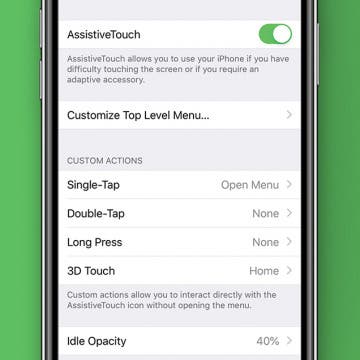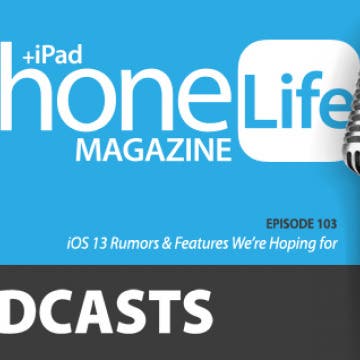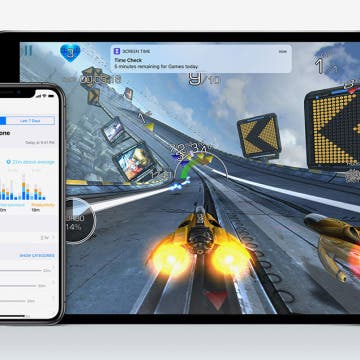iPhone Flashlight too Dim? How to Make It Brighter or Dimmer
By Conner Carey
Is your iPhone flashlight too dim? Or too bright?. Whether you want low light or bright light, all you need to do to turn the brightness down or up on your iPhone flashlight is to use 3D Touch. let's get started learning how.