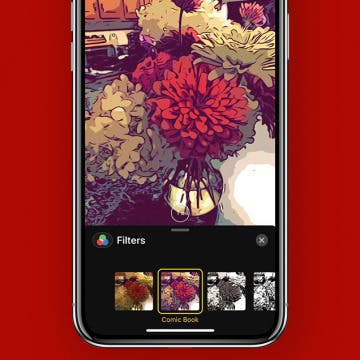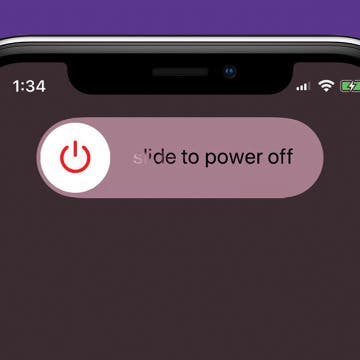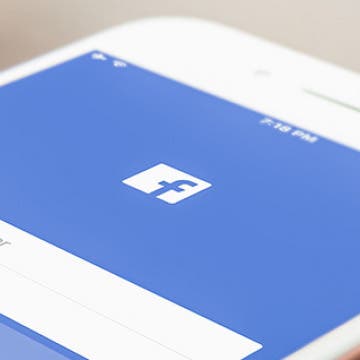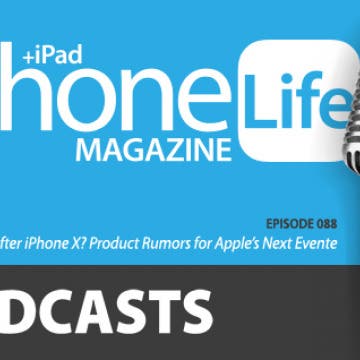Woolfie: Take a Perfect Selfie with Your Dog
By Todd Bernhard
I love my dog, but getting her to sit still for a photo is tricky, let alone for a selfie with both of us in the picture. There's just too much to coordinate. The folks at Model Citizen had the same idea, but they did something about it! They created the Woofie ($9.50). It's not a selfie-stick, but rather a snap-on attachment for your phone.The idea is to insert a dog treat in the top of the device so it gets your dog's attention. And it works!